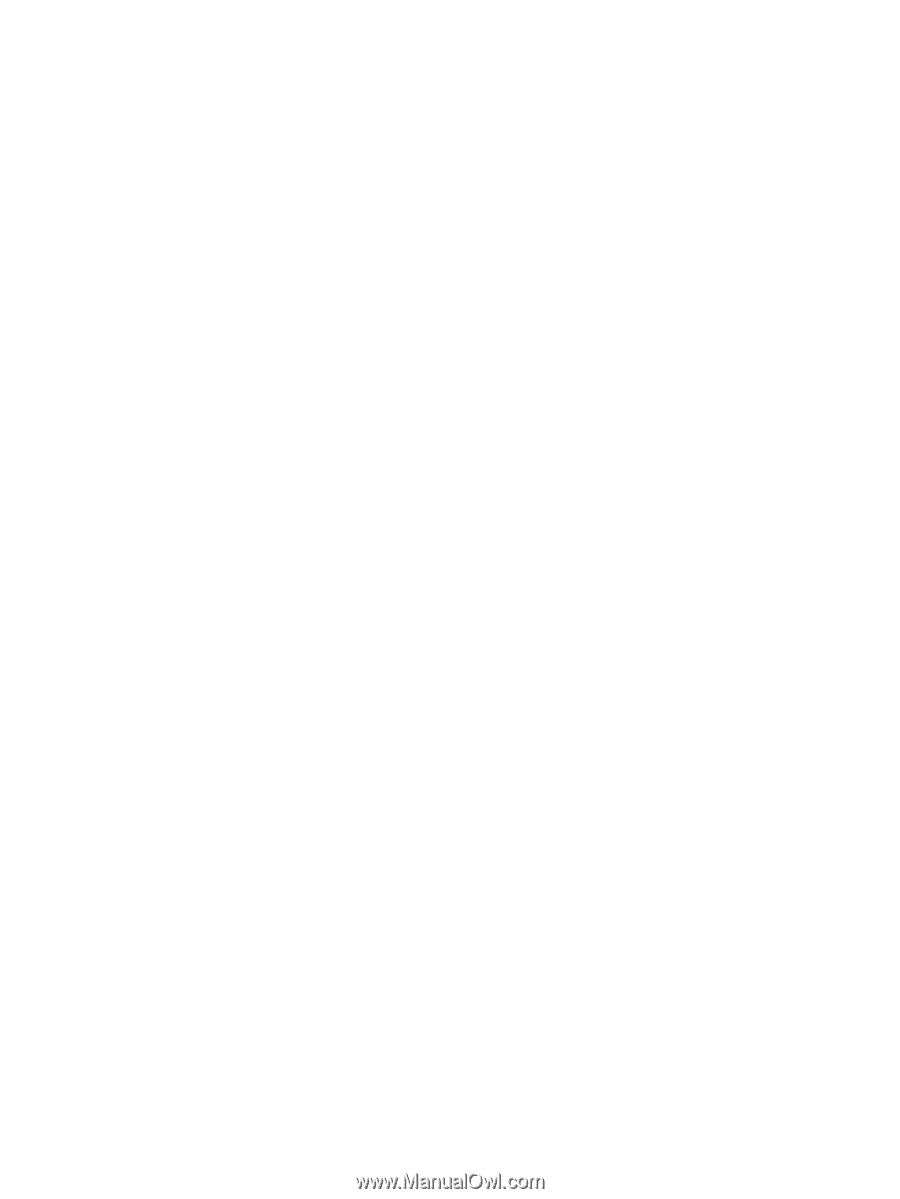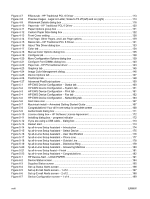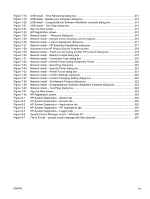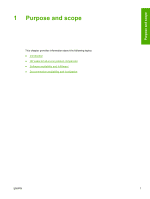Figure 4-7
Effects tab - HP Traditional PCL 6 Driver
...................................................................................
113
Figure 4-8
Preview images - Legal on Letter; Scale to Fit off (left) and on (right)
.......................................
114
Figure 4-9
Watermark Details dialog box
....................................................................................................
116
Figure 4-10
Paper tab - HP Traditional PCL 6 Driver
....................................................................................
120
Figure 4-11
Paper Options group box
...........................................................................................................
121
Figure 4-12
Custom Paper Size dialog box
...................................................................................................
122
Figure 4-13
Front Cover setting
.....................................................................................................................
128
Figure 4-14
First Page, Other Pages, and Last Page options
.......................................................................
129
Figure 4-15
Basics tab – HP Traditional PCL 6 Driver
..................................................................................
131
Figure 4-16
About This Driver dialog box
......................................................................................................
133
Figure 4-17
Color tab
.....................................................................................................................................
134
Figure 4-18
Manual Color Options dialog box
...............................................................................................
135
Figure 4-19
Configure tab
..............................................................................................................................
138
Figure 4-20
More Configuration Options dialog box
......................................................................................
139
Figure 4-21
Configure Font DIMMs dialog box
..............................................................................................
140
Figure 4-22
Paper tab - HP PS traditional driver
...........................................................................................
143
Figure 4-23
Graphics tab
...............................................................................................................................
145
Figure 4-24
Image Color Management dialog
...............................................................................................
146
Figure 4-25
Device Options tab
.....................................................................................................................
147
Figure 4-26
PostScript tab
.............................................................................................................................
148
Figure 4-27
Advanced PostScript options
.....................................................................................................
150
Figure 5-1
HP EWS Device Configuration – Status tab
..............................................................................
160
Figure 5-2
HP EWS Device Configuration – System tab
.............................................................................
161
Figure 5-3
HP EWS Device Configuration – Print tab
.................................................................................
161
Figure 5-4
HP EWS Device Configuration – Fax tab
...................................................................................
162
Figure 5-5
HP EWS Device Configuration – Networking tab
.......................................................................
163
Figure 5-6
Start Here icon
...........................................................................................................................
167
Figure 5-7
Macintosh install – Animated Getting Started Guide
..................................................................
167
Figure 5-8
Congratulations! Your all-in-one setup is complete screen
........................................................
168
Figure 5-9
Authenticate dialog box
..............................................................................................................
171
Figure 5-10
License dialog box – HP Software License Agreement
.............................................................
172
Figure 5-11
Installing dialog box – progress indicator
...................................................................................
172
Figure 5-12
If you are using a USB cable... dialog box
.................................................................................
173
Figure 5-13
Restart alert
................................................................................................................................
173
Figure 5-14
hp all-in-one Setup Assistant – Introduction
...............................................................................
174
Figure 5-15
hp all-in-one Setup Assistant – Select Device
...........................................................................
175
Figure 5-16
hp all-in-one Setup Assistant – User Identification
.....................................................................
176
Figure 5-17
hp all-in-one Setup Assistant – Phone Line
...............................................................................
177
Figure 5-18
hp all-in-one Setup Assistant – Outside Line
.............................................................................
178
Figure 5-19
hp all-in-one Setup Assistant – Distinctive Ring
.........................................................................
179
Figure 5-20
hp all-in-one Setup Assistant – Answering Machine
..................................................................
180
Figure 5-21
hp all-in-one Setup Assist – Finish
.............................................................................................
181
Figure 5-22
hp all-in-one Setup Assistant – Congratulations
........................................................................
182
Figure 6-1
HP Device Alert – LOAD PAPER
...............................................................................................
191
Figure 6-2
Device Status screen
.................................................................................................................
194
Figure 6-3
Supplies Status screen
..............................................................................................................
195
Figure 6-4
Set up Status Alerts screen
........................................................................................................
196
Figure 6-5
Set up E-mail Alerts screen – 1 of 2
...........................................................................................
197
Figure 6-6
Set up E-mail Alerts screen – 2 of 2
...........................................................................................
198
Figure 6-7
Device Configuration screen – 1 of 4
.........................................................................................
199
xviii
ENWW