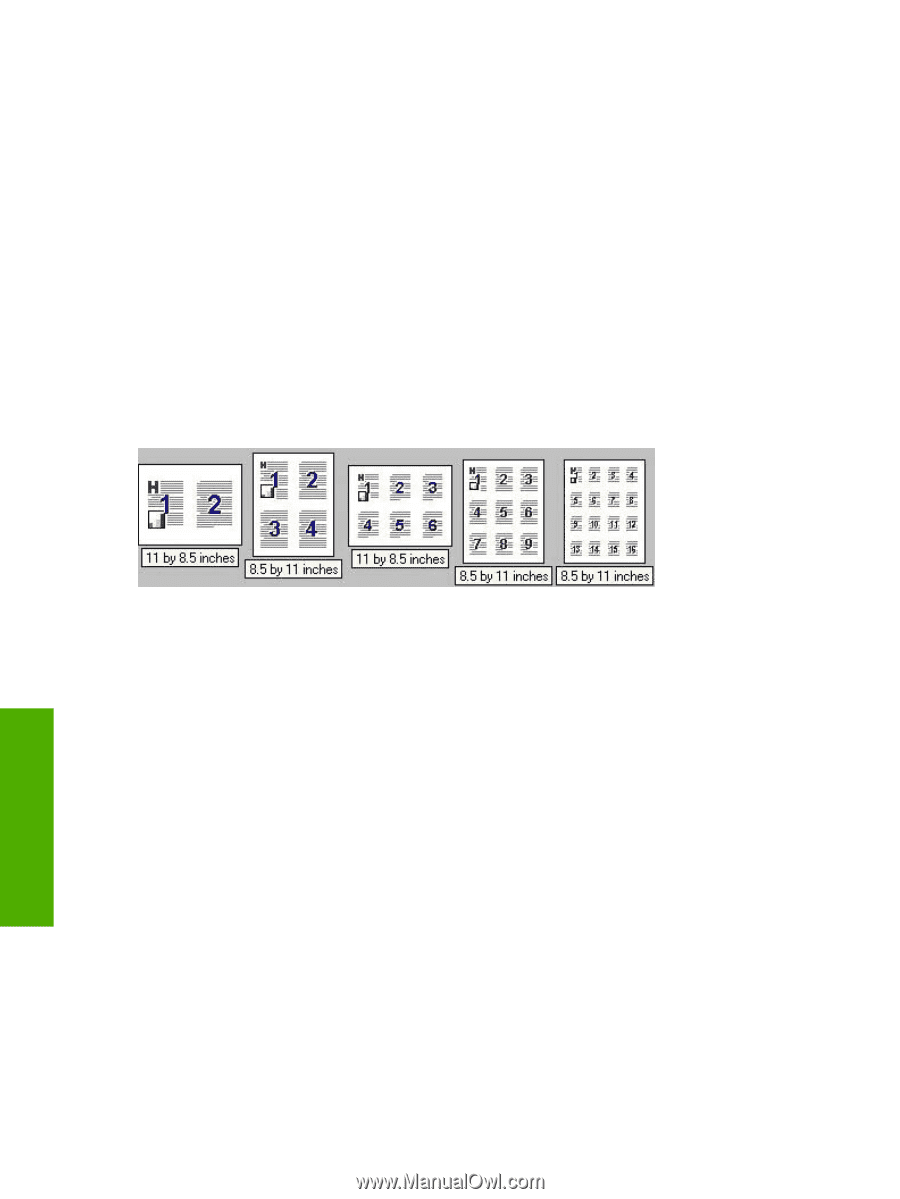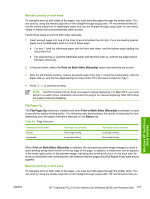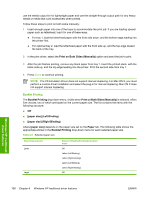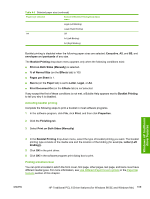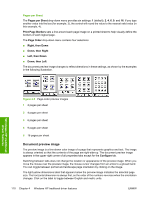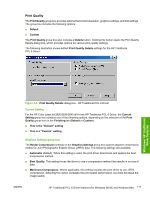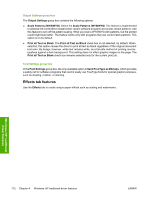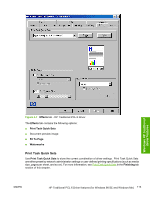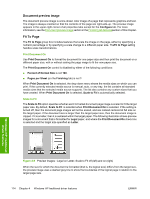HP 2840 HP Color LaserJet 2820/2830/2840 All-In-One - Software Technical Refer - Page 134
s per Sheet, Document preview image, Print Borders, Order, Right, then Down, Down
 |
UPC - 829160742731
View all HP 2840 manuals
Add to My Manuals
Save this manual to your list of manuals |
Page 134 highlights
Pages per Sheet The Pages per Sheet drop-down menu provides six settings: 1 (default), 2, 4, 6, 9, and 16. If you type another value into the box (for example, 3), the control will round the value to the nearest valid value (in this example, 4). Print Page Borders sets a line around each page image on a printed sheet to help visually define the borders of each logical page. The Page Order drop-down menu contains four selections: ■ Right, then Down ■ Down, then Right ■ Left, then Down ■ Down, then Left The document preview image changes to reflect alterations in these settings, as shown by the examples in the following illustration. Windows HP traditional driver features Figure 4-5 Page-order preview images 1 2 pages per sheet 2 4 pages per sheet 3 6 pages per sheet 4 9 pages per sheet 5 16 pages per sheet Document preview image The preview image is a line-drawn color image of a page that represents graphics and text. The image is always oriented so that the contents of the page are right-side-up. The document preview image appears in the upper-right corner of all properties tabs except for the Configure tab. Switching between tabs does not change the location or appearance of the preview image. When you move the mouse over the preview image, the mouse cursor changes from an arrow to a gloved hand. You can toggle between portrait and landscape page orientation by clicking on the image. The light-yellow dimensions label that appears below the preview image indicates the selected page size. The horizontal dimension is always first, so the order of the numbers reverses when the orientation changes. Click on the label to toggle between English and metric units. 110 Chapter 4 Windows HP traditional driver features ENWW