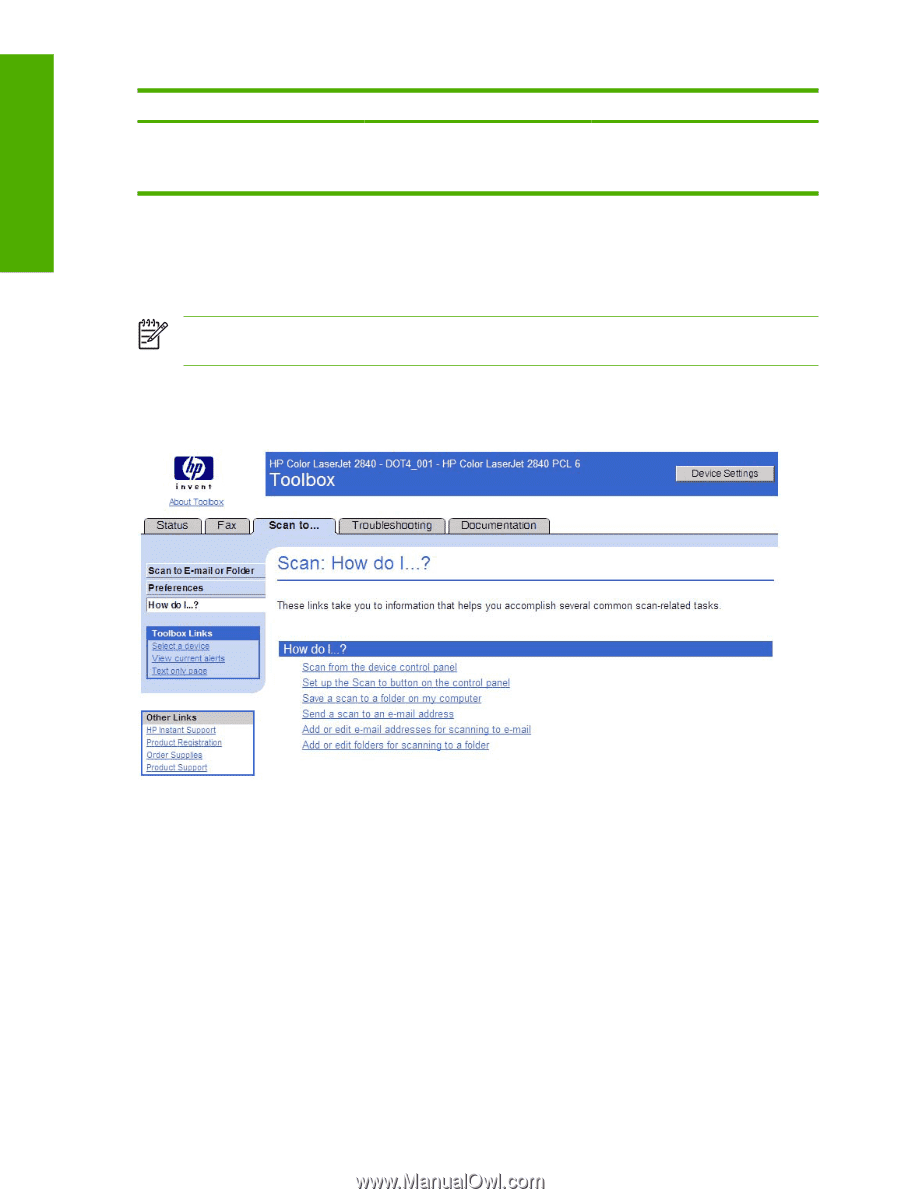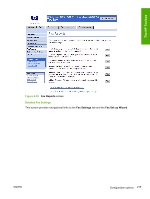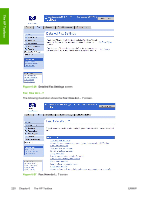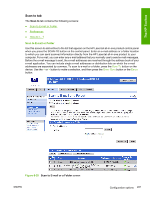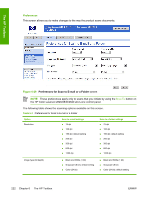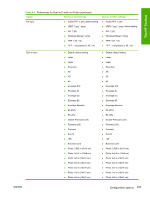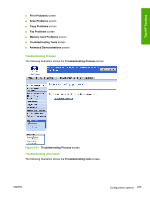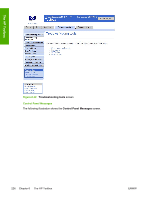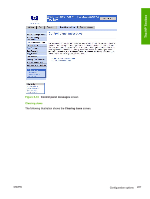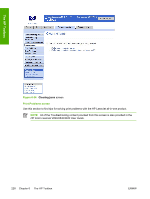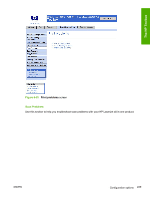HP 2840 HP Color LaserJet 2820/2830/2840 All-In-One - Software Technical Refer - Page 248
How do I... ?, Troubleshooting tab, Scan to, File Type, Print Quality Tools, Previous
 |
UPC - 829160742731
View all HP 2840 manuals
Add to My Manuals
Save this manual to your list of manuals |
Page 248 highlights
The HP Toolbox Table 6-3 Preferences for Scan to E-mail or a Folder (continued) Option Scan to e-mail settings ■ Photo: 8x6 in (24x15 cm) ■ Photo: 8x10 in (20x25 cm) Scan to a folder settings ■ Photo: 8x6 in (24x15 cm) ■ Photo: 8x10 in (20x25 cm) The HP LaserJet all-in-one software converts scanned documents to a format that you specify and sends them directly to an e-mail address or a folder that you have designated through the Scan to tab in the HP Toolbox. You can enter a single e-mail address or you can send to a group of e-mail addresses. The e-mail will be sent via the default e-mail client as specified in the computer E-mail Control. NOTE If you specify an unsupported file format in the File Type option on this screen, an error message appears asking you to reinstall the software for the file type you requested. How do I... ? The following illustration shows the Scan: How do I ... ? screen. Figure 6-30 Scan: How do I... ? screen Troubleshooting tab With the exception of the Print Quality Tools screen, all of the content under the Troubleshooting tab is static HTML content. This content contains hyperlinks, and Next and Previous buttons, which allows users to navigate through the various sections of the Troubleshooting content. The Troubleshooting tab contains the following screens: ■ Troubleshooting Process screen ■ Troubleshooting Information screen ■ Control Panel Messages screen ■ Clearing Jams screen 224 Chapter 6 The HP Toolbox ENWW