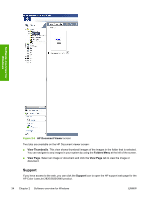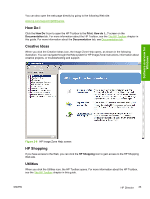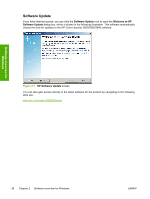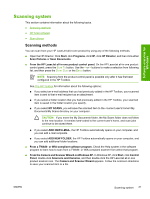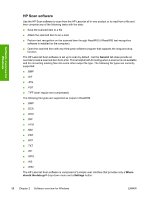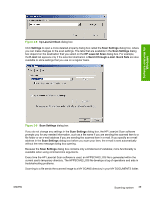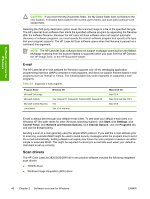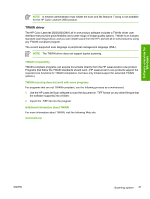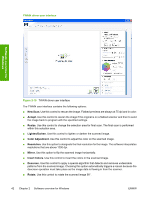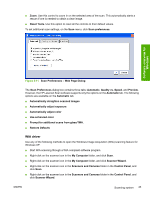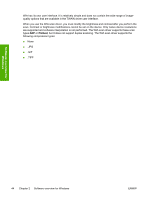HP 2840 HP Color LaserJet 2820/2830/2840 All-In-One - Software Technical Refer - Page 63
hp LaserJet Scan, Settings, Scan Settings, E-mail, Send it through e-mail, Quick Sets,
 |
UPC - 829160742731
View all HP 2840 manuals
Add to My Manuals
Save this manual to your list of manuals |
Page 63 highlights
Software overview for Windows Figure 2-8 hp LaserJet Scan dialog box Click Settings to open a more detailed property dialog box called the Scan Settings dialog box, where you can make changes to the scan settings. The tabs that are available in the Scan Settings dialog box depend on the destination that you select on the HP LaserJet Scan dialog box. For example, the E-mail tab appears only if the selected destination is Send it through e-mail. Quick Sets are also available to store settings that you use on a regular basis. Figure 2-9 Scan Settings dialog box If you do not change any settings in the Scan Settings dialog box, the HP LaserJet Scan software prompts you for any needed information, such as a file name if you are sending the scanned item to a file folder or an e-mail address if you are sending the scanned item in e-mail. If you specify an e-mail address in the Scan Settings dialog box before you scan your item, the e-mail is sent automatically without the new message dialog box opening. Because the Scan Settings dialog box contains only a limited set of variables; more functionality is available when using command-line arguments. Every time the HP LaserJet Scan software is used, an HPPSCAN2.LOG file is generated within the current user's temporary directory. The HPPSCAN2.LOG file develops a log of operations and aids in troubleshooting problems. Scanning to a file sends the scanned image to a MY SCANS directory in your MY DOCUMENTS folder. ENWW Scanning system 39