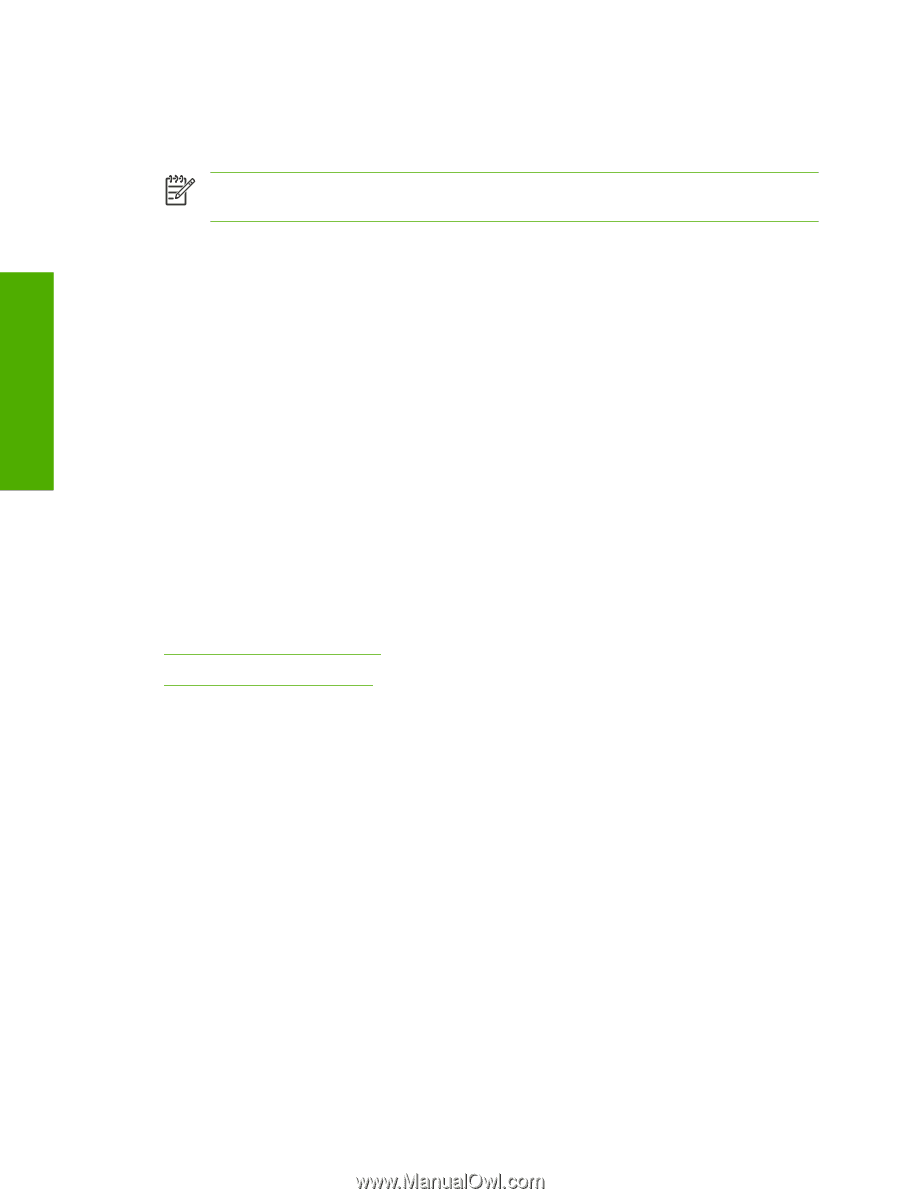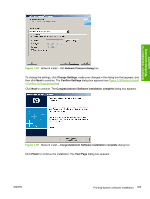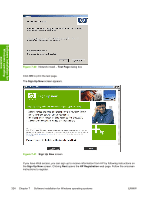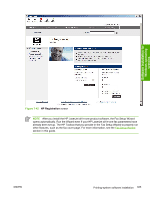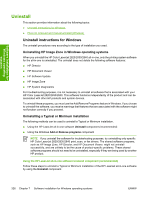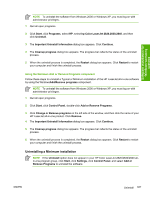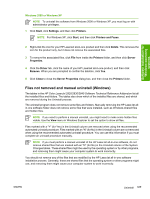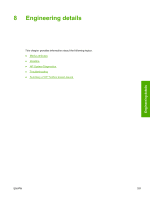HP 2840 HP Color LaserJet 2820/2830/2840 All-In-One - Software Technical Refer - Page 352
Uninstalling an Add-Printer installation, Windows 98 SE or Windows Me
 |
UPC - 829160742731
View all HP 2840 manuals
Add to My Manuals
Save this manual to your list of manuals |
Page 352 highlights
Software installation for Windows operating systems Follow these steps to uninstall the HP LaserJet all-in-one software if you have used a Minimum Installation. 1 In Windows XP, click Start and then click Control Panel. NOTE In Windows 98 SE, Windows Me, and Windows 2000, click Start, click Settings, and then click Control Panel. 2 Click Add or Remove Programs. 3 Click hp LaserJet all-in-one and then click Change/Remove. 4 The Important Uninstall Information dialog appears. Disconnect your HP LaserJet all-in-one product from your computer, quit all open programs, and then click Continue. 5 The Cleanup progress dialog appears and the HP LaserJet all-in-one product software components are removed from your computer. The status bar refreshes several times during this process. 6 The Restart dialog appears. Click Restart to continue the uninstall. Uninstalling an Add-Printer installation Follow these steps to uninstall a Typical or Minimum installation of the HP LaserJet all-in-one software by using the HP LaserJet all-in-one software Add or Remove software component. Use the procedure for the appropriate operating system. ● Windows 98 SE or Windows Me ● Windows 2000 or Windows XP Windows 98 SE or Windows Me 1 Click Start, click Settings, and then click Printers. 2 Right-click the icon for your HP LaserJet all-in-one product and then click Delete. 3 The product icon and the associated files are removed from your computer. 328 Chapter 7 Software installation for Windows operating systems ENWW