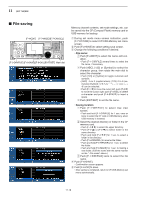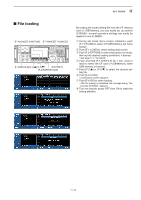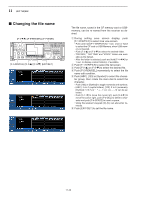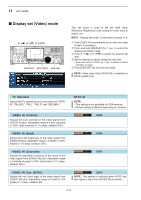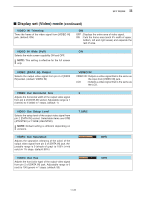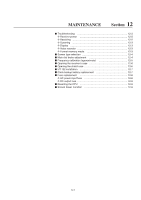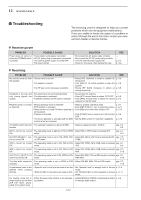Icom IC-R9500 Instruction Manual - Page 151
Formatting the CF card or USB-Memory
 |
View all Icom IC-R9500 manuals
Add to My Manuals
Save this manual to your list of manuals |
Page 151 highlights
SET MODE 11 ■ Formatting the CF card or USB-Memory Saved data in the CF card or USB-Memory can be erased. IMPORTANT! Formatting erases all saved data in the CF card/USB-Memory. Backing up your memory device on your PC is recommended. q During CF/USB-Memory set menu display, push and hold [F-4•FORMAT] for 1 sec. • Selection screen appears. w Push [F-6•CF] or [F-7•USB] to select CF card or USB-Memory, respectively. e Push [F-6•FAT] or [F-7•FAT32] to select the format type, FAT or FAT32, respectively. • Confirmation screen appears. r Push [F-6•OK] to format. • Push [F-7•CANCEL] to cancel. t Returns to CF card set menu indication automatically. NOTE: If no USB-Memory is inserted and [F-7•USB] is selected as in step w, an error message appears. 11-23