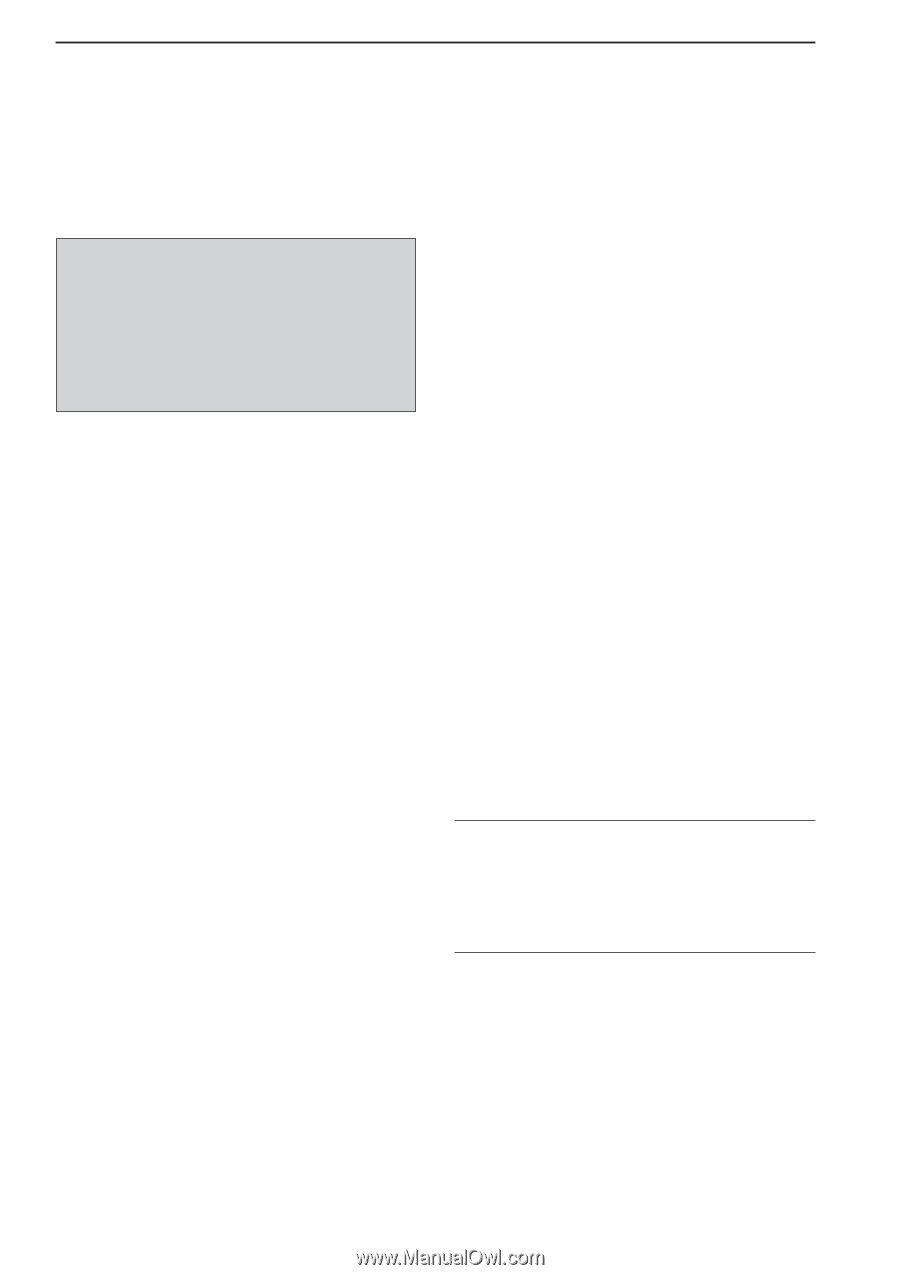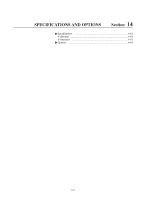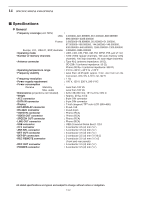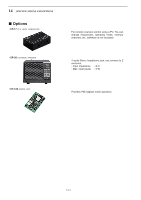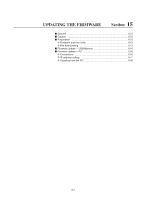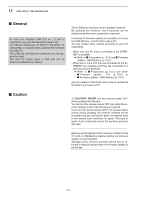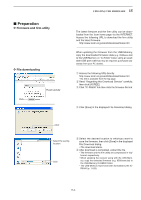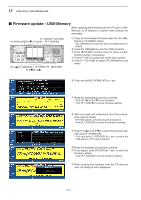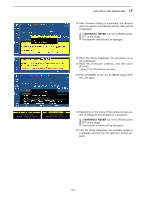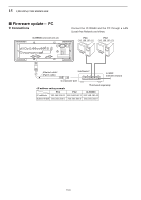Icom IC-R9500 Instruction Manual - Page 182
General, Caution
 |
View all Icom IC-R9500 manuals
Add to My Manuals
Save this manual to your list of manuals |
Page 182 highlights
15 UPDATING THE FIRMWARE ■ General At least one available USB (2.0 or 1.1) port is required to copy the downloaded firmware file. An Ethernet card/board (10 BASE-T/100 BASE TX compatible) is required when updating the firmware from the PC. The USB hub and Ethernet card/board are not supplied by Icom. Ask your PC dealer about a USB hub and an Ethernet card/board for details. The IC-R9500's firmware can be updated if desired. By updating the firmware, new function(s) can be added and performance parameters improved. 2 methods of firmware update are available; one uses the USB-Memory, and the other uses a PC. You can choose either method according to your PC capabilities. • When only one PC that is connected to the INTERNET is available ➥ Refer to ■ Preparation (p. 15-3) and ■ Firmware update-USB-Memory (p. 15-4) • When two or more PCs that are connected to the INTERNET are available and they are connected to a LAN (Local Area Network) ➥ Refer to ■ Preparation (p. 15-3) and either ■ Firmware update- PC (p. 15-6) or ■ Firmware update-USB-Memory (p. 15-4) Ask your dealer or distributor about how to update the firmware if you have no PC. ■ Caution R CAUTION!: NEVER turn the receiver power OFF while updating the firmware. You can turn the receiver power OFF only when the receiver display shows that rebooting is required. If you turn the receiver power OFF, or if a power failure occurs during updating, the receiver firmware will be corrupted and you will have to send the receiver back to the nearest Icom distributor for repair. This type of repair is out of warranty even if the warranty period is still valid. Recommendation! Backing up the settings and/or memory contents to the CF card or USB-Memory before starting the firmware update is recommended. Settings and/or memory contents will be lost or returned to default settings when the firmware update is performed. 15-2