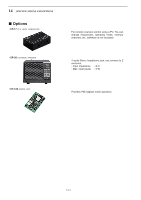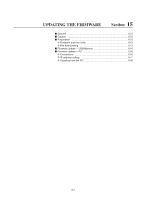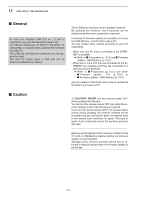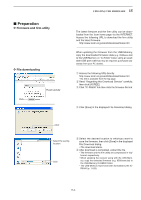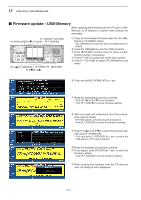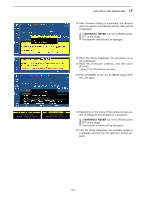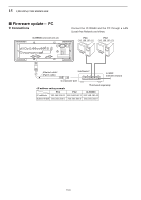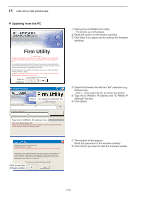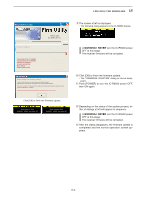Icom IC-R9500 Instruction Manual - Page 184
Firmware update-USB-Memory
 |
View all Icom IC-R9500 manuals
Add to My Manuals
Save this manual to your list of manuals |
Page 184 highlights
15 UPDATING THE FIRMWARE ■ Firmware update-USB-Memory When updating the firmware with the CF card or USBMemory, no IP address or subnet mask settings are necessary. [F-7•SET]/[F-7•CF/USB] [F-3•FIRM UP]/[F-3•Z] [F-6•OK] /[F-7•CANCEL] [F-1•Y]/[F-1•DIR/FILE] [F-4•FIRM UP] [EXIT/SET] [F-2•Z]/[F-2•Y] q Copy the downloaded firmware data into the USB- Memory ("IC-R9500" folder). • The USB-Memory must have been formatted by the IC- R9500. w Insert the USB-Memory into the USB connector. e Push [EXIT/SET] several times to close a multi- function screen, if necessary. r Push [F-7•SET] to select set mode menu screen. t Push [F-7•CF/USB] to select CF/USB-Memory set menu. y Push and hold [F-3•FIRM UP] for 1 sec. u Read the displayed precautions carefully. • Push [F-1•Y] or [F-2•Z] to scroll the text. • Push [F-7•CANCEL] to cancel firmware updating. i After you read and understand all of the precautions, push [F-6•OK]. • [F-6•OK] appears only following the precautions. • Push [F-7•CANCEL] to cancel the firmware updating. o Push [F-2•Y] or [F-3•Z] to select the firmware file, then push [F-4•FIRM UP]. • Push and hold [F-1•DIR/FILE] for 1 sec. to select the USB-Memory, if CF card is selected. !0 Read the displayed precautions carefully. !1 If you agree, push [F-6•OK] for 1 sec. to start the firmware update. • Push [F-7•CANCEL] to cancel firmware updating. !2 While loading the firmware from the CF memory card, the dialog at left is displayed. 15-4