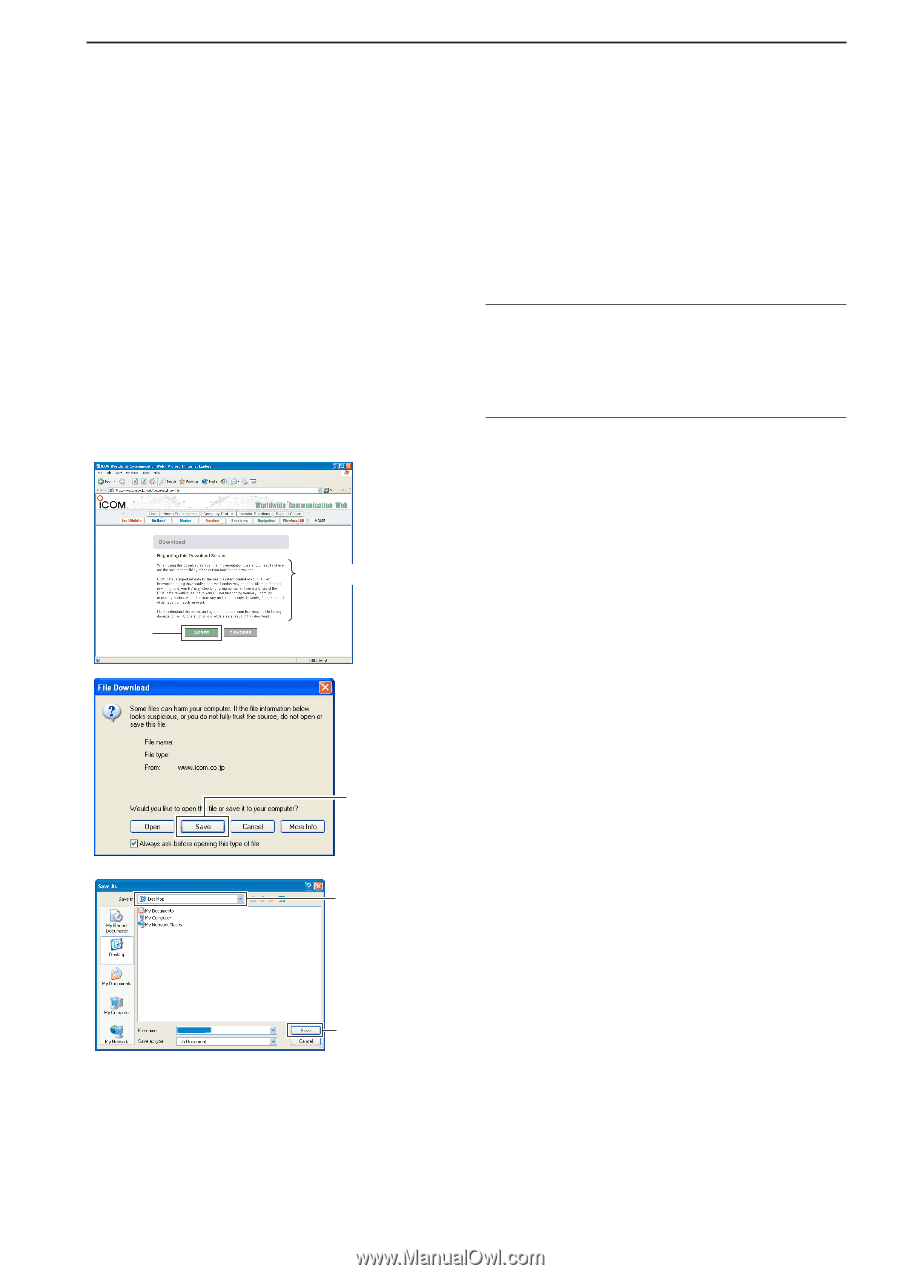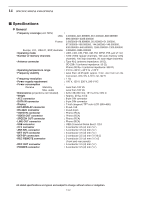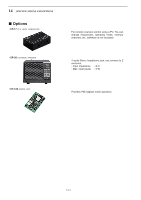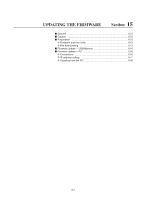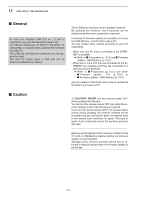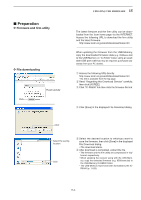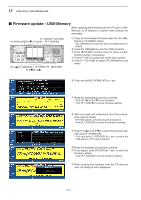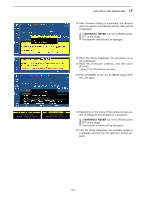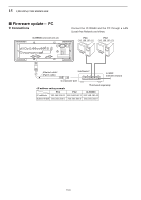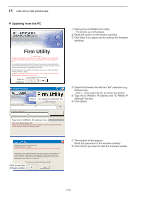Icom IC-R9500 Instruction Manual - Page 183
Preparation
 |
View all Icom IC-R9500 manuals
Add to My Manuals
Save this manual to your list of manuals |
Page 183 highlights
■ Preparation D Firmware and firm utility D File downloading Click Read carefully 15 UPDATING THE FIRMWARE The latest firmware and the firm utility can be downloaded from the Icom home page via the INTERNET. Access the following URL to download the firm utility and the latest firmware. http://www.icom.co.jp/world/download/index.htm For updating from the USB-Memory When updating the firmware from the USB-Memory, copy the downloaded firmware data (e.g. 9500xxxx.dat) to the USB-Memory (in "IC-R9500" folder) using an available USB port (USB hub may be required; purchased separately from your PC dealer). q Access the following URL directly. http://www.icom.co.jp/world/download/index.htm • No link is available from the top page. w Read "Regarding this Download Service" carefully, then click [AGREE]. e Click "IC-R9500" link then click the firmware file link. r Click [Save] in the displayed File Download dialog. 9500xxxx.dat Click Select the saving location Click t Select the desired location to whichyou want to save the firmware, then click [Save] in the displayed File Download dialog. • File download starts. y After download is completed, extract the file. • The firmware and the firm utility are compressed in "zip" format, respectively. • When updating the receiver using with the USB-Memory, copy the extracted firmware (e.g. 9500xxxx.dat) to the USB-Memory IC-R9500 folder. • The USB-Memory must have been formatted by the ICR9500 (p. 11-23). 15-3