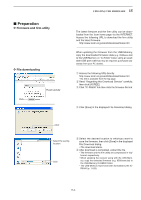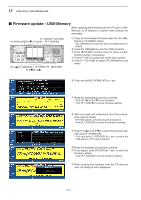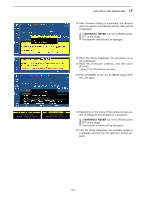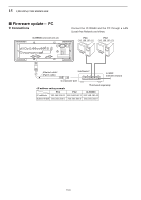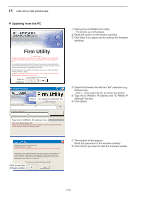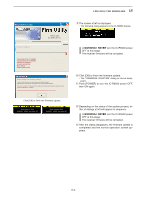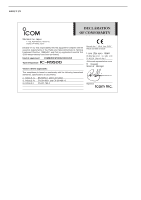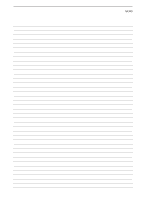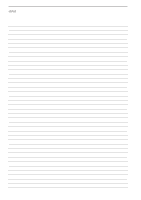Icom IC-R9500 Instruction Manual - Page 188
Firm Utility
 |
View all Icom IC-R9500 manuals
Add to My Manuals
Save this manual to your list of manuals |
Page 188 highlights
15 UPDATING THE FIRMWARE D Updating from the PC iR9500 COMMUNICATIONS RECEIVER q Start up the IC-R9500 Firm Utility. • The window as at left appears. w Read the caution in the window carefully. e Click [Yes] if you agree and to continue the firmware updating. Firm Utility ===CAUTION=== Updating the firmware is very risky. If you make a mistake, the IC-R9500 may not operate properly, and repair at Icom Inc.(Japan) may be the only way to fix it. You undertake the updating of the firmware at you own risk and responsibility, Please refer to the firmware download homepage and/or the instruction manual for the correct procedures in updating the firmware. Also all preciously set conditions, the memory contents, etc will be lost when making a firmware update. Making a backup file of programmed contents and settings onto the CF/USBMemory before updating is recommended. Do you agree to all of the above? Click to continue IC-R9500 Firm Utility iR9500 COMMUNICATIONS RECEIVER Firmware File Name Click [...] to seleVcetrtshioen 1fi.r0m0 ware file. (C) 2006 Icom Inc. IC-R9500 IP Address Type the IC-R9500's IP address here. Turn the IC-R9500 power ON. When the normal operational screen appears, set the firmware file name and IP address, then click [Start] button. r Select the firmware file with the "dat" extension (e.g.: 9500xxxx.dat). • Click [...], then select the file, as well as the location. t Type the IC-R9500's IP address into "IC-R9500 IP Address" text box. y Click [Start]. Updating the main CPU firmware first. It will take approx. 1 minute. DO NOT turn the IC-R9500 power OFF until "Completed" dialog is displayed. Depending on the updated contents, the sub CPU and/or DSP firmware will automatically be updated when rebooting the IC-R9500 and this will take approx. 2 minutes. DO NOT turn the IC-R9500 power OFF until the normal operational screen appears, in such case. Do you wish to start the firmware update? Click to start the firmware update u The window at left appears. Read the precaution in the window carefully. i Click [Yes] if you want to start the firmware update. 15-8