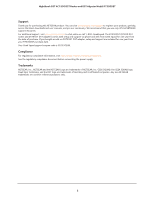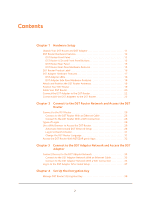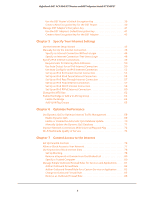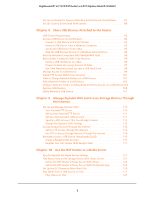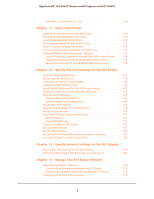Netgear R7300DST User Manual
Netgear R7300DST Manual
 |
View all Netgear R7300DST manuals
Add to My Manuals
Save this manual to your list of manuals |
Netgear R7300DST manual content summary:
- Netgear R7300DST | User Manual - Page 1
Nighthawk DST AC1900 DST Router and DST Adapter Model R7300DST User Manual October 2015 202-11557-01 350 East Plumeria Drive San Jose, CA 95134 USA - Netgear R7300DST | User Manual - Page 2
Nighthawk DST AC1900 DST Router and DST Adpater Model R7300DST Support Thank you for purchasing this NETGEAR product. You can visit www.netgear.com/support to register your product, get help, access the latest downloads and user manuals, and join our community. We recommend that you use only - Netgear R7300DST | User Manual - Page 3
Use a Web Browser to Access the DST Router 28 Automatic Internet and DST Network Setup 28 Log In to the DST Router 31 Change the DST Router Language 32 Access the DST Router With NETGEAR genie Apps 32 Chapter 3 Connect to the DST Adapter Network and Access the DST Adapter Connect Devices to the - Netgear R7300DST | User Manual - Page 4
Nighthawk DST AC1900 DST Router and DST Adpater Model R7300DST Use the DST Router's Default Encryption Key 39 Create a New Encryption Key for the DST Router 40 Manage DST Adapter's Encryption Key 41 Use the DST Adapter's Default Encryption Key 41 Create a New Encryption Key for the DST Adapter - Netgear R7300DST | User Manual - Page 5
Nighthawk DST AC1900 DST Router and DST Adpater Model R7300DST Set Up a Schedule for Keyword Blocking and Outbound Firewall Rules 87 Set Up Security Event Email Notifications 88 Chapter 8 Share USB Devices Attached to the Router USB Device Requirements 92 Access a USB Device on the Network 92 - Netgear R7300DST | User Manual - Page 6
Nighthawk DST AC1900 DST Router and DST Adpater Model R7300DST Play Music or View Photos on TiVo 128 Chapter 11 Share a USB Printer Install the Printer Driver and Cable the Printer 130 Download the ReadySHARE Printer Utility 130 Install the ReadySHARE Printer Utility 130 Print Using the NETGEAR - Netgear R7300DST | User Manual - Page 7
Nighthawk DST AC1900 DST Router and DST Adpater Model R7300DST Change the DST Router's Device Name From the DST Router 180 Change the DST Router's Device Name from the DST Adapter 180 Change the DST Router admin Password 181 Set Up the DST Router admin Password Recovery 182 Recover the DST - Netgear R7300DST | User Manual - Page 8
Nighthawk DST AC1900 DST Router and DST Adpater Model R7300DST Use WPS With the Push Button Method 215 Use WPS With the PIN Method 216 View or Change the DST Adapter's WPS Settings 217 View or Change DST Adapter Advanced WiFi Settings 218 Set Up a WiFi Access List for the DST Adapter 219 View - Netgear R7300DST | User Manual - Page 9
Nighthawk DST AC1900 DST Router and DST Adpater Model R7300DST Standard LED Behavior When the Router Is Powered On 249 Power LED Is Off or Blinking 249 Power LED Stays Amber 250 LEDs Never Turn Off 250 Internet or Ethernet Port LEDs Are Off 250 Cannot Log In to the DST Router 250 Cannot Access - Netgear R7300DST | User Manual - Page 10
and Position the DST Router Antennas • Position Your DST Router • Cable Your DST Router • Connect the DST Adapter to the DST Router • Connect Add-On DST Adapters to the DST Router For more information about the topics covered in this manual, visit the support website at support.netgear.com. 10 - Netgear R7300DST | User Manual - Page 11
Nighthawk DST AC1900 DST Router and DST Adpater Model R7300DST Unpack Your DST Router and DST Adapter Your package contains the following items. R7300 DST router DST6501 DST adapter Antennas (3) Figure 1. Package contents Ethernet cables (2) Power cord (varies by region) Hardware Setup 11 - Netgear R7300DST | User Manual - Page 12
Nighthawk DST AC1900 DST Router and DST Adpater Model R7300DST DST Router Hardware Features DST Router Front Panel The status LEDs and buttons are located on top and a USB 3.0 port is located on the front of the DST router. LEDs USB 3.0 port WPS and DST Adapter Sync button with LED Geek Squad - Netgear R7300DST | User Manual - Page 13
Nighthawk DST AC1900 DST Router and DST Adpater Model R7300DST DST Router LEDs and Front Panel Buttons The LEDs on the top of the DST router light to indicate DST router activity: Table 1. DST router LED and button descriptions LED Description Power • Solid amber. The DST router is starting. • - Netgear R7300DST | User Manual - Page 14
Nighthawk DST AC1900 DST Router and DST Adpater Model R7300DST Table 1. DST router LED and button descriptions (continued) LED Description WPS and DST Adapter Sync button with LED Pressing this button for two seconds turns on the WPS function and the DST adapter sync connection. After you press - Netgear R7300DST | User Manual - Page 15
Nighthawk DST AC1900 DST Router and DST Adpater Model R7300DST DST Router Rear Panel The connections and buttons on the read panel are shown in the following figure. Power connector Power On/Off switch Reset button Figure 3. DST router rear panel Ethernet ports 1-4 WAN (Internet) port USB 2.0 - Netgear R7300DST | User Manual - Page 16
Nighthawk DST AC1900 DST Router and DST Adpater Model R7300DST DST Router Product Label The product label on the bottom panel of the DST router shows the login information, WiFi network name (SSID) and password (network key), Geek Squad Support ID, serial number, and MAC address of the DST router. - Netgear R7300DST | User Manual - Page 17
Nighthawk DST AC1900 DST Router and DST Adpater Model R7300DST DST Adapter Hardware Features The LEDs, buttons, and Ethernet port are shown in the following figure. WiFi LED DST LED Power LED Ethernet LED Figure 5. DST adapter hardware features Power On/Off switch WPS and DST Router Sync button - Netgear R7300DST | User Manual - Page 18
Nighthawk DST AC1900 DST Router and DST Adpater Model R7300DST DST Adapter LEDs The LEDs on the DST adapter light to indicate DST adapter activity: Table 2. DST adapter LED descriptions LED WiFi LED Description • Solid blue. The DST , smart TV, HD set-top box, or network DVR. Hardware Setup 18 - Netgear R7300DST | User Manual - Page 19
Nighthawk DST AC1900 DST Router and DST Adpater Model R7300DST Attach and Position the DST Router Antennas The DST router comes with three antennas. To attach the antennas: 1. Remove the antenna caps from the threaded antenna posts on the DST router. 2. Attach the antennas on the threaded antenna - Netgear R7300DST | User Manual - Page 20
Nighthawk DST AC1900 DST Router and DST Adpater Model R7300DST • Place the DST router away from electrical devices such as these: - Ceiling fans - Home security systems - Microwaves - Computers - Base of a cordless phone - 2.4 GHz cordless phone • Place the DST router away from large metal surfaces, - Netgear R7300DST | User Manual - Page 21
Nighthawk DST AC1900 DST Router and DST Adpater Model R7300DST If your modem uses a battery backup, remove the battery. 2. Plug in and turn on your modem. If your modem uses a battery backup, replace the battery. 3. Connect your modem to the Internet port of your DST router with the yellow Ethernet - Netgear R7300DST | User Manual - Page 22
Nighthawk DST AC1900 DST Router and DST Adpater Model R7300DST Connect the DST Adapter to the DST Router You must cable your DST router before you can connect the DST adapter to the DST router. For more information, see Cable Your DST Router on page 20. To connect the DST adapter to the DST - Netgear R7300DST | User Manual - Page 23
Nighthawk DST AC1900 DST Router and DST Adpater Model R7300DST 4. Log in to the DST router to update the DST adapter's firmware, WiFi settings, and encryption key. For more information, see Automatic Internet and DST Network Setup on page 28. Connect Add-On DST Adapters to the DST Router After - Netgear R7300DST | User Manual - Page 24
Nighthawk DST AC1900 DST Router and DST Adpater Model R7300DST Once the connection is made, the following LEDs light: • The DST LED on the DST adapter lights solid green or amber. • The DST LED on the DST router lights solid blue. This process takes between 5 and 80 seconds. If the DST LED on the - Netgear R7300DST | User Manual - Page 25
Access the DST 2 Router You can connect to the DST router's network using a WiFi or wired Ethernet connection. This chapter contains the following sections: • Connect to the DST Router • Types of Logins • Use a Web Browser to Access the DST Router • Access the DST Router With NETGEAR genie Apps - Netgear R7300DST | User Manual - Page 26
Nighthawk DST AC1900 DST Router and DST Adpater Model R7300DST Connect to the DST Router You can connect to the DST router's network Setup (WPS), or you can manually find and select the WiFi network. Manual Method To manually find and select the WiFi network: 1. Make sure that the DST router - Netgear R7300DST | User Manual - Page 27
Nighthawk DST AC1900 DST Router and DST Adpater Model R7300DST If you did not change the name of the network during the setup process, look for the default WiFi network name (SSID) and select it. The default SSID is on the product label. 4. Enter the DST router WiFi password. The default WiFi - Netgear R7300DST | User Manual - Page 28
Nighthawk DST AC1900 DST Router and DST Adpater Model R7300DST Types of Logins Separate types of logins serve different purposes. It is important that you understand the difference so that you know which login to - Netgear R7300DST | User Manual - Page 29
Nighthawk DST AC1900 DST Router and DST Adpater Model R7300DST The DST router's installation assistant runs on any device with a web browser. Installation and basic setup takes about 15 minutes to complete. To automatically set up your Internet and DST network: 1. Make sure the DST adapter is - Netgear R7300DST | User Manual - Page 30
Nighthawk DST AC1900 DST Router and DST Adpater Model R7300DST - If the DST router's installation assistant detects that the DST router is connected to another router or gateway, the following page displays and prompts you to set up the DST router in router mode or access point mode: • If you - Netgear R7300DST | User Manual - Page 31
Nighthawk DST AC1900 DST Router and DST Adpater Model R7300DST The DST router reboots after 1-2 minutes. After the DST router reboots, you can return to the web browser to continue following the DST router's installation assistant setup instructions. 10. Return to the DST router's installation - Netgear R7300DST | User Manual - Page 32
Nighthawk DST AC1900 DST Router and DST Adpater Model R7300DST To log in to the DST router: 1. Launch a web browser from a computer or WiFi device that is connected to the network. 2. Enter http://www.routerlogin.net. Note: You can also enter http:// - Netgear R7300DST | User Manual - Page 33
Nighthawk DST AC1900 DST Router and DST Adpater Model R7300DST To use the genie app to access the DST router: 1. Visit the NETGEAR genie web page at NETGEAR.com/genie. 2. Follow the onscreen instructions to install the app on your smartphone, tablet, or computer. 3. Launch the genie app. The genie - Netgear R7300DST | User Manual - Page 34
3. Connect to the DST Adapter Network and Access the DST 3 Adapter You can connect to the router's network using a WiFi or wired Ethernet connection. This chapter contains the following sections: • Connect Devices to the DST Adapter Network • Log In to the DST Adapter After Initial Setup 34 - Netgear R7300DST | User Manual - Page 35
Nighthawk DST AC1900 DST Router and DST Adpater Model R7300DST Connect Devices to the DST Adapter Network You can connect your computer or WiFi devices to the DST adapter using a wired Ethernet connection, a WPS connection, or a WiFi connection. For the best WiFi performance, make sure that your - Netgear R7300DST | User Manual - Page 36
Nighthawk DST AC1900 DST Router and DST Adpater Model R7300DST To manually find and select the DST adapter WiFi network: 1. Make sure that the DST adapter is receiving power (its Power LED is lit). 2. On the WiFi device that you want to connect to your DST adapter, open the software application - Netgear R7300DST | User Manual - Page 37
Nighthawk DST AC1900 DST Router and DST Adpater Model R7300DST Log In to the DST Adapter After Initial Setup After you connect the DST adapter to the DST router's network, you can log in to the DST adapter to view or change its settings. To log in to the DST adapter after the initial setup: 1. - Netgear R7300DST | User Manual - Page 38
4. Set Up the Encryption Key This chapter contains the following sections: • Manage DST Router's Encryption Key • Manage DST Adapter's Encryption Key 4 38 - Netgear R7300DST | User Manual - Page 39
Nighthawk DST AC1900 DST Router and DST Adpater Model R7300DST Manage DST Router's Encryption Key The DST router's default encryption key is HomePlugAV. After you connect your DST adapters to the DST router's network, the DST adapters use the same default encryption key. Note: The No change to the - Netgear R7300DST | User Manual - Page 40
Nighthawk DST AC1900 DST Router and DST Adpater Model R7300DST Note: The DST router and DST adapters on your network must use the same encryption key. If the DST adapters on your network use a different encryption key than the DST router, they will no longer be connected to your network. 7. Click - Netgear R7300DST | User Manual - Page 41
Nighthawk DST AC1900 DST Router and DST Adpater Model R7300DST Note: The DST router and DST adapters on your network must use the same encryption key. If the DST adapters on your network use a different encryption key than the DST router, they will no longer be connected to your network. 8. Click - Netgear R7300DST | User Manual - Page 42
Nighthawk DST AC1900 DST Router and DST Adpater Model R7300DST 5. Select ADVANCED > DST Settings. 6. Select the Use default encryption key radio button. 7. Make sure that the Apply same key check box next to your DST router and next to each DST adapter and that your own is selected. Note: The DST - Netgear R7300DST | User Manual - Page 43
Nighthawk DST AC1900 DST Router and DST Adpater Model R7300DST 5. Select ADVANCED > DST Settings. 6. Select the Create new encryption key radio button. The encryption key must be a value of 8 to 63 ACSCII characters. 7. Enter a new encryption key in - Netgear R7300DST | User Manual - Page 44
genie to detect the Internet connection when you first access the DST router with a web browser. You can also customize or specify your Internet settings. This chapter contains the following sections: • Use the Internet Setup Wizard • Manually Set Up the Internet Connection • Specify IPv6 Internet - Netgear R7300DST | User Manual - Page 45
Nighthawk DST AC1900 DST Router and DST Adpater Model R7300DST Use the Internet Setup Wizard You can use the Setup Wizard to detect your Internet settings and automatically set up your DST router. The Setup Wizard is not the same as the genie pages that display the first time you connect to your DST - Netgear R7300DST | User Manual - Page 46
Nighthawk DST AC1900 DST Router and DST Adpater Model R7300DST The Setup Wizard searches your Internet connection for servers and protocols to determine your ISP configuration and checks your operation mode. 7. Click the Next button and follow the onscreen instructions to complete the setup. - Netgear R7300DST | User Manual - Page 47
Nighthawk DST AC1900 DST Router and DST Adpater Model R7300DST 4. Select Internet. Scroll to view more settings 5. and the gateway IP address that your ISP assigned. The gateway is the ISP DST router to which your DST router connects. 9. Select a Domain Name Server (DNS) Address radio button: • Get - Netgear R7300DST | User Manual - Page 48
Nighthawk DST AC1900 DST Router and DST Adpater Model R7300DST If the NETGEAR website does not display within one minute, see Chapter 18, DST Router Troubleshooting. Specify an Internet Connection That Uses a Login To view or change the basic Internet setup: 1. Launch a web browser from a computer - Netgear R7300DST | User Manual - Page 49
Nighthawk DST AC1900 DST Router and DST Adpater Model R7300DST This is how long the DST router keeps the Internet connection active your Internet connection. If the NETGEAR website does not display within one minute, see Chapter 18, DST Router Troubleshooting. Specify IPv6 Internet Connections You - Netgear R7300DST | User Manual - Page 50
Nighthawk DST AC1900 DST Router and DST Adpater Model R7300DST The IPv6 page displays. 5. In the Internet Connection Type menu, select the IPv6 connection type: • If your ISP did not provide details, select IPv6 Tunnel. • If you are not sure, select Auto Detect so that the DST router detects the - Netgear R7300DST | User Manual - Page 51
Nighthawk DST AC1900 DST Router and DST Adpater Model R7300DST The BASIC Home page displays. 4. Select ADVANCED > Advanced Setup > IPv6. The IPv6 page displays. 5. In the Internet Connection Type menu, select Auto Detect. The DST router automatically detects the information in the following fields: - Netgear R7300DST | User Manual - Page 52
Nighthawk DST AC1900 DST Router and DST Adpater Model R7300DST Use Auto Config for an IPV6 DST router user name and password. The user name is admin. The default password is password. The user name and password are case-sensitive. The BASIC Home page displays. 4. Select ADVANCED > Advanced Setup - Netgear R7300DST | User Manual - Page 53
Nighthawk DST AC1900 DST Router and DST Adpater Model R7300DST gave you a specific user class, in the DHCP User Class (If Required) support the DHCv6 client function. • Auto Config. This is the default setting. 10. To specify the interface ID for the IPv6 address of the DST router service provider - Netgear R7300DST | User Manual - Page 54
Nighthawk DST AC1900 DST Router and DST Adpater Model R7300DST 2. Enter http://www.routerlogin.net. A login window displays. 3. Enter the DST router user name and password. The user name is admin. The default password is password. The user name and password are case-sensitive. The BASIC Home page - Netgear R7300DST | User Manual - Page 55
Nighthawk DST AC1900 DST Router and DST Adpater Model R7300DST • Get Automatically from ISP. DST router user name and password. The user name is admin. The default password is password. The user name and password are case-sensitive. The BASIC Home page displays. 4. Select ADVANCED > Advanced Setup - Netgear R7300DST | User Manual - Page 56
Nighthawk DST AC1900 DST Router and DST Adpater Model R7300DST 5. In the Internet Connection Type menu, select 6to4 Tunnel. The DST router automatically detects the information in the Router's IPv6 Address on LAN field. This field shows the IPv6 address that is acquired for the DST router's LAN - Netgear R7300DST | User Manual - Page 57
Nighthawk DST AC1900 DST Router and DST Adpater Model R7300DST 10. Click the Apply button. Your settings are saved. Set Up an IPv6 Pass Through Internet Connection In pass-through mode, the DST router works as a Layer 2 Ethernet switch with two ports (LAN and WAN Ethernet ports) for IPv6 packets. - Netgear R7300DST | User Manual - Page 58
Nighthawk DST AC1900 DST Router and DST Adpater Model R7300DST 5. In the Internet Connection Type manu, select Fixed. 6. Configure the fixed IPv6 addresses for the WAN connection: • IPv6 Address/Prefix Length. The IPv6 address and prefix length of the DST router WAN interface. • Default IPv6 Gateway - Netgear R7300DST | User Manual - Page 59
Nighthawk DST AC1900 DST Router and DST Adpater Model R7300DST Set Up an IPv6 DHCP Internet DST router user name and password. The user name is admin. The default password is password. The user name and password are case-sensitive. The BASIC Home page displays. 4. Select ADVANCED > Advanced Setup - Netgear R7300DST | User Manual - Page 60
Nighthawk DST AC1900 DST Router and DST Adpater Model R7300DST • Get Automatically from ISP. DST router user name and password. The user name is admin. The default password is password. The user name and password are case-sensitive. The BASIC Home page displays. 4. Select ADVANCED > Advanced Setup - Netgear R7300DST | User Manual - Page 61
Nighthawk DST AC1900 DST Router and DST Adpater Model R7300DST The IPv6 page displays. 5. In the Internet Connection Type menu, select PPPoE. The router automatically detects the information in the following fields: • Router's IPv6 Address on WAN. This field shows the IPv6 address that is acquired - Netgear R7300DST | User Manual - Page 62
Nighthawk DST AC1900 DST Router and DST Adpater Model R7300DST Note: The default setting of the Connection Mode menu is Always On to provide a steady IPv6 connection. The DST router never terminates the connection. If the connection is terminated, for example, when the modem is turned off, the DST - Netgear R7300DST | User Manual - Page 63
Nighthawk DST AC1900 DST Router and DST Adpater Model R7300DST - MSN portal - America Online's DSL service • You use VPN and experience severe performance problems. • You used a program to optimize MTU for performance reasons, and now you are experiencing connectivity or performance problems. Note: - Netgear R7300DST | User Manual - Page 64
Nighthawk DST AC1900 DST Router and DST Adpater Model R7300DST until the problem for NETGEAR DST routers, router's network address translation (NAT) or firewall. Based on what your Internet service DST router user name and password. The user name is admin. The default password is password. The user - Netgear R7300DST | User Manual - Page 65
Nighthawk DST AC1900 DST Router and DST Adpater Model R7300DST The BASIC Home page displays. 4. Select ADVANCED > Advanced Setup > VLAN/IPTV Setup. The VLAN/IPTV Setup page displays: 5. Select the Enable VLAN / Bridge group check box. 6. Select the By bridge group radio button. 7. Select a Wired - Netgear R7300DST | User Manual - Page 66
Nighthawk DST AC1900 DST Router and DST Adpater Model R7300DST 2. Enter http://www.routerlogin.net. A login window displays. 3. Enter the DST router user name and password. The user name is admin. The default password is password. The user service provider. 10. In the Priority field, enter a - Netgear R7300DST | User Manual - Page 67
Nighthawk DST AC1900 DST Router and DST Adpater Model R7300DST • If your device is connected to an Ethernet port on the router, select the Port1, Port2, Port3, or Port4 check box that corresponds to the Ethernet port on the DST router to which the device is connected. • If your device is connected - Netgear R7300DST | User Manual - Page 68
performance for applications such as Internet gaming, high-definition video streaming, and VoIP communication. By default, the DST router uses Wi-Fi Multimedia Quality of Service (WMM QoS). This chapter contains the following sections: • Use Dynamic QoS to Optimize Internet Traffic Management - Netgear R7300DST | User Manual - Page 69
Nighthawk DST AC1900 DST Router and DST Adpater Model R7300DST Use Dynamic QoS to Optimize Internet Traffic Management Dynamic Quality of Service (QoS) helps improve your DST router www.routerlogin.net. A login window displays. 3. Enter the DST router user name and password. Optimize Performance 69 - Netgear R7300DST | User Manual - Page 70
Nighthawk DST AC1900 DST Router and DST Adpater Model R7300DST The user name is admin. The default password is password. The user name and password are case-sensitive. The BASIC Home page displays. 4. Select Dynamic QoS. 5. Select the Enable Dynamic QoS check box. 6. Specify your Internet bandwidth. - Netgear R7300DST | User Manual - Page 71
Nighthawk DST AC1900 DST Router and DST Adpater Model R7300DST To enable or disable the automatic Dynamic QoS database update: 1. Launch a web browser from a computer or WiFi device that is connected to the network. 2. Enter http://www.routerlogin.net. A login window displays. 3. Enter the DST - Netgear R7300DST | User Manual - Page 72
Nighthawk DST AC1900 DST Router and DST Adpater Model R7300DST A login window displays. 3. Enter the DST router user name and password. The user name is admin. The default password is password. The user . UPnP devices can automatically discover the services from other registered UPnP devices on the - Netgear R7300DST | User Manual - Page 73
Nighthawk DST AC1900 DST Router and DST Adpater Model R7300DST To enable Universal Plug and Play: 1. Launch a web browser from a computer or WiFi device that is connected to the network. 2. Enter http://www.routerlogin.net. A login window displays. 3. Enter the DST router user name and password. - Netgear R7300DST | User Manual - Page 74
Nighthawk DST AC1900 DST Router and DST Adpater Model R7300DST that do not support WMM and DST router user name and password. The user name is admin. The default password is password. The user name and password are case-sensitive. The BASIC Home page displays. 4. Select ADVANCED > Setup > QoS Setup - Netgear R7300DST | User Manual - Page 75
7. Control Access to the Internet 7 The DST router comes with a built-in firewall that helps protect your Network • Use Keywords to Block Internet Sites • Manage Simple Outbound Firewall Rules for Services and Applications • Set Up a Schedule for Keyword Blocking and Outbound Firewall Rules • Set - Netgear R7300DST | User Manual - Page 76
Nighthawk DST AC1900 DST Router and DST Adpater Model R7300DST Set Up Parental Controls The first time that you select Parental Controls from the BASIC Home page, your browser goes to the Parental Controls website. - Netgear R7300DST | User Manual - Page 77
Nighthawk DST AC1900 DST Router and DST Adpater Model R7300DST for a filtering level and click the Next button. The Setup is complete. 11. Click the Take me to the status page Enter the router user name and password. The user name is admin. The default password is password. The user name and - Netgear R7300DST | User Manual - Page 78
Nighthawk DST AC1900 DST Router and DST Adpater Model R7300DST 5. Select the Turn on Access Control check box. You must select this is connected to the network. 2. Enter http://www.routerlogin.net. A login window displays. 3. Enter the router user name and password. Control Access to the Internet 78 - Netgear R7300DST | User Manual - Page 79
Nighthawk DST AC1900 DST Router and DST Adpater Model R7300DST The user name is admin. The default password is password. The user name and password are case-sensitive. , repeat Step 6 and Step 7. The keyword list supports up to 32 entries. 9. Click the Apply button. Your settings are saved. Control - Netgear R7300DST | User Manual - Page 80
Nighthawk DST AC1900 DST Router and DST Adpater Model R7300DST Remove a Keyword or Domain From the Blocked List net. A login window displays. 3. Enter the router user name and password. The user name is admin. The default password is password. The user name and password are case-sensitive. The BASIC - Netgear R7300DST | User Manual - Page 81
Nighthawk DST AC1900 DST Router and DST Adpater Model R7300DST To specify a trusted device: 1. Launch a web browser from a computer or WiFi device that is connected to the network. 2. Enter http://www.routerlogin.net. A login window displays. 3. Enter the router user name and password. The user - Netgear R7300DST | User Manual - Page 82
Nighthawk DST AC1900 DST Router and DST Adpater Model R7300DST applications on the Internet. In addition, you can specify if a rule applies to one user, a range of users, or all users on your LAN. The DST router lists many default services and applications that you can use in outbound rules. You can - Netgear R7300DST | User Manual - Page 83
Nighthawk DST AC1900 DST Router and DST Adpater Model R7300DST • Always. Use keyword blocking continuously. 6. Below the Service Table, click the Add button. 7. From the Service Type menu, select service or application to be covered by this rule. If the service or application does not display in the - Netgear R7300DST | User Manual - Page 84
Nighthawk DST AC1900 DST Router and DST Adpater Model R7300DST 3. Enter http://www.routerlogin.net. A login window displays. 4. Enter the router user name and password. The user name is admin. The default password is password. The user name and password are case-sensitive. The BASIC Home page - Netgear R7300DST | User Manual - Page 85
Nighthawk DST AC1900 DST Router and DST Adpater Model R7300DST 9. Specify a new outbound rule as described in the following table. Field Description Protocol Starting Port Ending Port Select the protocol (TCP or UDP) that is associated with the service or application. If you are unsure, select - Netgear R7300DST | User Manual - Page 86
Nighthawk DST AC1900 DST Router and DST Adpater Model R7300DST 4. Select ADVANCED > Security > Block Services. The previous figure shows two rules in the Service Table. 5. In the Service Table, select the radio button for the rule. 6. Click the Edit button. The Block Services Setup page displays. 7. - Netgear R7300DST | User Manual - Page 87
Nighthawk DST AC1900 DST Router and DST Adpater Model R7300DST 4. Select ADVANCED > Security > Block Services. The previous figure shows two rules in the Service Table. 5. In the Service Table, select the radio button for the rule. 6. Click the Delete button. The rule is removed from the Service - Netgear R7300DST | User Manual - Page 88
Nighthawk DST AC1900 DST Router and DST Adpater Model R7300DST 4. Select ADVANCED > Security > Schedule. 5. Set up Notifications The DST router can email you its logs of router activity. The log records router activity and security events such as attempts to access blocked sites or services. Control - Netgear R7300DST | User Manual - Page 89
Nighthawk DST AC1900 DST Router and DST Adpater Model R7300DST To set up email notifications: 1. Launch a web browser from a computer or WiFi device that is connected to the network. 2. Enter http://www.routerlogin.net. A login window displays. 3. Enter the router user name and password. The user - Netgear R7300DST | User Manual - Page 90
Nighthawk DST AC1900 DST Router and DST Adpater Model R7300DST 10. To send alerts immediately when someone attempts to visit a blocked site, select the Send Alerts Immediately check box. 11. To send logs based on a - Netgear R7300DST | User Manual - Page 91
a printer. Do not connect computers, USB modems, CD drives, or DVD drives to the DST router USB port. The chapter contains the following sections: • USB Device Requirements • Access a USB Safely Remove a USB Device For more information about ReadySHARE features, visit netgear.com/readyshare. 91 - Netgear R7300DST | User Manual - Page 92
Nighthawk DST AC1900 DST Router and DST Adpater Model R7300DST USB Device Requirements The DST router works with most USB-compliant external flash and hard drives. For the most up-to-date list of USB drives that the router supports, visit kbserver.netgear.com/readyshare. Some USB external hard - Netgear R7300DST | User Manual - Page 93
Nighthawk DST AC1900 DST Router and DST Adpater Model R7300DST Connect a USB Device to the DST Router To connect a USB storage device to the DST router: 1. Insert your USB storage device into a USB port on the DST router. The blue, USB 3.0 port on the front of the router performs faster than the - Netgear R7300DST | User Manual - Page 94
Nighthawk DST AC1900 DST Router and DST Adpater Model R7300DST You must use the power supply when you connect the USB storage device to the DST router. When you connect the USB storage device to the router the DST router and you allowed your Mac to access the network, select the Registered User radio - Netgear R7300DST | User Manual - Page 95
Nighthawk DST AC1900 DST Router and DST Adpater Model R7300DST 6. Right-click the USB storage device and select Map network drive. 7. Select the drive letter to map to the network folder. 8. Click the Finish button. - Netgear R7300DST | User Manual - Page 96
Nighthawk DST AC1900 DST Router and DST Adpater Model R7300DST a. Type the user name and password. b. Click the OK button. The USB storage device is mapped to the drive letter that you specified. Back Up Windows Computers With ReadySHARE Vault Your DST router comes with free backup software for all - Netgear R7300DST | User Manual - Page 97
Nighthawk DST AC1900 DST Router and DST Adpater Model R7300DST To format your USB hard disk drive and bottom of the page. 6. Click the Options button. The Partition options display. 7. Select the GUID Partition Table or Master Boot Record radio button and click the OK button. 8. In the Format - Netgear R7300DST | User Manual - Page 98
Nighthawk DST AC1900 DST Router and DST Adpater Model R7300DST If the Advanced button is grayed out, click , type smb://routerlogin.net and click the Connect button. 8. When prompted, select the Registered User radio button. 9. Enter admin for the name and password for the password and click the - Netgear R7300DST | User Manual - Page 99
Nighthawk DST AC1900 DST Router and DST Adpater Model R7300DST The Time Machine window displays. 12. . When prompted, select the Registered User radio button. 15. Enter admin for the name and password for the password and click the Connect button. The setup is complete and your Mac automatically - Netgear R7300DST | User Manual - Page 100
Nighthawk DST AC1900 DST Router and DST Adpater Model R7300DST 4. Select ADVANCED > USB Functions > ReadySHARE Storage. 5. Specify access to the USB storage device: • Network Device Name. This is the name used to access the USB device connected to the DST router. The default is readyshare. • - Netgear R7300DST | User Manual - Page 101
Nighthawk DST AC1900 DST Router and DST Adpater Model R7300DST Enable FTP Access Within Your Network File Transfer . A login window displays. 3. Enter the router user name and password. The user name is admin. The default password is password. The user name and password are case-sensitive. The BASIC - Netgear R7300DST | User Manual - Page 102
Nighthawk DST AC1900 DST Router and DST Adpater Model R7300DST 2. Enter http://www.routerlogin.net. A login window displays. 3. Enter the router user name and password. The user name is admin. The default password is password. The user name and password are case-sensitive. The BASIC Home page - Netgear R7300DST | User Manual - Page 103
Nighthawk DST AC1900 DST Router and DST Adpater Model R7300DST Add a Network Folder on a USB Device You can add network A login window displays. 3. Enter the router user name and password. The user name is admin. The default password is password. The user name and password are case-sensitive. The - Netgear R7300DST | User Manual - Page 104
Nighthawk DST AC1900 DST Router and DST Adpater Model R7300DST 5. Click the Create Network Folder button. If net. A login window displays. 3. Enter the router user name and password. The user name is admin. The default password is password. The user name and password are case-sensitive. The BASIC - Netgear R7300DST | User Manual - Page 105
Nighthawk DST AC1900 DST Router and DST Adpater Model R7300DST 4. Select ADVANCED > USB Functions > ReadySHARE Storage. 5. In the Available Network Folders table, select a device. If a on page 103. 8. Click the Apply button. Your settings are saved. Share USB Devices Attached to the Router 105 - Netgear R7300DST | User Manual - Page 106
Nighthawk DST AC1900 DST Router and DST Adpater Model R7300DST Approve USB Devices For more security, you can set up the DST router to share only USB devices that you approve. To allow only approved USB devices to connect to the DST router and specify which USB devices are approved: 1. Make sure - Netgear R7300DST | User Manual - Page 107
Nighthawk DST AC1900 DST Router and DST Adpater Model R7300DST The USB device is added to the Approved USB .net. A login window displays. 3. Enter the router user name and password. The user name is admin. The default password is password. The user name and password are case-sensitive. The BASIC Home - Netgear R7300DST | User Manual - Page 108
Nighthawk DST AC1900 DST Router and DST Adpater Model R7300DST The device goes offline and a pop-up window opens. 7. Click the OK button. 8. Physically disconnect the USB drive. Share USB Devices Attached to the Router 108 - Netgear R7300DST | User Manual - Page 109
access a USB storage device that is attached to a USB port on the DST router when you are not home. If you know the IP address of the DST router (and the IP address did not change), you can also access the USB and to specify its settings, see Chapter 8, Share USB Devices Attached to the Router. 109 - Netgear R7300DST | User Manual - Page 110
Nighthawk DST AC1900 DST Router and DST Adpater Model R7300DST Set Up and Manage Dynamic DNS Internet service NETGEAR Dynamic DNS (DDNS) service account and specify the account settings on the DST router's when you;re not home Note: The DST router supports only basic DDNS, and the login and password - Netgear R7300DST | User Manual - Page 111
Nighthawk DST AC1900 DST Router and DST Adpater Model R7300DST Set Up Your Personal FTP Server To set up your personal account and use FTP: 1. Get your free NETGEAR . 3. Enter the router user name and password. The user name is admin. The default password is password. The user name and password are - Netgear R7300DST | User Manual - Page 112
Nighthawk DST AC1900 DST Router and DST Adpater Model R7300DST 4. Select ADVANCED > Advanced Setup > Dynamic DNS. 5. Select the Use a Dynamic DNS Service check box. 6. In the Service Provider menu, select NETGEAR. 7. Select the No radio button. 8. In the Host Name field, type the name that you want - Netgear R7300DST | User Manual - Page 113
Nighthawk DST AC1900 DST Router and DST Adpater Model R7300DST The BASIC Home page displays. 4. Select ADVANCED > Advanced Settings > Dynamic DNS. 5. Select the Use a Dynamic DNS Service check box. 6. In the Service Provider menu, select one of the following: • NETGEAR • www.no-ip.com • www.DynDNS. - Netgear R7300DST | User Manual - Page 114
Nighthawk DST AC1900 DST Router and DST Adpater Model R7300DST 3. Enter the router user name and password. The user name is admin. The default password is password. The user name and password are case-sensitive. The BASIC Home page displays. 4. Select ADVANCED > Advanced Settings > Dynamic DNS. 5. - Netgear R7300DST | User Manual - Page 115
Nighthawk DST AC1900 DST Router and DST Adpater Model R7300DST 4. Select ADVANCED > USB Functions > ReadySHARE Storage. 5. Select the FTP (via Internet) check box. 6. Click the Apply button. Your settings are saved. 7. To limit access to the admin user, click the Edit button. 8. In the Read Access - Netgear R7300DST | User Manual - Page 116
Nighthawk DST AC1900 DST Router and DST Adpater Model R7300DST Use FTP to Access Storage Devices Through the Internet If you attached a USB storage device to the DST router, before you can access the storage device through the Internet with FTP, you must first set it up. For more information, see - Netgear R7300DST | User Manual - Page 117
Nighthawk DST AC1900 DST Router and DST Adpater Model R7300DST Create a ReadyCLOUD Account To create a ReadyCLOUD account: 6. Launch a web browser from a computer or WiFi device. 7. Visit http://readycloud.netgear.com. The ReadyCLOUD Welcome page displays. 8. Click the Sign In link. The Sign In - Netgear R7300DST | User Manual - Page 118
Nighthawk DST AC1900 DST Router and DST Adpater Model R7300DST When you connect the USB storage device to the DST router's USB port, it netgear.com. 11. Click the Sign In link, enter your ReadyCLOUD user name and password, and click the Sign In button. The ReadyCLOUD page displays the DST router - Netgear R7300DST | User Manual - Page 119
Nighthawk DST AC1900 DST Router and DST Adpater Model R7300DST Manage Dynamic DNS and Access Storage Devices Through the Internet 119 - Netgear R7300DST | User Manual - Page 120
10. Use the DST Router as a Media Server 10 This chapter contains the following sections: • Specify ReadyDLNA Media Server Settings • Play Music From a USB Storage Device With iTunes Server • Set Up the DST Router to Work With TiVo • Play Media From a USB Device on TiVo 120 - Netgear R7300DST | User Manual - Page 121
Nighthawk DST AC1900 DST Router and DST Adpater Model R7300DST Specify ReadyDLNA Media Server Settings By default, the router acts as a ReadyDLNA media server, which lets you view movies and photos on DLNA/UPnP AV-compliant media players, such as Xbox360, Playstation, and NETGEAR TiVo support. Select - Netgear R7300DST | User Manual - Page 122
Nighthawk DST AC1900 DST Router and DST Adpater Model R7300DST port on your DST router. You can also use the Apple Remote app from an iPhone or iPad to play music on any AirPlay devices, such as Apple TV or AirPlay-supported receivers. Figure 10. Play music on a USB drive with iTunes Supported music - Netgear R7300DST | User Manual - Page 123
Nighthawk DST AC1900 DST Router and DST Adpater Model R7300DST The user name is admin. The default password is password. The user name and password are case-sensitive. The BASIC Home page displays. 6. Select ADVANCED > USB Functions > ReadySHARE Storage. The USB Storage (Advanced Settings) page - Netgear R7300DST | User Manual - Page 124
Nighthawk DST AC1900 DST Router and DST Adpater Model R7300DST When you connect the USB storage device to the router's USB port, it might take up to two minutes before it is ready for sharing. By default, the USB storage device is available to all - Netgear R7300DST | User Manual - Page 125
Nighthawk DST AC1900 DST Router and DST Adpater Model R7300DST 6. Click the Add a Device button. 7. Specify the passcode in the DST router to set up your iTunes server: a. Launch a web browser from a computer or WiFi device that is connected to your network. b. Enter http://www.routerlogin.net. A - Netgear R7300DST | User Manual - Page 126
Nighthawk DST AC1900 DST Router and DST Adpater Model R7300DST e. Click the Media Server tab. f. Select the Enable iTunes Media Server (Music Only) check box and click the Apply button. g. Enter the passcode and click - Netgear R7300DST | User Manual - Page 127
Nighthawk DST AC1900 DST Router and DST Adpater Model R7300DST 4. Select ADVANCED > USB Functions > ReadySHARE Storage. The USB Storage (Advanced Settings) page displays. 5. Select the Media Server tab. 6. Make sure that the Enable TiVo support check box is selected. Play Media From a USB Device on - Netgear R7300DST | User Manual - Page 128
Nighthawk DST AC1900 DST Router and DST Adpater Model R7300DST 2. Go to the bottom of the list and select the DST router. Play Music or View Photos on TiVo To play music or view photos: 1. On the TiVo, select TiVo Central > Music, Photos, & Showcases. 2. Select an item - Netgear R7300DST | User Manual - Page 129
port on your DST router. You can share this USB printer among the Windows and Mac computers on your network. For more information about the features available in the NETGEAR USB Control Center, see the ReadySHARE printer user manual, which is available http://downloadcenter.netgear.com. This chapter - Netgear R7300DST | User Manual - Page 130
Nighthawk DST AC1900 DST Router and DST Adpater Model R7300DST netgear.com/readyshare. 2. Click the PRINT - Learn how you can print wirelessly from many devices link. 3. Click one of the following links to download the ReadySHARE Printer utility setup Follow the onscreen instructions to install the - Netgear R7300DST | User Manual - Page 131
Nighthawk DST AC1900 DST Router and DST Adpater Model R7300DST To install the utility: 1. If necessary, unzip the ReadySHARE Printer utility setup file. 2. Double-click the ReadySHARE Printer utility setup file that you downloaded. 3. Follow the wizard instructions to install NETGEAR USB Control - Netgear R7300DST | User Manual - Page 132
Nighthawk DST AC1900 DST Router and DST Adpater Model R7300DST Note: Some firewall software, such as Comodo or Norton, blocks NETGEAR USB Control Center from accessing the USB printer. If you do not see the USB printer displayed in the utility, you can disable the firewall - Netgear R7300DST | User Manual - Page 133
Nighthawk DST AC1900 DST Router and DST Adpater Model R7300DST View or Change the Status of a Printer To view or change the status: 1. Click the NETGEAR USB Control Center icon . The NETGEAR USB Control Center window displays. The Status column shows the status for each device: • Available. No - Netgear R7300DST | User Manual - Page 134
Nighthawk DST AC1900 DST Router and DST Adpater Model R7300DST 4. If a Select a Device window displays, select the scanner and click the OK button. The scanner widow displays so that you can use the USB printer for scanning. Change NETGEAR USB Control Center Settings You can stop the NETGEAR USB - Netgear R7300DST | User Manual - Page 135
Nighthawk DST AC1900 DST Router and DST Adpater Model R7300DST Specify the Time-Out for the NETGEAR USB Control Center Specify the time-out to release the printer connection. To specify the time-out: 1. Click the NETGEAR USB Control Center icon . The NETGEAR USB Control Center window displays. 2. - Netgear R7300DST | User Manual - Page 136
or Change WAN Settings • Set Up a Default DMZ Server • Change the DST Router's Device Name • Change the LAN TCP/IP Settings • Specify the IP Addresses That the DST Router Assigns • Disable the DHCP Server Feature in the DST Router • Reserve LAN IP Addresses • Specify Basic WiFi Settings • Change the - Netgear R7300DST | User Manual - Page 137
Nighthawk DST AC1900 DST Router and DST Adpater Model R7300DST View or Change WAN Settings You can view or configure wide area network (WAN) settings for the Internet port. You can set up a DMZ (demilitarized zone) server, change the maximum transmit unit (MTU) size, and enable the DST router to - Netgear R7300DST | User Manual - Page 138
Nighthawk DST AC1900 DST Router and DST Adpater Model R7300DST • NAT Filtering. Network Address Translation (NAT) determines how the DST router processes inbound traffic. Secured NAT protects computers on the LAN from attacks from the Internet, but might prevent some Internet games, point-to-point - Netgear R7300DST | User Manual - Page 139
Nighthawk DST AC1900 DST Router and DST Adpater Model R7300DST 5. Select the Default DMZ Server check box. 6. Type the IP address. 7. Click the Apply button. Your settings are saved. Change the DST Router's Device Name The DST router's device name is R7300. This device name displays in file manager - Netgear R7300DST | User Manual - Page 140
Nighthawk DST AC1900 DST Router and DST Adpater Model R7300DST Change the LAN TCP/IP Settings The DST router is preconfigured to use private IP addresses on the LAN side and to act as a DHCP server. The DST router's default LAN IP configuration is as follows: • LAN IP address. 192.168.1.1 • Subnet - Netgear R7300DST | User Manual - Page 141
Nighthawk DST AC1900 DST Router and DST Adpater Model R7300DST Router Information Protocol (RIP) allows a router to exchange routing information with other routers. a. In the RIP Direction menu, select one of the following: • Both. The DST router broadcasts its routing table periodically and - Netgear R7300DST | User Manual - Page 142
Nighthawk DST AC1900 DST Router and DST Adpater Model R7300DST 4. Select ADVANCED > Setup > LAN Setup. 5. Make sure that the Use Router as DHCP Server check box is selected. 6. Specify the range of IP addresses that the DST router assigns: a. In the Starting IP Address field, type the lowest number - Netgear R7300DST | User Manual - Page 143
Nighthawk DST AC1900 DST Router and DST Adpater Model R7300DST 2. Enter http://www.routerlogin.net. A login window displays. 3. Enter the router user name and password. The user name is admin. The default password is password. The user name and password are case-sensitive. The BASIC Home page - Netgear R7300DST | User Manual - Page 144
Nighthawk DST AC1900 DST Router and DST Adpater Model R7300DST 4. Select ADVANCED > Setup > LAN Setup. 5. In the Address Reservation section, click the Add button. 6. In the IP Address field, type the IP address to assign to the computer or server. Choose an IP address from the DST router's LAN - Netgear R7300DST | User Manual - Page 145
Nighthawk DST AC1900 DST Router and DST Adpater Model R7300DST 4. Select ADVANCED > Setup > LAN Setup. 5. In the Address Reservation section, select the radio button next to the reserved address. 6. Click the Edit button. The Edit page displays. 7. Change the settings. 8. - Netgear R7300DST | User Manual - Page 146
Nighthawk DST AC1900 DST Router and DST Adpater Model R7300DST 4. Select ADVANCED > Setup > LAN Setup. 5. In the Address Reservation section, select the radio button next to the reserved address. 6. Click the Delete button. The address entry is removed. Specify Basic WiFi Settings The DST router - Netgear R7300DST | User Manual - Page 147
Nighthawk DST AC1900 DST Router and DST Adpater Model R7300DST The user name is admin. The default password is password. The user name and password are case-sensitive. The BASIC Home page displays. 4. Select Wireless. 5. In the Region list, select your region. In some locations, you cannot - Netgear R7300DST | User Manual - Page 148
Nighthawk DST AC1900 DST Router and DST Adpater Model R7300DST For 2.4 GHz, Up to 600 Mbps is the default setting. The other settings are Up to 289 Mbps and Up to 54 Mbps. For 5 GHz, - Netgear R7300DST | User Manual - Page 149
Nighthawk DST AC1900 DST Router and DST Adpater Model R7300DST The WPA2 options use the router user name and password. The user name is admin. The default password is password. The user name and password are case-sensitive. The BASIC Home page displays. Specify Network Settings for the DST Router - Netgear R7300DST | User Manual - Page 150
Nighthawk DST AC1900 DST Router and DST Adpater Model R7300DST 4. Select Guest Network. 5. Select any of name. The guest network name is case-sensitive and can be up to 32 characters. You then manually configure the WiFi devices in your network to use the guest network name in addition to the main - Netgear R7300DST | User Manual - Page 151
Nighthawk DST AC1900 DST Router and DST Adpater Model R7300DST How the DST Router Manages WiFi Clients A WiFi client is any computer or WiFi device that connects to the DST router's WiFi network. The DST router uses airtime fairness and implicit beamforming to manage its wireless clients. These - Netgear R7300DST | User Manual - Page 152
Nighthawk DST AC1900 DST Router and DST Adpater Model R7300DST 3. Enter the router user name and password. The user name is admin. The default password is password. The user name and password are case-sensitive. The BASIC Home page displays. 4. Select ADVANCED > Advanced Setup > Wireless Settings. - Netgear R7300DST | User Manual - Page 153
Nighthawk DST AC1900 DST Router and DST Adpater Model R7300DST Clearing these check boxes turns off the WiFi feature of the DST router. 6. password is password. The user name and password are case-sensitive. The BASIC Home page displays. 4. Select ADVANCED > Advanced Setup > Wireless Settings. The - Netgear R7300DST | User Manual - Page 154
Nighthawk DST AC1900 DST Router and DST Adpater Model R7300DST Your settings are saved. Specify WPS Settings Wi-Fi Protected Setup (WPS) lets you join the WiFi network without typing the WiFi password. To specify WPS settings: 1. Launch a web browser from a computer or WiFi device that - Netgear R7300DST | User Manual - Page 155
Nighthawk DST AC1900 DST Router and DST Adpater Model R7300DST To use router mode, you configure your new NETGEAR DST router as a normal WiFi router behind your gateway and create a separate WiFi network behind your gateway. To take full advantage of this DST router's advanced functions, we - Netgear R7300DST | User Manual - Page 156
Nighthawk DST AC1900 DST Router and DST Adpater Model R7300DST If you do not see the NETGEAR genie page, enter http://www.routerlogin.net. When prompted, enter admin for the user name and password for the password. If this is not the first time that you are setting up the Internet connection for - Netgear R7300DST | User Manual - Page 157
Nighthawk DST AC1900 DST Router and DST Adpater Model R7300DST The BASIC Home page displays. 5. Select ADVANCED > Advanced Setup > Wireless AP. 6. (not recommended). Use this setting if you want to manually assign a specific IP address to this DST router while it is in AP mode. Using this option - Netgear R7300DST | User Manual - Page 158
13 13. Specify Network Settings for the DST Adapter This chapter includes the following sections: • Specify Basic WiFi Settings for the DST Adapter • Change the DST Adapter WiFi Password or Security Level 158 - Netgear R7300DST | User Manual - Page 159
Nighthawk DST AC1900 DST Router and DST Adpater Model R7300DST Specify Basic WiFi Settings for the DST Adapter To specify basic WiFi settings for the DST adapter: 1. With an Ethernet cable, temporarily connect your computer to the Ethernet port on the DST adapter. 2. Launch a web browser from the - Netgear R7300DST | User Manual - Page 160
Nighthawk DST AC1900 DST Router and DST Adpater Model R7300DST For 5 GHz, Up to 433 Mbps is the default net. A login window displays. 4. Enter the DST adapter user name and password. The user name is admin. The default password is password. The user name and password are case-sensitive. The Status - Netgear R7300DST | User Manual - Page 161
Nighthawk DST AC1900 DST Router and DST Adpater Model R7300DST 5. Select Setup > Wireless Settings. 6. Under Security Options, select a WPA options. The WPA2 options use the newest future reference. 9. Click the Apply button. Your settings are saved. Specify Network Settings for the DST Adapter 161 - Netgear R7300DST | User Manual - Page 162
Nighthawk DST AC1900 DST Router and DST Adpater Model R7300DST Specify Network Settings for the DST Adapter 162 - Netgear R7300DST | User Manual - Page 163
Nighthawk DST AC1900 DST Router and DST Adpater Model R7300DST Specify Network Settings for the DST Adapter 163 - Netgear R7300DST | User Manual - Page 164
Nighthawk DST AC1900 DST Router and DST Adpater Model R7300DST Specify Network Settings for the DST Adapter 164 - Netgear R7300DST | User Manual - Page 165
Nighthawk DST AC1900 DST Router and DST Adpater Model R7300DST Specify Network Settings for the DST Adapter 165 - Netgear R7300DST | User Manual - Page 166
Nighthawk DST AC1900 DST Router and DST Adpater Model R7300DST Specify Network Settings for the DST Adapter 166 - Netgear R7300DST | User Manual - Page 167
Nighthawk DST AC1900 DST Router and DST Adpater Model R7300DST Specify Network Settings for the DST Adapter 167 - Netgear R7300DST | User Manual - Page 168
Nighthawk DST AC1900 DST Router and DST Adpater Model R7300DST Specify Network Settings for the DST Adapter 168 - Netgear R7300DST | User Manual - Page 169
Nighthawk DST AC1900 DST Router and DST Adpater Model R7300DST Specify Network Settings for the DST Adapter 169 - Netgear R7300DST | User Manual - Page 170
Nighthawk DST AC1900 DST Router and DST Adpater Model R7300DST Specify Network Settings for the DST Adapter 170 - Netgear R7300DST | User Manual - Page 171
Nighthawk DST AC1900 DST Router and DST Adpater Model R7300DST Specify Network Settings for the DST Adapter 171 - Netgear R7300DST | User Manual - Page 172
Nighthawk DST AC1900 DST Router and DST Adpater Model R7300DST Specify Network Settings for the DST Adapter 172 - Netgear R7300DST | User Manual - Page 173
Nighthawk DST AC1900 DST Router and DST Adpater Model R7300DST Specify Network Settings for the DST Adapter 173 - Netgear R7300DST | User Manual - Page 174
Nighthawk DST AC1900 DST Router and DST Adpater Model R7300DST Specify Network Settings for the DST Adapter 174 - Netgear R7300DST | User Manual - Page 175
Nighthawk DST AC1900 DST Router and DST Adpater Model R7300DST Specify Network Settings for the DST Adapter 175 - Netgear R7300DST | User Manual - Page 176
Nighthawk DST AC1900 DST Router and DST Adpater Model R7300DST Specify Network Settings for the DST Adapter 176 - Netgear R7300DST | User Manual - Page 177
chapter includes the following sections: • Update the DST Router Firmware • Change the DST Router's Device Name • Change the DST Router admin Password • Set Up the DST Router admin Password Recovery • Recover the DST Router admin Password • Disable DST Router LED Blinking or Turn Off LEDs • Use WPS - Netgear R7300DST | User Manual - Page 178
Nighthawk DST AC1900 DST Router and DST Adpater Model R7300DST Update the DST Router Firmware The DST router firmware (routing software) is stored in flash memory. You might see a message at the top of the genie pages when new firmware is available. You can respond to that message to update the - Netgear R7300DST | User Manual - Page 179
Nighthawk DST AC1900 DST Router and DST Adpater Model R7300DST Manually Upload New Firmware and Update the DST Router Downloading firmware and updating the DST router are two separate tasks that are combined in the following procedure. To download new firmware manually and update your DST router: - Netgear R7300DST | User Manual - Page 180
Nighthawk DST AC1900 DST Router and DST Adpater Model R7300DST Change the DST Router's Device Name From the DST Router To change the DST router's device name by logging in to the DST router: 1. Launch a web browser from a computer or WiFi device that is connected to the network. 2. Enter http:// - Netgear R7300DST | User Manual - Page 181
Nighthawk DST AC1900 DST Router and DST Adpater Model R7300DST 5. Select Advanced > DST Settings. 6. In the table, find your DST router and enter a new device name in the Device Name field. 7. Click the Apply button. Your settings are saved. Change the DST Router admin Password You can change the - Netgear R7300DST | User Manual - Page 182
Nighthawk DST AC1900 DST Router and DST Adpater Model R7300DST 4. Select ADVANCED > Administration > Set Password. 5. Type change the password for the DST router user name admin. Then you can recover the password if it is forgotten. This recovery process is supported in Internet Explorer, Firefox, - Netgear R7300DST | User Manual - Page 183
Nighthawk DST AC1900 DST Router and DST Adpater Model R7300DST 5. Select the Enable Password Recovery check box. 6. Select two security questions and provide answers to them. 7. Click the Apply button. Your settings are saved. Recover the DST Router admin Password To recover your admin password: - Netgear R7300DST | User Manual - Page 184
Nighthawk DST AC1900 DST Router and DST Adpater Model R7300DST Disable DST Router LED Blinking or Turn Off LEDs The DST router LEDs on the top panel indicate router password. The user name and password are case-sensitive. The BASIC Home page displays. 4. Select ADVANCED > Advanced Setup > LED Control - Netgear R7300DST | User Manual - Page 185
Nighthawk DST AC1900 DST Router and DST Adpater Model R7300DST WPS supports WPA and WPA2 WiFi security. If your DST router network is open (no WiFi security is set, which is not the default setting for the DST router), connecting with WPS automatically sets WPA + WPA2 WiFi security on the DST router - Netgear R7300DST | User Manual - Page 186
Nighthawk DST AC1900 DST Router and DST Adpater Model R7300DST Use WPS With the PIN Method To use the PIN method to connect a WiFi device to the DST router's WiFi network, you must know the PIN of the WiFi device that you are trying to connect. To using WPS with the PIN method to join the DST - Netgear R7300DST | User Manual - Page 187
Nighthawk DST AC1900 DST Router and DST Adpater Model R7300DST View Router Status To view DST router status and usage information: 1. window displays. 3. Enter the router user name and password. The user name is admin. The default password is password. The user name and password are case-sensitive - Netgear R7300DST | User Manual - Page 188
Nighthawk DST AC1900 DST Router and DST Adpater Model R7300DST 4. The BASIC Home page displays 5. Click the ADVANCED tab. 6. In the Internet Port pane, click the Show Statistics button. The following information displays: • System Up Time. The time elapsed since the DST router was last restarted. • - Netgear R7300DST | User Manual - Page 189
Nighthawk DST AC1900 DST Router and DST Adpater Model R7300DST The user name is admin. The default password is password. The user name and password are computers that are connected to the DST router. • DNS Server. The IP address of the Domain Name Service server that provides translation of network - Netgear R7300DST | User Manual - Page 190
Nighthawk DST AC1900 DST Router and DST Adpater Model R7300DST To view, clear, or email logs: 1. Launch a web browser from a computer or WiFi device that is connected to the network. 2. Enter http://www.routerlogin.net. A login window displays. 3. Enter the router user name and password. The user - Netgear R7300DST | User Manual - Page 191
Nighthawk DST AC1900 DST Router and DST Adpater Model R7300DST Specify Which Activities Are Logged You can specify . A login window displays. 3. Enter the router user name and password. The user name is admin. The default password is password. The user name and password are case-sensitive. The BASIC - Netgear R7300DST | User Manual - Page 192
Nighthawk DST AC1900 DST Router and DST Adpater Model R7300DST To monitor Internet traffic: 1. Launch a web browser from a computer or WiFi device that is connected to the network. 2. Enter http://www.routerlogin.net. A login window displays. 3. Enter the router user name and password. The user - Netgear R7300DST | User Manual - Page 193
Nighthawk DST AC1900 DST Router and DST Adpater Model R7300DST By default, the value is 0 and no warning With this configuration, if you try to access a device on the 134.177.0.0 network, your DST router forwards your request to the ISP. The ISP forwards your request to the company where you are - Netgear R7300DST | User Manual - Page 194
Nighthawk DST AC1900 DST Router and DST Adpater Model R7300DST Set Up a Static Route To set up a static route: 1. Launch a web browser from a computer or WiFi device that is connected to the network. 2. Enter http://www.routerlogin.net. A login window displays. 3. Enter the router user name and - Netgear R7300DST | User Manual - Page 195
Nighthawk DST AC1900 DST Router and DST Adpater Model R7300DST Edit a Static Route router user name and password. The user name is admin. The default password is password. The user name and password are case-sensitive. The BASIC Home page displays. 4. Select Attached Devices. Manage Your DST Router - Netgear R7300DST | User Manual - Page 196
Nighthawk DST AC1900 DST Router and DST Adpater Model R7300DST The page lists devices that are connected to the DST router. The following information is displayed: • Connection Type. Shows how the device is connected to the DST router. • Device Name. If the device name is known, it is shown here. • - Netgear R7300DST | User Manual - Page 197
Nighthawk DST AC1900 DST Router and DST Adpater Model R7300DST The configuration settings file downloads to your computer. A login window displays. 3. Enter the router user name and password. The user name is admin. The default password is password. The user name and password are case-sensitive. The - Netgear R7300DST | User Manual - Page 198
Nighthawk DST AC1900 DST Router and DST Adpater Model R7300DST To erase the configuration settings: 1. Launch a web browser from a computer or WiFi device that is connected to the network. 2. Enter http://www.routerlogin.net. A login window displays. 3. Enter the router user name and password. The - Netgear R7300DST | User Manual - Page 199
Nighthawk DST AC1900 DST Router and DST Adpater Model R7300DST 2. Enter http://www.routerlogin.net. A login window displays. 3. Enter the router user name and password. The user name is admin. The default password is password. The user name and password are case-sensitive. The BASIC Home page - Netgear R7300DST | User Manual - Page 200
Nighthawk DST AC1900 DST Router and DST Adpater Model R7300DST How to Use Remote Access To use remote access: 1. Launch an Internet browser on a computer that is not on your home network. 2. Type your DST router's WAN IP address into your browser's address or location field followed by a colon (:) - Netgear R7300DST | User Manual - Page 201
Firmware • Return the DST Adapter to Its Factory Settings • View the DST Adapter Status • View the DST Adapter 's Statistics • Back Up the DST Adapter Configuration • Restore Saved Configuration Settings for the DST Adapter • Update the DST Adapter's WiFi Settings From the DST Router • View the DST - Netgear R7300DST | User Manual - Page 202
Nighthawk DST AC1900 DST Router and DST Adpater Model R7300DST Update the DST Adapter's Firmware You can update the DST adapter's firmware by from the DST router or the DST adapter. Update the DST Adapter's Firmware From the DST Router To update the DST adapter's firmware by logging in to the DST - Netgear R7300DST | User Manual - Page 203
Nighthawk DST AC1900 DST Router and DST Adpater Model R7300DST To log in to the DST adapter and check to see if new firmware is available and update the DST adapter's firmware: 1. With an Ethernet cable, temporarily connect your computer to the Ethernet port on the DST adapter. 2. Launch a web - Netgear R7300DST | User Manual - Page 204
Nighthawk DST AC1900 DST Router and DST Adpater Model R7300DST Use the Factory Reset Button to Restore Factory Settings CAUTION: This process erases any settings that you have configured in the DST adapter. To restore factory settings: 1. Insert a paper clip into the Factory Reset hole and - Netgear R7300DST | User Manual - Page 205
Nighthawk DST AC1900 DST Router and DST Adpater Model R7300DST The user name is admin. The default password is password. The user name and password are case-sensitive. The Status page displays. 5. Select Maintenance > Backup Settings. CAUTION: After you click the Erase button, do not try to - Netgear R7300DST | User Manual - Page 206
Nighthawk DST AC1900 DST Router and DST Adpater Model R7300DST The user name is admin. The default password is password. The user name and password are case-sensitive. View the DST Adapter 's Statistics To view the DST adapter's statistics: 1. With an Ethernet cable, temporarily connect your - Netgear R7300DST | User Manual - Page 207
Nighthawk DST AC1900 DST Router and DST Adpater Model R7300DST The user name is admin. The default password is password. The user name and Up the DST Adapter Configuration When the DST adapter works correctly after initial setup, we recommend that you back up the DST adapter configuration settings - Netgear R7300DST | User Manual - Page 208
Nighthawk DST AC1900 DST Router and DST Adpater Model R7300DST 2. Launch a web browser from the computer. 3. Enter http://www.mywifiext.net. A login window displays. 4. Enter the DST adapter user name and password. The user name is admin. The default password is password. The user name and password - Netgear R7300DST | User Manual - Page 209
Nighthawk DST AC1900 DST Router and DST Adpater Model R7300DST The user name is admin. The default password is password. The user name and password are case-sensitive. The Status page displays. 5. Select Maintenance > Backup Settings. 6. Click the Choose File button. 7. Locate and select the - Netgear R7300DST | User Manual - Page 210
Nighthawk DST AC1900 DST Router and DST Adpater Model R7300DST To update the DST adapter's WiFi settings by logging in to the DST router: 1. Launch a displays. 3. Enter the DST router user name and password. The user name is admin. The default password is password. The user name and password are - Netgear R7300DST | User Manual - Page 211
Nighthawk DST AC1900 DST Router and DST Adpater Model R7300DST 4. Select Remote DST Management. The following information about your DST adapters display: • Device name.The DST adapter's name. You can change the DST adapter's name on the DST settings page. For more information, see Change the DST - Netgear R7300DST | User Manual - Page 212
Nighthawk DST AC1900 DST Router and DST Adpater Model R7300DST 5. Select Advanced > DST Settings. 6. In the DST Adapter Name field, enter a new device name for the DST adapter. 7. Click the Apply button. Your settings are saved. Change the DST Adapter's Device Name From the DST Router You can change - Netgear R7300DST | User Manual - Page 213
Nighthawk DST AC1900 DST Router and DST Adpater Model R7300DST Change the DST Adapter's admin Password The user name to access the DST adapter is admin, and its default password is password. We strongly recommend that you set a more secure password. To change the password for the DST adapter: 1. - Netgear R7300DST | User Manual - Page 214
Nighthawk DST AC1900 DST Router and DST Adpater Model R7300DST Turn the LEDs on the DST Adapter On or Off You can turn the WiFi LED, DST LED, and Ethernet LED on or off. The default value is ON. Note that the Power LED remains on if you turn the LEDs off. To turn the LEDs on the DST adapter on - Netgear R7300DST | User Manual - Page 215
Nighthawk DST AC1900 DST Router and DST Adpater Model R7300DST Note: For instructions about how to use the physical WPS button on the DST adapter, see Connect to the DST Enter the DST adapter user name and password. The user name is admin. The default password is password. The user name and password - Netgear R7300DST | User Manual - Page 216
Nighthawk DST AC1900 DST Router and DST Adpater Model R7300DST The WPS process automatically sets up your WiFi device with the network password when it connects. The DST Enter the DST adapter user name and password. The user name is admin. The default password is password. The user name and password - Netgear R7300DST | User Manual - Page 217
Nighthawk DST AC1900 DST Router and DST Adpater Model R7300DST The DST adapter attempts to find the WiFi device (that is, the client) that you want to join the DST 4. Enter the DST adapter user name and password. The user name is admin. The default password is password. The user name and password - Netgear R7300DST | User Manual - Page 218
Nighthawk DST AC1900 DST Router and DST Adpater Model R7300DST • To prevent PIN compromise... By default, this check box is selected. This feature lets you specify the maximum number of times someone can try to enter the DST adapter's PIN to connect with WPS before the DST adapter disables its PIN. - Netgear R7300DST | User Manual - Page 219
Nighthawk DST AC1900 DST Router and DST Adpater Model R7300DST All the check boxes are selected by default. 6. Select or clear the check boxes: • Enable Wireless Access Point (2.4 GHz). When this check box is selected, the DST adapter allows WiFi connections in the 2.4 GHz band. Clearing this check - Netgear R7300DST | User Manual - Page 220
Nighthawk DST AC1900 DST Router and DST Adpater Model R7300DST CAUTION: If you use a WiFi device to password. The user name and password are case-sensitive. The Status page displays. 5. Select Advanced > Wireless Settings. The Advanced Wireless Settings page displays. 6. Click the Setup Access List - Netgear R7300DST | User Manual - Page 221
Nighthawk DST AC1900 DST Router and DST Adpater Model R7300DST 12. Click the Apply button. Now only computers and devices in the list can join the DST adapters WiFi networks. View Wired and WiFi Network Devices Connected to the DST Adapter You can view the active wired and WiFi devices that are - Netgear R7300DST | User Manual - Page 222
Nighthawk DST AC1900 DST Router and DST Adpater Model R7300DST To set up the DST adapter's IP address: 1. With an Ethernet cable, temporarily connect your computer to the Ethernet port on the DST adapter. 2. Launch a web browser from the computer. 3. Enter http://www.mywifiext.net. A login window - Netgear R7300DST | User Manual - Page 223
Your Network This chapter includes the following sections: • Set Up a VPN Connection • Specify VPN Service in the DST Router • Install OpenVPN Software • Use a VPN Tunnel on Your Windows Computer • Use VPN to Access the DST Router's USB Drive and Media From Windows • Use VPN to Access Your Internet - Netgear R7300DST | User Manual - Page 224
Nighthawk DST AC1900 DST Router and DST Adpater Model R7300DST Set Up a VPN Connection A virtual private You use the host name to access your network. The DST router supports these accounts: NETGEAR No-IP, No-IP, and Dyn. If your Internet service provider (ISP) assigned a static WAN IP address (such - Netgear R7300DST | User Manual - Page 225
Nighthawk DST AC1900 DST Router and DST Adpater Model R7300DST 2. Enter http://www.routerlogin.net. A login window displays. 3. Enter the router user name and password. The user name is admin. The default password is password. The user name and password are case-sensitive. The BASIC Home page - Netgear R7300DST | User Manual - Page 226
Nighthawk DST AC1900 DST Router and DST Adpater Model R7300DST 5. Make sure that the Enable VPN Service check box is selected. 6. Specify any VPN service settings on the page. For more information, see Specify VPN Service in the DST Router on page 224. 7. Click the For Windows button to download the - Netgear R7300DST | User Manual - Page 227
Nighthawk DST AC1900 DST Router and DST Adpater Model R7300DST 14. To specify the destination folder, click the Adapter. c. Select the local area connection and change its name (not its device name) to NETGEAR-VPN. If you do not change the VPN interface name, the VPN tunnel connection will fail - Netgear R7300DST | User Manual - Page 228
Nighthawk DST AC1900 DST Router and DST Adpater Model R7300DST router user name and password. The user name is admin. The default password is password. The user name and password are case-sensitive. The BASIC Home page displays. 4. Select ADVANCED > Advanced Setup > VPN Service. The VPN Service - Netgear R7300DST | User Manual - Page 229
Nighthawk DST AC1900 DST Router and DST Adpater Model R7300DST information about changing these settings, see Change the LAN Launch an Internet browser and log in to your DST router. • Use Windows file manager to access the router's USB drive and download files. Use VPN to Access Your Network 229 - Netgear R7300DST | User Manual - Page 230
Nighthawk DST AC1900 DST Router and DST Adpater Model R7300DST Use VPN to Access the DST Router's USB Drive and Media From Windows To access the router's USB drive and download files from your Windows computer: 1. In Windows file manager, select the Network folder. The network resources display. - Netgear R7300DST | User Manual - Page 231
Nighthawk DST AC1900 DST Router and DST Adpater Model R7300DST Set Up VPN Client Internet Access in the DST Router By default, the DST router is set up to allow VPN connections only to your home network, but you can change the setting to allow Internet access. Accessing the Internet - Netgear R7300DST | User Manual - Page 232
Nighthawk DST AC1900 DST Router and DST Adpater Model R7300DST A login window displays. 3. Enter the router user name and password. The user name is admin. The default password is password. The user name and password are case-sensitive. The BASIC Home page displays. 4. Select ADVANCED > Advanced - Netgear R7300DST | User Manual - Page 233
for Internet traffic. You need networking knowledge to set up these features. This chapter includes the following sections: • Manage Port Forwarding to a Local Server for Services and Applications • Manage Port Triggering for - Netgear R7300DST | User Manual - Page 234
Nighthawk DST AC1900 DST Router and DST Adpater Model R7300DST Manage Port Forwarding to a Local Server for Services and Applications If your home network includes a server, you can allow certain types of incoming traffic to reach the server. For example, you might want - Netgear R7300DST | User Manual - Page 235
Nighthawk DST AC1900 DST Router and DST Adpater Model R7300DST If the service or application that you want to add is not in the list, create a custom service. See Add a Port Forwarding Rule With a Custom Service or Application on page 235. 9. In the Server IP Address field, enter the IP address of - Netgear R7300DST | User Manual - Page 236
Nighthawk DST AC1900 DST Router and DST Adpater Model R7300DST 7. Click the Add Custom Service button. 8. In the Service Name field, enter a descriptive name. 9. In the Service Type menu, select the protocol (TCP or UDP) that is associated with the service or application. If you are unsure, select - Netgear R7300DST | User Manual - Page 237
Nighthawk DST AC1900 DST Router and DST Adpater Model R7300DST The BASIC Home page displays. 4. Select ADVANCED > Advanced Setup > Port Forwarding/Port Triggering. The Port Forwarding / Port Triggering page displays. 5. Make sure that the Port Forwarding radio button is selected. 6. In the table, - Netgear R7300DST | User Manual - Page 238
Nighthawk DST AC1900 DST Router and DST Adpater Model R7300DST The rule is removed from the table. Application of 192.168.1.33. 2. On the Port Forwarding / Port Triggering page, configure the DST router to forward the HTTP service to the local address of your web server at 192.168.1.33. HTTP (port 80 - Netgear R7300DST | User Manual - Page 239
Nighthawk DST AC1900 DST Router and DST Adpater Model R7300DST Manage Port Triggering for Services router user name and password. The user name is admin. The default password is password. The user name and password are case-sensitive. The BASIC Home page displays. 4. Select ADVANCED > Advanced Setup - Netgear R7300DST | User Manual - Page 240
Nighthawk DST AC1900 DST Router and DST Adpater Model R7300DST 5. Select the Port Triggering radio button. 6. Click the Add Service button. 7. In the Service Name field, enter the name of the custom service or application. 8. In the Service User menu, select Any, or select Single address and enter - Netgear R7300DST | User Manual - Page 241
Nighthawk DST AC1900 DST Router and DST Adpater Model R7300DST Enable Port Triggering To enable port triggering: 1. Launch a web browser from a computer or WiFi device that is connected to the network. 2. Enter http://www.routerlogin.net. A login window displays. 3. Enter the router user name and - Netgear R7300DST | User Manual - Page 242
Nighthawk DST AC1900 DST Router and DST Adpater Model R7300DST 3. Enter the router user name and password. The user name is admin. The default password is password. The user name and password are case-sensitive. The BASIC Home page displays. 4. Select ADVANCED > Advanced Setup > Port Forwarding/Port - Netgear R7300DST | User Manual - Page 243
Nighthawk DST AC1900 DST Router and DST Adpater Model R7300DST 4. Select ADVANCED > Advanced Setup > Port Forwarding/Port Triggering. The Port Forwarding / Port Triggering page displays. 5. Select the Port Triggering radio button. The port triggering settings display. 6. In the Port - Netgear R7300DST | User Manual - Page 244
Nighthawk DST AC1900 DST Router and DST Adpater Model R7300DST To disable port triggering: 1. Launch a web browser from a computer or WiFi device that is connected to the network. 2. Enter http://www.routerlogin.net. A login window displays. 3. Enter the router user name and password. The user - Netgear R7300DST | User Manual - Page 245
Nighthawk DST AC1900 DST Router and DST Adpater Model R7300DST 5. The IRC server sends a return message to your DST router using the NAT-assigned source port (for example, port 33333) as the destination port. The IRC server also sends an "identify" message to your DST router with destination port - Netgear R7300DST | User Manual - Page 246
18. DST Router Troubleshooting 18 This chapter provides information to help you diagnose and solve problems you might experience with your DST router. If you do not find the solution here, check the NETGEAR support site at support.netgear.com for product and contact information. The chapter - Netgear R7300DST | User Manual - Page 247
Nighthawk DST AC1900 DST Router and DST Adpater Model R7300DST Contact Geek Squad The R7300DST package, which includes the Nighthawk R7300 DST router and DST6501 DST adapter, comes with setup and support via phone and web from Geek Squad for one year from the date of purchase. If you bought an add- - Netgear R7300DST | User Manual - Page 248
Nighthawk DST AC1900 DST Router and DST Adpater Model R7300DST b. Press the Geek Squad Setup and Support button on the DST router to allow the Agent temporary access to your DST router. The state of the Geek Squad Setup and Support LED indicates the status of the connection with the Geek Squad - Netgear R7300DST | User Manual - Page 249
can happen if a firmware upgrade is interrupted, or if the DST router detects a problem with the firmware. If the error persists, you have a hardware problem. For recovery instructions, or help with a hardware problem, contact technical support at netgear.com/support. DST Router Troubleshooting 249 - Netgear R7300DST | User Manual - Page 250
button to return the DST router to its factory settings. See Troubleshoot Your Network Using the Ping Utility on page 254. If the error persists, a hardware problem might be the cause. Contact technical support at www.netgear.com/support. LEDs Never Turn Off When the DST router is turned on, the - Netgear R7300DST | User Manual - Page 251
Nighthawk DST AC1900 DST Router and DST Adpater Model R7300DST • If you are using an Ethernet-connected computer, check the Ethernet connection between the computer and the DST router. • If the computer is set to a static or fixed IP address (this setting is uncommon), change it to obtain an IP - Netgear R7300DST | User Manual - Page 252
Nighthawk DST AC1900 DST Router and DST Adpater Model R7300DST If your DST router cannot obtain an IP address from the ISP, you might need to force your cable or DSL modem to recognize your new DST router by restarting your network. For more information, see Sequence to Restart Your Network on page - Netgear R7300DST | User Manual - Page 253
using an incorrect service name, user name, or password. Or your ISP might be experiencing a provisioning problem. Unless you connect manually, the DST router does not authenticate using PPPoE until data is transmitted to the network. Troubleshoot Internet Browsing If your DST router can obtain an - Netgear R7300DST | User Manual - Page 254
Nighthawk DST AC1900 DST Router and DST Adpater Model R7300DST Changes Not Saved If the DST router does not save the changes you make in the DST router . WiFi Connectivity If you are experiencing trouble connecting wirelessly to the DST router, try to isolate the problem: • Does the WiFi device or - Netgear R7300DST | User Manual - Page 255
Nighthawk DST AC1900 DST Router and DST Adpater Model R7300DST Test the LAN Path to Your DST Router You can ping the DST router from your computer to verify that the LAN path to your DST router is set up correctly. To ping the DST router type: ping -n 10 DST Router Troubleshooting 255 - Netgear R7300DST | User Manual - Page 256
Nighthawk DST AC1900 DST Router and DST Adpater Model R7300DST where is the IP address of a remote device such as your ISP DNS server. If the path is functioning correctly, messages like those shown in Test the LAN Path to Your DST Router on page 255 display. If you do not receive - Netgear R7300DST | User Manual - Page 257
19 You can take various steps to diagnose and solve problems that you might encounter. The first step in troubleshooting your DST adapter is to check the LEDs. After you plug in the DST adapter, the following sequence of events occurs: 1. The Power LED lights. 2. After approximately - Netgear R7300DST | User Manual - Page 258
Nighthawk DST AC1900 DST Router and DST Adpater Model R7300DST LEDs Are Off When the DST Adapter Is Plugged In A common reason the LEDs are off is that power is not being provided to the DST adapter. Make sure that power is supplied to the electrical outlet, and that the DST adapter is not plugged - Netgear R7300DST | User Manual - Page 259
Nighthawk DST AC1900 DST Router and DST Adpater Model R7300DST Press the Factory Reset button on each DST adapter for two seconds to return the device to its factory default settings. DST Adapter Troubleshooting 259 - Netgear R7300DST | User Manual - Page 260
A. DST Router Supplemental Information This appendix covers the following topics: • Factory Settings • Technical Specifications A 260 - Netgear R7300DST | User Manual - Page 261
Nighthawk DST AC1900 DST Router and DST Adpater Model R7300DST Factory Settings You can return the DST router to its factory settings. Use the end of a paper clip or a similar object to press and hold the Reset button on the back of the DST router for at least seven seconds. The DST router resets, - Netgear R7300DST | User Manual - Page 262
Nighthawk DST AC1900 DST Router and DST Adpater Model R7300DST Table 5. Factory default settings (continued) Feature Default Setting Wireless WiFi communication Enabled SSID name See DST router label Security WPA2-PSK (AES) Broadcast SSID Enabled Transmission speed Auto1 Country/ - Netgear R7300DST | User Manual - Page 263
Nighthawk DST AC1900 DST Router and DST Adpater Model R7300DST Technical Specifications Table 6. R7300 DST router specifications Feature Data and routing protocols Power consumption Dimensions Weight Operating temperature Operating humidity Electromagnetic emissions LAN WAN Wireless Radio data - Netgear R7300DST | User Manual - Page 264
B. DST Adapter Supplemental Information B This appendix provides technical specifications and safety information for the DST adapter. The appendix includes the following sections: • Technical Specifications • Safety Information 264 - Netgear R7300DST | User Manual - Page 265
Nighthawk DST AC1900 DST Router and DST Adpater Model R7300DST Technical Specifications Table 7. DST6501 DST adapter specifications Feature Specification Data and (varies by region) Operating mode IEEE 802.11 b/g/n 2.4GHz 256QAM Support IEEE 802.11 a/n/ac 5GHz Data rate 200 Mbps @ 2.4GHz - - Netgear R7300DST | User Manual - Page 266
Nighthawk DST AC1900 DST Router and DST Adpater Model R7300DST Safety Information Follow these safety guidelines to ensure lightning bolt can expose you to electrical shock. Only a trained service technician should service components inside these compartments. • Use the product only with approved

350 East Plumeria Drive
San Jose, CA 95134
USA
October 2015
202-11557-01
Nighthawk DST
AC1900 DST Router and DST Adapter
Model R7300DST
User Manual