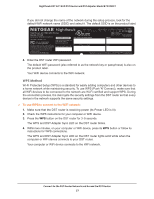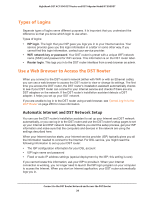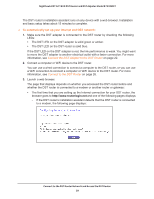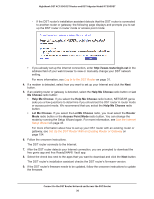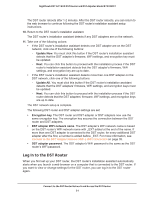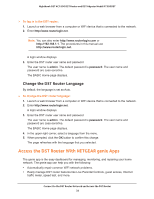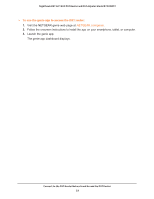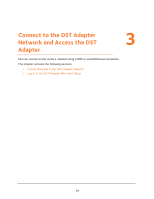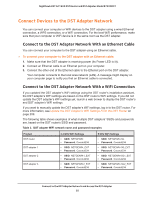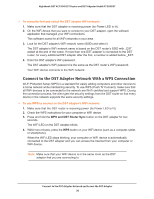Netgear R7300DST User Manual - Page 32
Change the DST Router Language, Access the DST Router With NETGEAR genie Apps - user manual
 |
View all Netgear R7300DST manuals
Add to My Manuals
Save this manual to your list of manuals |
Page 32 highlights
Nighthawk DST AC1900 DST Router and DST Adpater Model R7300DST To log in to the DST router: 1. Launch a web browser from a computer or WiFi device that is connected to the network. 2. Enter http://www.routerlogin.net. Note: You can also enter http://www.routerlogin.com or http://192.168.1.1. The procedures in this manual use http://www.routerlogin.net. A login window displays. 3. Enter the DST router user name and password. The user name is admin. The default password is password. The user name and password are case-sensitive. The BASIC Home page displays. Change the DST Router Language By default, the language is set as Auto. To change the DST router language: 1. Launch a web browser from a computer or WiFi device that is connected to the network. 2. Enter http://www.routerlogin.net. A login window displays. 3. Enter the DST router user name and password. The user name is admin. The default password is password. The user name and password are case-sensitive. The BASIC Home page displays. 4. In the upper right corner, select a language from the menu. 5. When prompted, click the OK button to confirm this change. The page refreshes with the language that you selected. Access the DST Router With NETGEAR genie Apps The genie app is the easy dashboard for managing, monitoring, and repairing your home network. The genie app can help you with the following: • Automatically repair common WiFi network problems. • Easily manage DST router features like Live Parental Controls, guest access, Internet traffic meter, speed test, and more. Connect to the DST Router Network and Access the DST Router 32