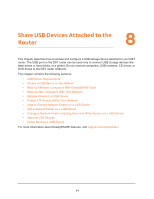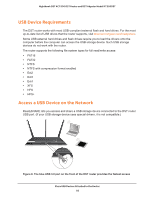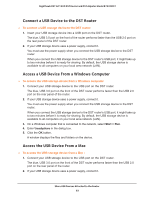Netgear R7300DST User Manual - Page 88
Set Up Security Event Email Notifications, Time of Day to Block
 |
View all Netgear R7300DST manuals
Add to My Manuals
Save this manual to your list of manuals |
Page 88 highlights
Nighthawk DST AC1900 DST Router and DST Adpater Model R7300DST 4. Select ADVANCED > Security > Schedule. 5. Set up the schedule for blocking: • Days to Block. Select the check box for each day that you want to block access or specify that blocking occurs on every day by selecting the Every Day check box. By default, the Every Day check box is selected. • Time of Day to Block. Select a start and end time for blocking in 24-hour format or select the All Day check box for 24-hour blocking. By default, the All Day check box is selected. 6. From the Time Zone menu, select your time zone. 7. If you live in an area that observes daylight saving time, select the Automatically adjust for daylight savings time check box. Note: If the DST router synchronized its internal clock with a time server on the Internet and you selected the correct time zone, the Current Time field displays the correct date and time. 8. Click the Apply button. Your settings are saved. Set Up Security Event Email Notifications The DST router can email you its logs of router activity. The log records router activity and security events such as attempts to access blocked sites or services. Control Access to the Internet 88