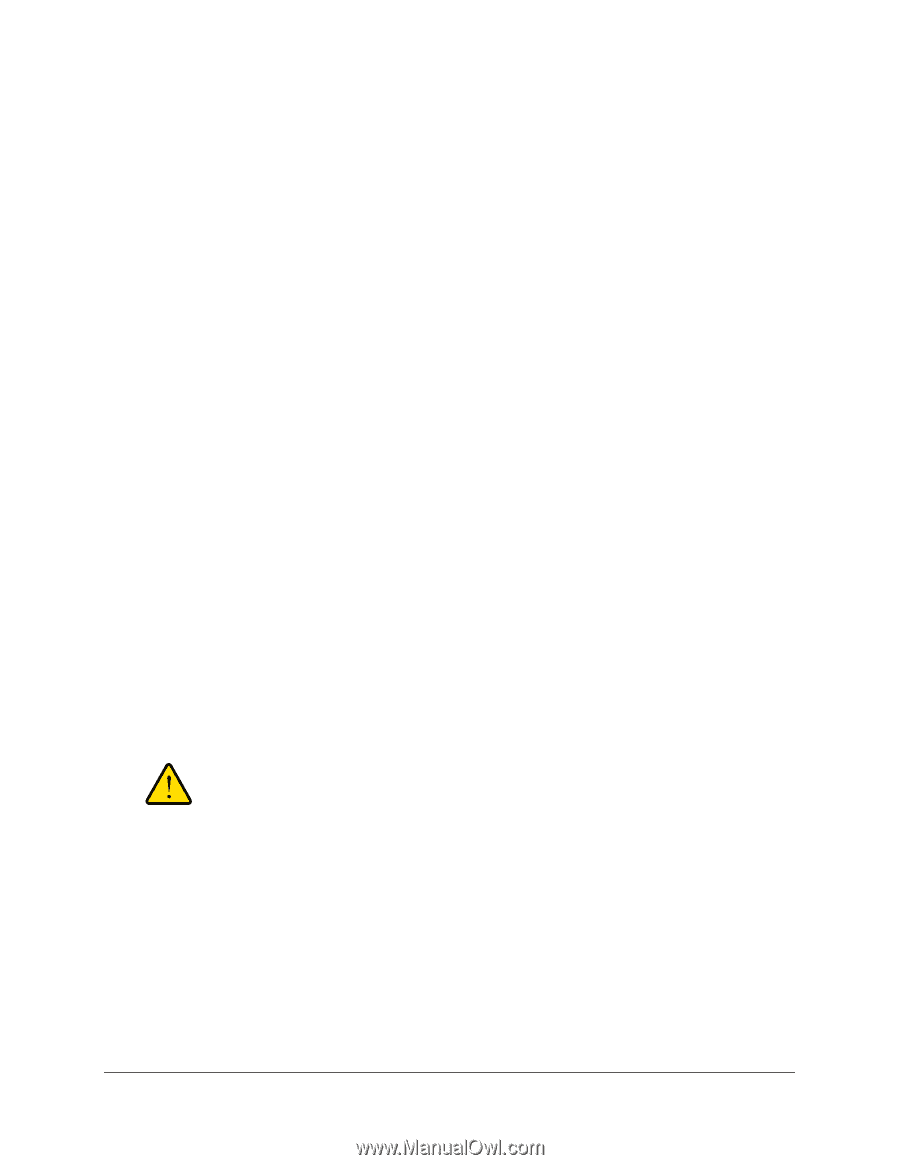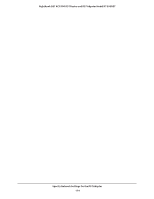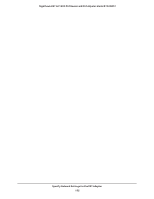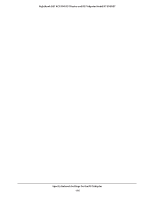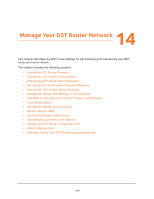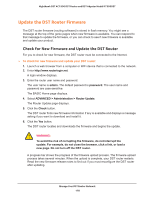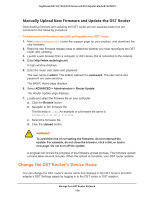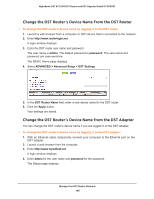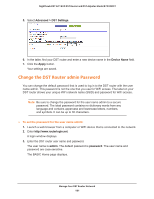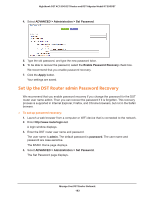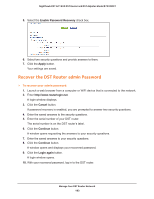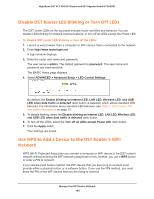Netgear R7300DST User Manual - Page 179
Manually Upload New Firmware and Update the DST Router, Change the DST Router’s Device Name
 |
View all Netgear R7300DST manuals
Add to My Manuals
Save this manual to your list of manuals |
Page 179 highlights
Nighthawk DST AC1900 DST Router and DST Adpater Model R7300DST Manually Upload New Firmware and Update the DST Router Downloading firmware and updating the DST router are two separate tasks that are combined in the following procedure. To download new firmware manually and update your DST router: 1. Visit support.netgear.com, locate the support page for your product, and download the new firmware. 2. Read the new firmware release notes to determine whether you must reconfigure the DST router after updating. 3. Launch a web browser from a computer or WiFi device that is connected to the network. 4. Enter http://www.routerlogin.net. A login window displays. 5. Enter the router user name and password. The user name is admin. The default password is password. The user name and password are case-sensitive. The BASIC Home page displays. 6. Select ADVANCED > Administration > Router Update. The Router Update page displays. 7. Locate and select the firmware file on your computer: a. Click the Browse button. b. Navigate to the firmware file. The file ends in .chk. An example of a firmware file name is R7300-V1.0.0.26_1.0.6.chk. c. Select the firmware file. d. Click the Upload button. WARNING: To avoid the risk of corrupting the firmware, do not interrupt the update. For example, do not close the browser, click a link, or load a new page. Do not turn off the update. A progress bar shows the progress of the firmware upload process. The firmware upload process takes several minutes. When the upload is complete, your DST router restarts. Change the DST Router's Device Name You can change the DST router's device name that displays in the DST router's and DST adapter's DST Settings pages by logging in to the DST router or DST adapter. Manage Your DST Router Network 179