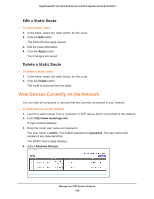Netgear R7300DST User Manual - Page 190
admin, password, ADVANCED > Administration > Logs, Date and time, Source IP, Target address
 |
View all Netgear R7300DST manuals
Add to My Manuals
Save this manual to your list of manuals |
Page 190 highlights
Nighthawk DST AC1900 DST Router and DST Adpater Model R7300DST To view, clear, or email logs: 1. Launch a web browser from a computer or WiFi device that is connected to the network. 2. Enter http://www.routerlogin.net. A login window displays. 3. Enter the router user name and password. The user name is admin. The default password is password. The user name and password are case-sensitive. The BASIC Home page displays. 4. Select ADVANCED > Administration > Logs. Scroll to view more settings The Logs page shows the following information: • Date and time. The date and time the log entry was recorded. • Source IP. The IP address of the initiating device for this log entry. • Target address. The name or IP address of the website or news group visited or to which access was attempted. • Action. The action that occurred, such as whether Internet access was blocked or allowed. 5. To refresh the log page, click the Refresh button. 6. To clear the log entries, click the Clear Log button. 7. To email the log immediately, click the Send Log button. Manage Your DST Router Network 190