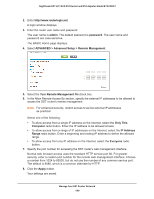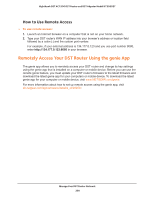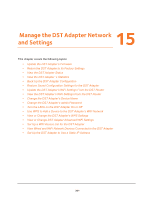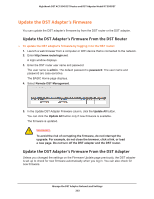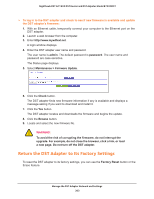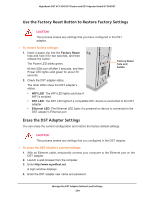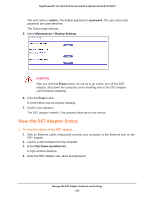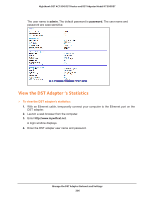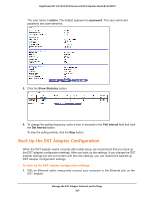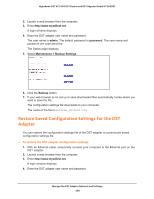Netgear R7300DST User Manual - Page 204
Use the Factory Reset Button to Restore Factory Settings, Erase the DST Adapter Settings
 |
View all Netgear R7300DST manuals
Add to My Manuals
Save this manual to your list of manuals |
Page 204 highlights
Nighthawk DST AC1900 DST Router and DST Adpater Model R7300DST Use the Factory Reset Button to Restore Factory Settings CAUTION: This process erases any settings that you have configured in the DST adapter. To restore factory settings: 1. Insert a paper clip into the Factory Reset hole and hold it for two seconds, and then release the button. The Power LED blinks green. All the LEDs turn off after 3 seconds, and then Power LED lights solid green for about 30 seconds. Factory Reset hole and button 2. Check the DST adapter status. The other LEDs show the DST adapter's status: • WiFi LED. The WiFi LED lights sold blue if WiFi is enabled. • DST LED. The DST LED lights if a compatible DST device is connected to the DST adapter. • Ethernet LED. The Ethernet LED lights if a powered-on device is connected to the DST adapter's Ethernet port. Erase the DST Adapter Settings You can erase the current configuration and restore the factory default settings. CAUTION: This process erases any settings that you configured in the DST adapter. To erase the DST adapter's current settings: 1. With an Ethernet cable, temporarily connect your computer to the Ethernet port on the DST adapter. 2. Launch a web browser from the computer. 3. Enter http://www.mywifiext.net. A login window displays. 4. Enter the DST adapter user name and password. Manage the DST Adapter Network and Settings 204