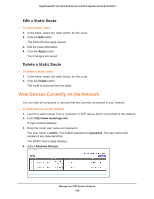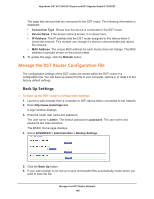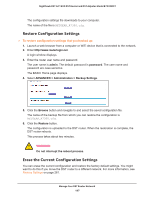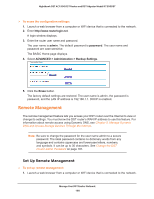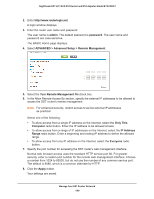Netgear R7300DST User Manual - Page 194
Set Up a Static Route, admin, password, ADVANCED > Advanced Setup > Static Routes, Route Name
 |
View all Netgear R7300DST manuals
Add to My Manuals
Save this manual to your list of manuals |
Page 194 highlights
Nighthawk DST AC1900 DST Router and DST Adpater Model R7300DST Set Up a Static Route To set up a static route: 1. Launch a web browser from a computer or WiFi device that is connected to the network. 2. Enter http://www.routerlogin.net. A login window displays. 3. Enter the router user name and password. The user name is admin. The default password is password. The user name and password are case-sensitive. The BASIC Home page displays. 4. Select ADVANCED > Advanced Setup > Static Routes. The Static Routes page displays. 5. Click the Add button. 6. In the Route Name field, type a name for this static route (for identification purposes only.) 7. Select the Private check box if you want to limit access to the LAN only. If the Private check box is selected, the static route is not reported in RIP. 8. Select the Active check box to make this route effective. 9. Type the IP address of the final destination. 10. Type the IP subnet mask for this destination. If the destination is a single host, type 255.255.255.255. 11. Type the gateway IP address. This IP address must be on the same LAN segment as the DST router. 12. Type a number from 1 through 15 as the metric value. This value represents the number of routers between your network and the destination. Usually, a setting of 2 or 3 works, but if this is a direct connection, set it to 1. 13. Click the Apply button. The static route is added. Manage Your DST Router Network 194