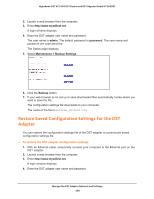Netgear R7300DST User Manual - Page 213
Change the DST Adapter’s admin Password, admin, password, Maintenance > Set Password, Apply
 |
View all Netgear R7300DST manuals
Add to My Manuals
Save this manual to your list of manuals |
Page 213 highlights
Nighthawk DST AC1900 DST Router and DST Adpater Model R7300DST Change the DST Adapter's admin Password The user name to access the DST adapter is admin, and its default password is password. We strongly recommend that you set a more secure password. To change the password for the DST adapter: 1. With an Ethernet cable, temporarily connect your computer to the Ethernet port on the DST adapter. 2. Launch a web browser from the computer. 3. Enter http://www.mywifiext.net. A login window displays. 4. Enter the DST adapter user name and password. The user name is admin. The default password is password. The user name and password are case-sensitive. The Status page displays. 5. Select Maintenance > Set Password. 6. Type the old password. 7. Type the new password twice. 8. Click the Apply button. Your changes are saved. Note: If you forget your new admin password, use the Factory Reset button to factory reset the DST adapter. The password resets to the default password, which is password. The user name remains as admin. The user name and password are case-sensitive. For more information about how to factory reset your DST adapter, see Use the Factory Reset Button to Restore Factory Settings on page 204. Manage the DST Adapter Network and Settings 213