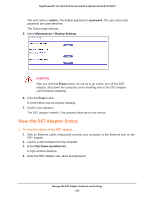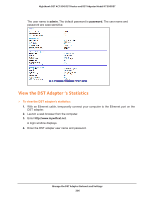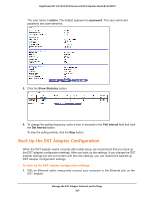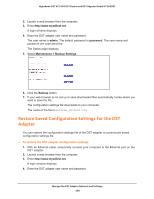Netgear R7300DST User Manual - Page 210
View the DST Adapter’s WiFi Settings From the DST Router, admin, password, Remote DST Management
 |
View all Netgear R7300DST manuals
Add to My Manuals
Save this manual to your list of manuals |
Page 210 highlights
Nighthawk DST AC1900 DST Router and DST Adpater Model R7300DST To update the DST adapter's WiFi settings by logging in to the DST router: 1. Launch a web browser from a computer or WiFi device that is connected to the network. 2. Enter http://www.routerlogin.net. A login window displays. 3. Enter the DST router user name and password. The user name is admin. The default password is password. The user name and password are case-sensitive. The BASIC Home page displays. 4. Select Remote DST Management. 5. In the Update DST Adapter WiFi Settings column, click the Update All button. You can click on the Update All button only if the WiFi settings must be updated. The DST adapter's WiFi settings are updated. View the DST Adapter's WiFi Settings From the DST Router You can view the IP address, model name, and MAC address for each DST adapter in your network. To view the DST adapter settings: 1. Launch a web browser from a computer or WiFi device that is connected to the network. 2. Enter http://www.routerlogin.net. A login window displays. 3. Enter the DST router user name and password. The user name is admin. The default password is password. The user name and password are case-sensitive. The BASIC Home page displays. Manage the DST Adapter Network and Settings 210