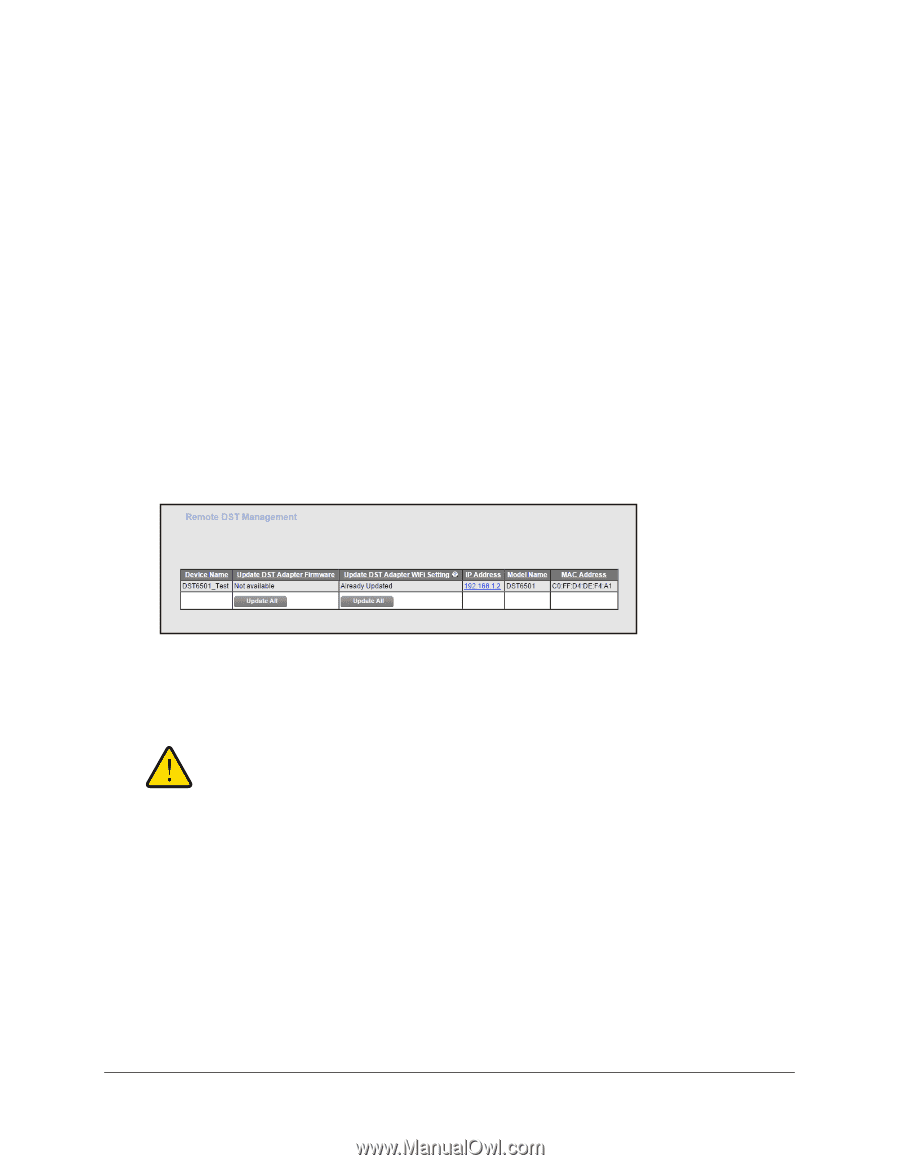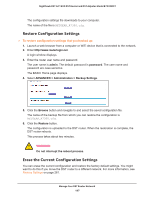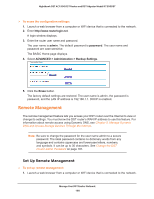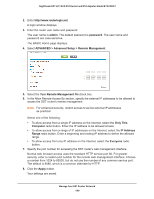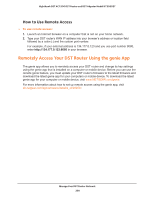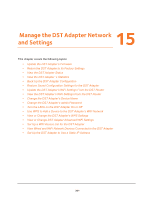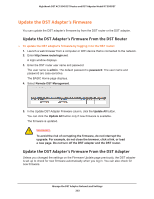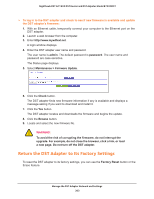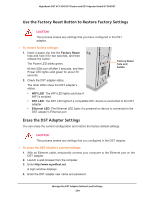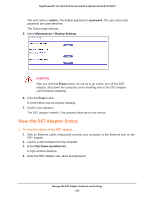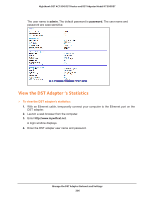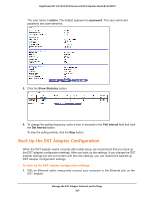Netgear R7300DST User Manual - Page 202
Update the DST Adapter’s Firmware, Update the DST Adapter’s Firmware From the DST Router
 |
View all Netgear R7300DST manuals
Add to My Manuals
Save this manual to your list of manuals |
Page 202 highlights
Nighthawk DST AC1900 DST Router and DST Adpater Model R7300DST Update the DST Adapter's Firmware You can update the DST adapter's firmware by from the DST router or the DST adapter. Update the DST Adapter's Firmware From the DST Router To update the DST adapter's firmware by logging in to the DST router: 1. Launch a web browser from a computer or WiFi device that is connected to the network. 2. Enter http://www.routerlogin.net. A login window displays. 3. Enter the DST router user name and password. The user name is admin. The default password is password. The user name and password are case-sensitive. The BASIC Home page displays. 4. Select Remote DST Management. 5. In the Update DST Adapter Firmware column, click the Update All button. You can click the Update All button only if new firmware is available. The firmware is updated. WARNING: To avoid the risk of corrupting the firmware, do not interrupt the upgrade. For example, do not close the browser, click a link, or load a new page. Do not turn off the DST adapter and the DST router. Update the DST Adapter's Firmware From the DST Adapter Unless you changed the settings on the Firmware Update page previously, the DST adapter is set up to check for new firmware automatically when you log in. You can also check for new firmware. Manage the DST Adapter Network and Settings 202