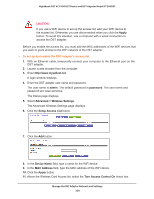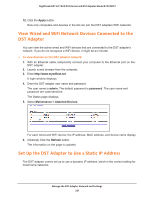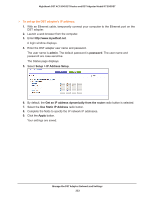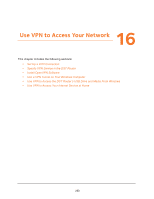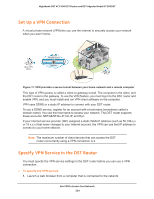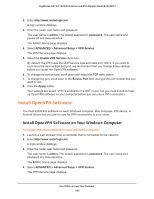Netgear R7300DST User Manual - Page 220
Apply, admin, password, Advanced > Wireless Settings, Setup Access List, Device Name, MAC Address
 |
View all Netgear R7300DST manuals
Add to My Manuals
Save this manual to your list of manuals |
Page 220 highlights
Nighthawk DST AC1900 DST Router and DST Adpater Model R7300DST CAUTION: If you use a WiFi device to set up the access list, add your WiFi device to the access list. Otherwise, you are disconnected when you click the Apply button. To avoid this situation, use a computer with a wired connection to access the DST adapter. Before you enable the access list, you must add the MAC addresses of the WiFi devices that you want to grant access to the WiFi network of the DST adapter. To set up and enable the DST adapter's access list: 1. With an Ethernet cable, temporarily connect your computer to the Ethernet port on the DST adapter. 2. Launch a web browser from the computer. 3. Enter http://www.mywifiext.net. A login window displays. 4. Enter the DST adapter user name and password. The user name is admin. The default password is password. The user name and password are case-sensitive. The Status page displays. 5. Select Advanced > Wireless Settings. The Advanced Wireless Settings page displays. 6. Click the Setup Access List button. 7. Click the Add button. 8. In the Device Name field, type a name for the WiFi device. 9. In the MAC Address field, type the MAC address of the WiFi device. 10. Click the Apply button. 11. Above the Wireless Card Access list, select the Turn Access Control On check box. Manage the DST Adapter Network and Settings 220