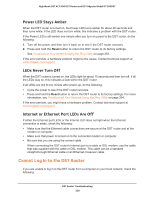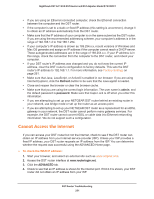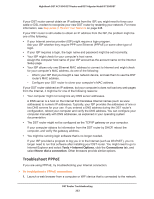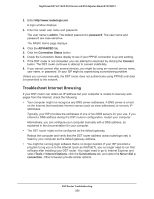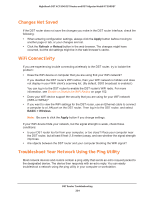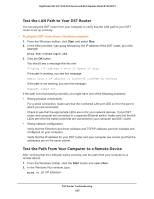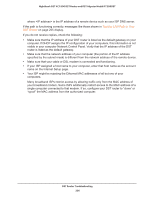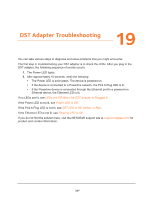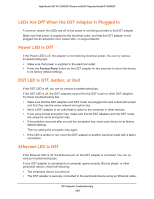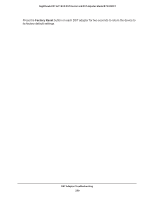Netgear R7300DST User Manual - Page 254
Changes Not Saved, WiFi Connectivity, Troubleshoot Your Network Using the Ping Utility, Apply, Refresh
 |
View all Netgear R7300DST manuals
Add to My Manuals
Save this manual to your list of manuals |
Page 254 highlights
Nighthawk DST AC1900 DST Router and DST Adpater Model R7300DST Changes Not Saved If the DST router does not save the changes you make in the DST router interface, check the following: • When entering configuration settings, always click the Apply button before moving to another page or tab, or your changes are lost. • Click the Refresh or Reload button in the web browser. The changes might have occurred, but the old settings might be in the web browser's cache. WiFi Connectivity If you are experiencing trouble connecting wirelessly to the DST router, try to isolate the problem: • Does the WiFi device or computer that you are using find your WiFi network? If you disabled the DST router's WiFi radios, then your WiFi network is hidden and does not display in your WiFi client's scanning list. (By default, SSID broadcast is enabled.) You can log in to the DST router to enable the DST router's WiFi radio. For more information, see Enable or Disable the WiFi Radios on page 152. • Does your WiFi device support the security that you are using for your WiFi network (WPA or WPA2)? • If you want to view the WiFi settings for the DST router, use an Ethernet cable to connect a computer to a LAN port on the DST router. Then log in to the DST router, and select BASIC > Wireless. Note: Be sure to click the Apply button if you change settings. If your WiFi device finds your network, but the signal strength is weak, check these conditions: • Is your DST router too far from your computer, or too close? Place your computer near the DST router, but at least 6 feet (1.8 meters) away, and see whether the signal strength improves. • Are objects between the DST router and your computer blocking the WiFi signal? Troubleshoot Your Network Using the Ping Utility Most network devices and routers contain a ping utility that sends an echo request packet to the designated device. The device then responds with an echo reply. You can easily troubleshoot a network using the ping utility in your computer or workstation. DST Router Troubleshooting 254