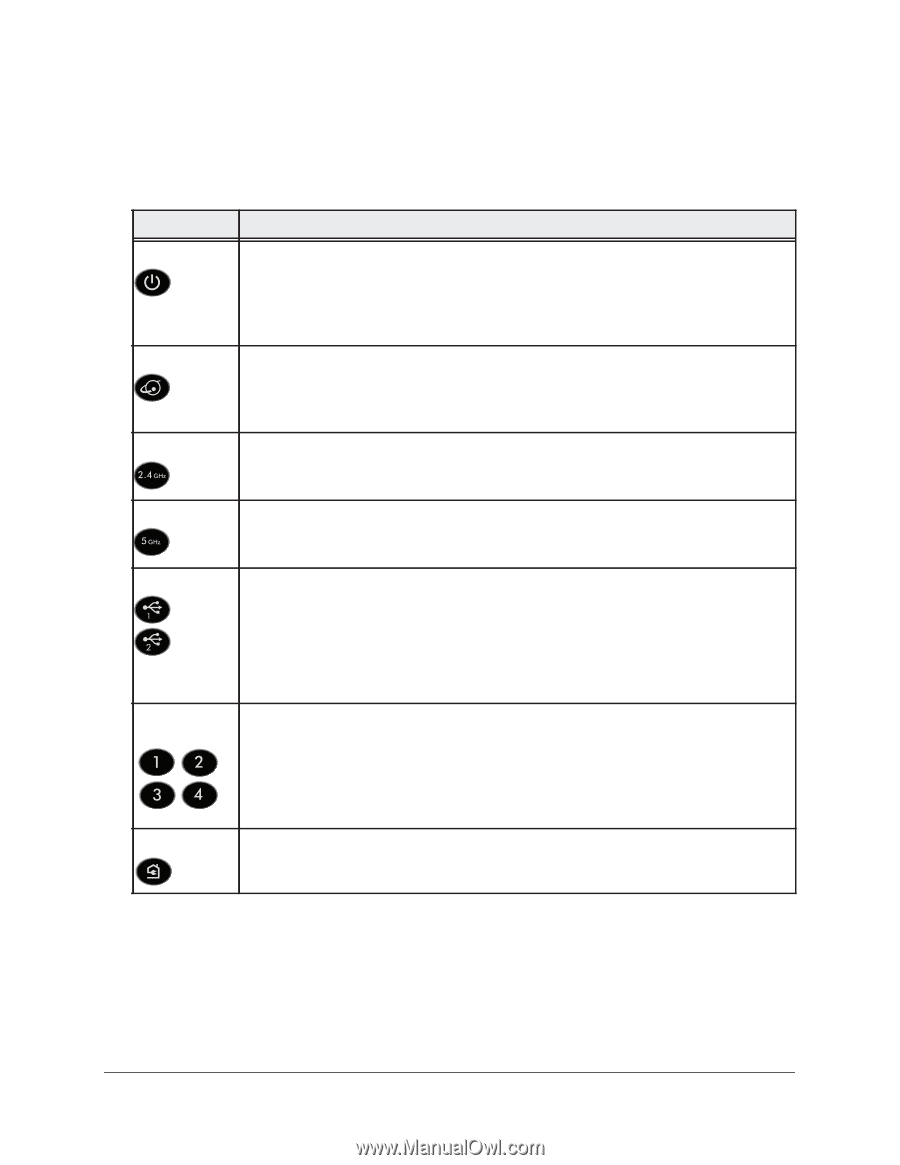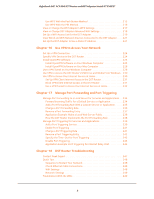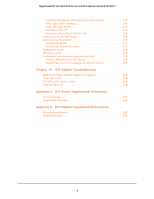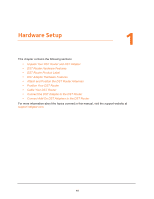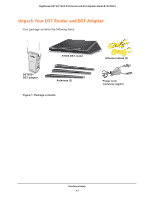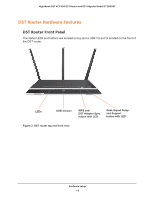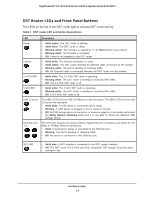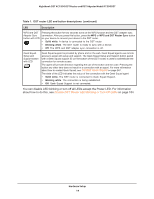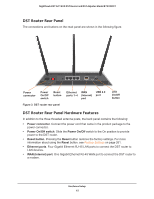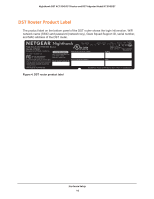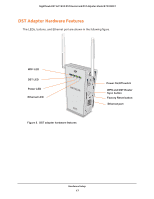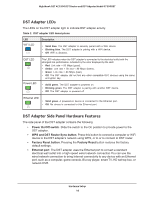Netgear R7300DST User Manual - Page 13
DST Router LEDs and Front Panel Buttons, Hardware Setup
 |
View all Netgear R7300DST manuals
Add to My Manuals
Save this manual to your list of manuals |
Page 13 highlights
Nighthawk DST AC1900 DST Router and DST Adpater Model R7300DST DST Router LEDs and Front Panel Buttons The LEDs on the top of the DST router light to indicate DST router activity: Table 1. DST router LED and button descriptions LED Description Power • Solid amber. The DST router is starting. • Solid white. The DST router is ready. • Blinking amber. The firmware is upgrading, or the Reset button was pressed. • Blinking white. The firmware is corrupted. • Off. Power is not supplied to the DST router. Internet • Solid white. The Internet connection is ready. • Solid amber. The DST router detected an Ethernet cable connection to the modem. • Blinking white. The port is sending or receiving traffic. • Off. No Ethernet cable is connected between the DST router and the modem. 2.4 GHz WiFi • Solid white. The 2.4 GHz WiFi radio is operating. • Blinking white. The DST router is sending or receiving WiFi traffic. • Off. The 2.4 GHz WiFi radio is off. 5 GHz WiFi • Solid white. The 5 GHz WiFi radio is operating. • Blinking white. The DST router is sending or receiving WiFi traffic. • Off. The 5 GHz WiFi radio is off. USB (1 and 2) The USB 1 LED is for the USB 3.0 USB port on the front panel. The USB 2 LED is for the USB 2.0 port on the rear panel. • Solid white. A USB device is connected and is ready. • Blinking. A USB device is plugged in and is trying to connect. • Off. No USB storage device is connected, or someone logged in to the router and clicked the Safely Remove Hardware button and it is now safe to remove the attached USB storage device. Ethernet ports 1-4 The LED color indicates the speed: white for Gigabit Ethernet connections and amber for 100 Mbps or 10 Mbps Ethernet connections. • Solid. A powered-on device is connected to the Ethernet port. • Blinking. The port is sending or receiving traffic. • Off. No device is connected to this Ethernet port. DST LED • Solid blue. A DST adapter is connected to the DST router's network. • Off. The DST router did not find any other compatible DST adapter using the same encryption key. Hardware Setup 13