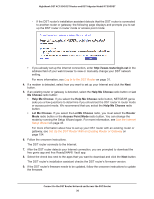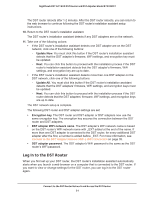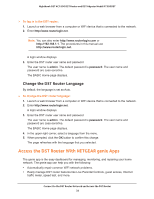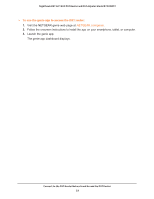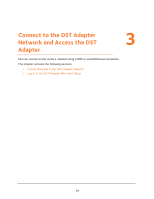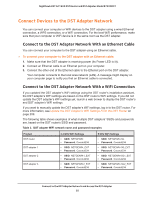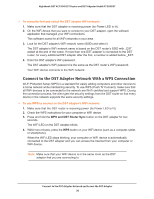Netgear R7300DST User Manual - Page 35
Connect Devices to the DST Adapter Network, Connect to the DST Adapter Network With an Ethernet Cable
 |
View all Netgear R7300DST manuals
Add to My Manuals
Save this manual to your list of manuals |
Page 35 highlights
Nighthawk DST AC1900 DST Router and DST Adpater Model R7300DST Connect Devices to the DST Adapter Network You can connect your computer or WiFi devices to the DST adapter using a wired Ethernet connection, a WPS connection, or a WiFi connection. For the best WiFi performance, make sure that your computer or WiFi device is in the same room as the DST adapter. Connect to the DST Adapter Network With an Ethernet Cable You can connect your computer to the DST adapter using an Ethernet cable. To connect your computer to the DST adapter with an Ethernet cable: 1. Make sure that the DST adapter is receiving power (its Power LED is lit). 2. Connect an Ethernet cable to an Ethernet port on your computer. 3. Connect the other end of the Ethernet cable to the Ethernet port on the DST adapter. Your computer connects to the local area network (LAN). A message might display on your computer page to notify you that an Ethernet cable is connected. Connect to the DST Adapter Network With a WiFi Connection If you updated the DST adapter's WiFi settings using the DST router's installation assistant, the DST adapter's WiFi settings are based on the DST router's WiFi settings. If you did not update the DST adapter's WiFi settings yet, launch a web brower to display the DST router's and DST adapter's WiFi settings. If you want to manually update the DST adapter's WiFi settings, log in to the DST router. For more information, see Update the DST Adapter's WiFi Settings From the DST Router on page 209. The following table shows examples of what multiple DST adapters' SSIDs and passwords are, based on the DST router's SSID and password. Table 3. DST adapter WiFi network name and password examples Product DST router DST adapter 1 DST adapter 2 DST adapter 3 2.4 GHz WiFi Settings • SSID. NETGEAR4 • Password. Coconut234 • SSID. NETGEAR4_EXT • Password. Coconut234 • SSID. NETGEAR41_EXT • Password. Coconut234 • SSID. NETGEAR42_EXT • Password. Coconut234 5 GHz WiFi Settings • SSID. NETGEAR4-5G • Password. Coconut234 • SSID. NETGEAR4-5G_EXT • Password. Coconut234 • SSID. NETGEAR4-5G1_EXT • Password. Coconut234 • SSID. NETGEAR4-5G2_EXT • Password. Coconut234 Connect to the DST Adapter Network and Access the DST Adapter 35