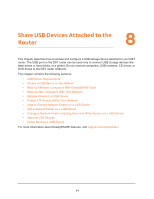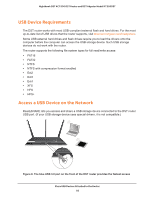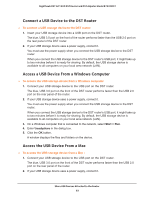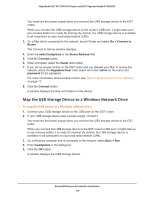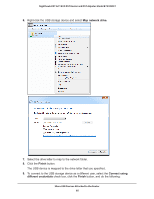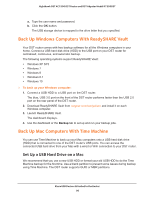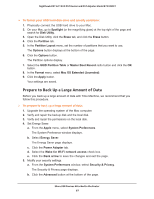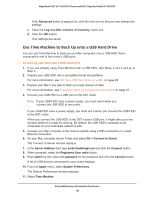Netgear R7300DST User Manual - Page 93
Connect a USB Device to the DST Router, Access a USB Device From a Windows Computer
 |
View all Netgear R7300DST manuals
Add to My Manuals
Save this manual to your list of manuals |
Page 93 highlights
Nighthawk DST AC1900 DST Router and DST Adpater Model R7300DST Connect a USB Device to the DST Router To connect a USB storage device to the DST router: 1. Insert your USB storage device into a USB port on the DST router. The blue, USB 3.0 port on the front of the router performs faster than the USB 2.0 port on the rear panel of the DST router. 2. If your USB storage device uses a power supply, connect it. You must use the power supply when you connect the USB storage device to the DST router. When you connect the USB storage device to the DST router's USB port, it might take up to two minutes before it is ready for sharing. By default, the USB storage device is available to all computers on your local area network (LAN). Access a USB Device From a Windows Computer To access the USB storage device from a Windows computer: 1. Connect your USB storage device to the USB port on the DST router. The blue, USB 3.0 port on the front of the DST router performs faster than the USB 2.0 port on the rear panel of the router. 2. If your USB storage device uses a power supply, connect it. You must use the power supply when you connect the USB storage device to the DST router. When you connect the USB storage device to the DST router's USB port, it might take up to two minutes before it is ready for sharing. By default, the USB storage device is available to all computers on your local area network (LAN). 3. On a Windows computer that is connected to the network, select Start > Run. 4. Enter \\readyshare in the dialog box. 5. Click the OK button. A window displays the files and folders on the device. Access the USB Device From a Mac To access the USB storage device from a Mac : 1. Connect your USB storage device to the USB port on the DST router. The blue, USB 3.0 port on the front of the DST router performs faster than the USB 2.0 port on the rear panel of the router. 2. If your USB storage device uses a power supply, connect it. Share USB Devices Attached to the Router 93