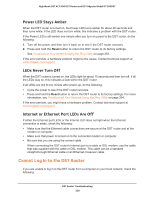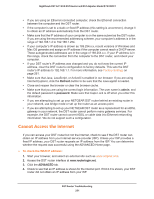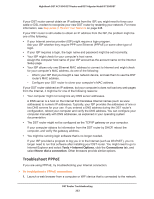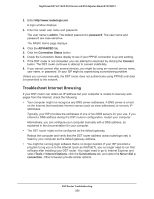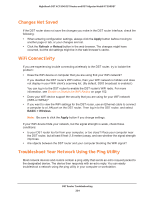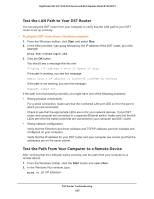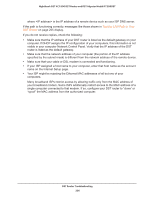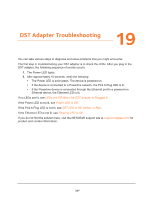Netgear R7300DST User Manual - Page 252
Troubleshoot PPPoE, Tools > Internet Options, Connections, Never dial a connection
 |
View all Netgear R7300DST manuals
Add to My Manuals
Save this manual to your list of manuals |
Page 252 highlights
Nighthawk DST AC1900 DST Router and DST Adpater Model R7300DST If your DST router cannot obtain an IP address from the ISP, you might need to force your cable or DSL modem to recognize your new DST router by restarting your network. For more information, see Sequence to Restart Your Network on page 248. If your DST router is still unable to obtain an IP address from the ISP, the problem might be one of the following: • If your Internet service provider (ISP) might require a login program. Ask your ISP whether they require PPP over Ethernet (PPPoE) or some other type of login. • If your ISP requires a login, the login name and password might be set incorrectly. • Your ISP might check for your computer's host name. Assign the computer host name of your ISP account as the account name on the Internet Setup page. • Your ISP allows only one Ethernet MAC address to connect to Internet and might check for your computer's MAC address, do one of the following: - Inform your ISP that you bought a new network device, and ask them to use the DST router's MAC address. - Configure your DST router to clone your computer's MAC address. If your DST router obtained an IP address, but your computer is does not load any web pages from the Internet, it might be for one of the following reasons: • Your computer might not recognize any DNS server addresses. A DNS server is a host on the Internet that translates Internet names (such as www addresses) to numeric IP addresses. Typically, your ISP provides the addresses of one or two DNS servers for your use. If you entered a DNS address during the DST router's configuration, reboot your computer and verify the DNS address. You can configure your computer manually with DNS addresses, as explained in your operating system documentation. • The DST router might not be configured as the TCP/IP gateway on your computer. If your computer obtains its information from the DST router by DHCP, reboot the computer, and verify the gateway address. • You might be running login software that is no longer needed. If your ISP provided a program to log you in to the Internet (such as WinPoET), you no longer need to run that software after installing your DST router. You might need to go to Internet Explorer and select Tools > Internet Options, click the Connections tab, and select Never dial a connection. Other browsers provide similar options. Troubleshoot PPPoE If you are using PPPoE, try troubleshooting your Internet connection. To troubleshoot a PPPoE connection: 1. Launch a web browser from a computer or WiFi device that is connected to the network. DST Router Troubleshooting 252