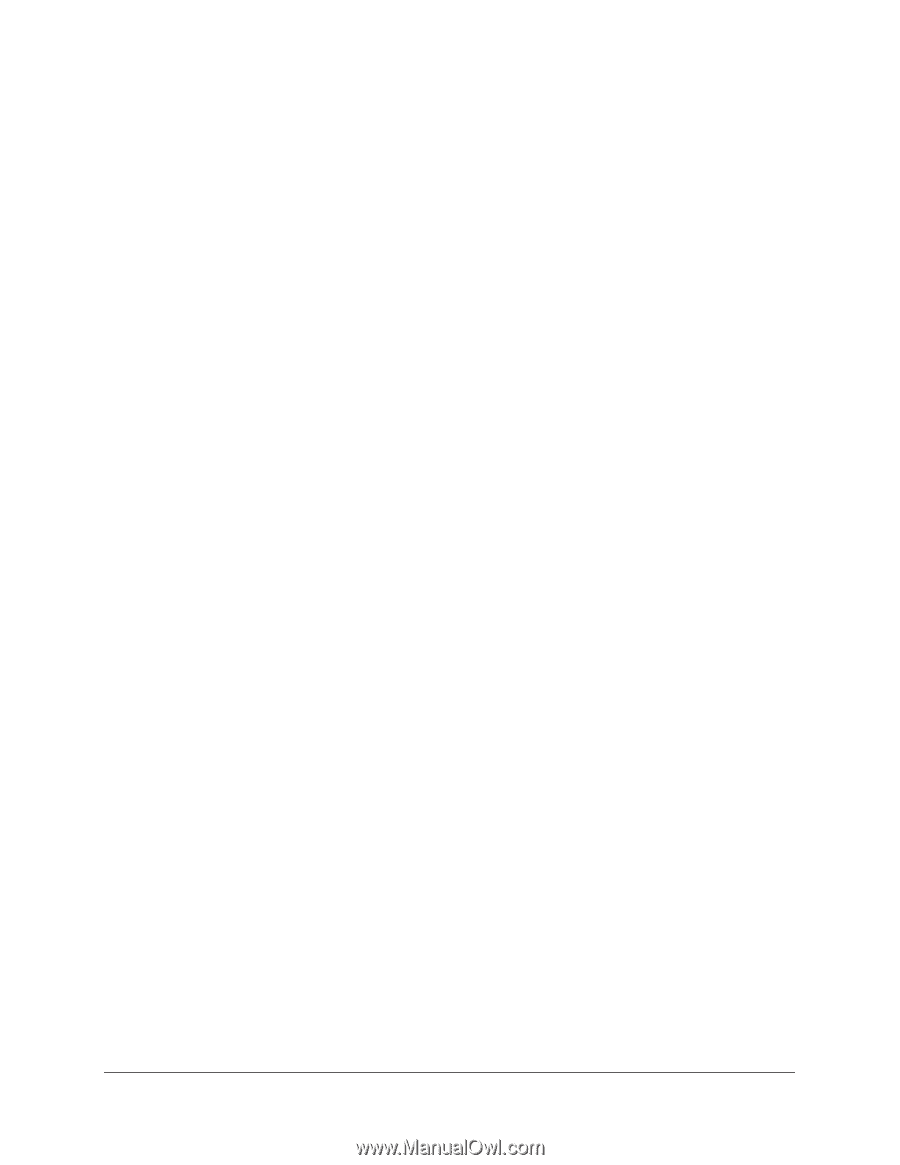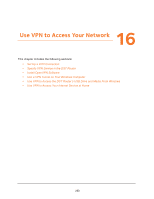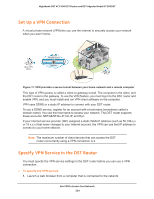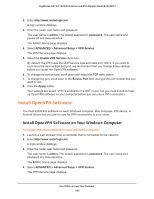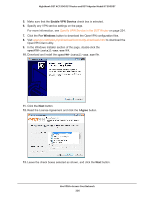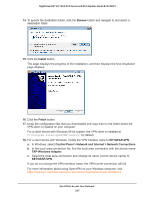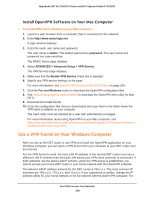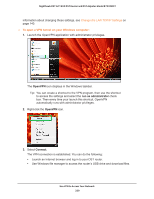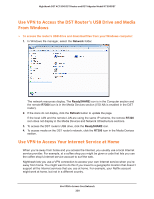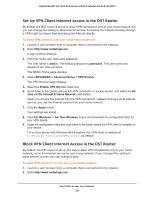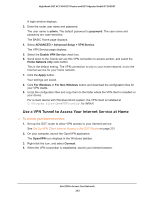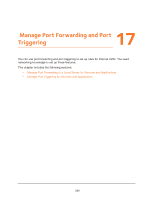Netgear R7300DST User Manual - Page 228
Install OpenVPN Software on Your Mac Computer, Use a VPN Tunnel on Your Windows Computer
 |
View all Netgear R7300DST manuals
Add to My Manuals
Save this manual to your list of manuals |
Page 228 highlights
Nighthawk DST AC1900 DST Router and DST Adpater Model R7300DST Install OpenVPN Software on Your Mac Computer To install VPN client software on your Mac computer: 1. Launch a web browser from a computer that is connected to the network. 2. Enter http://www.routerlogin.net. A login window displays. 3. Enter the router user name and password. The user name is admin. The default password is password. The user name and password are case-sensitive. The BASIC Home page displays. 4. Select ADVANCED > Advanced Setup > VPN Service. The VPN Service page displays. 5. Make sure that the Enable VPN Service check box is selected. 6. Specify any VPN service settings on the page. For more information, see Specify VPN Service in the DST Router on page 224. 7. Click the For non-Windows button to download the OpenVPN configuration files. 8. Visit https://code.google.com/p/tunnelblick/ to download the OpenVPN client utility for Mac OS X. 9. Download and install the file. 10. Unzip the configuration files that you downloaded and copy them to the folder where the VPN client is installed on your computer. The client utility must be installed by a user with administrator privileges. For more information about using OpenVPN on your Mac computer, visit https://openvpn.net/index.php/access-server/docs/admin-guides/183-how-to-connect-toaccess-server-from-a-mac.html. Use a VPN Tunnel on Your Windows Computer After you set up the DST router to use VPN and install the OpenVPN application on your Windows computer, you can open a VPN tunnel from your computer to your DST router over the Internet. For the VPN tunnel to work, the local LAN IP address of the remote DST router must use a different LAN IP scheme than the local LAN where your VPN client computer is connected. If both networks use the same LAN IP scheme, when the VPN tunnel is established, you cannot access your home DST router or your home network with the OpenVPN software. The default LAN IP address scheme for the DST router is 192.x.x.x. The most common IP schemes are 192.x.x.x, 172.x.x.x, and 10.x.x.x. If you experience a conflict, change the IP scheme either for your home network or for the network with the client VPN computer. For Use VPN to Access Your Network 228