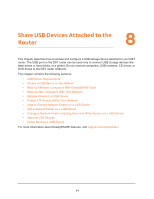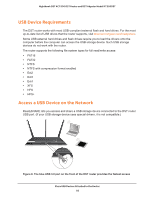Netgear R7300DST User Manual - Page 87
Set Up a Schedule for Keyword Blocking and Outbound Firewall Rules, ADVANCED > Security >
 |
View all Netgear R7300DST manuals
Add to My Manuals
Save this manual to your list of manuals |
Page 87 highlights
Nighthawk DST AC1900 DST Router and DST Adpater Model R7300DST 4. Select ADVANCED > Security > Block Services. The previous figure shows two rules in the Service Table. 5. In the Service Table, select the radio button for the rule. 6. Click the Delete button. The rule is removed from the Service Table. Set Up a Schedule for Keyword Blocking and Outbound Firewall Rules You can set up a schedule that you can apply to keyword blocking (see Use Keywords to Block Internet Sites on page 78) and outbound firewall rules (see Manage Simple Outbound Firewall Rules for Services and Applications on page 81). If applied, the schedule specifies the days and time that keyword blocking, outbound firewall rules, or both are active. By default, no schedule is set and you can either enable or disable these features. To set up a schedule for blocking: 1. Launch a web browser from a computer or WiFi device that is connected to the network. 2. Enter http://www.routerlogin.net. A login window displays. 3. Enter the router user name and password. The user name is admin. The default password is password. The user name and password are case-sensitive. The BASIC Home page displays. Control Access to the Internet 87