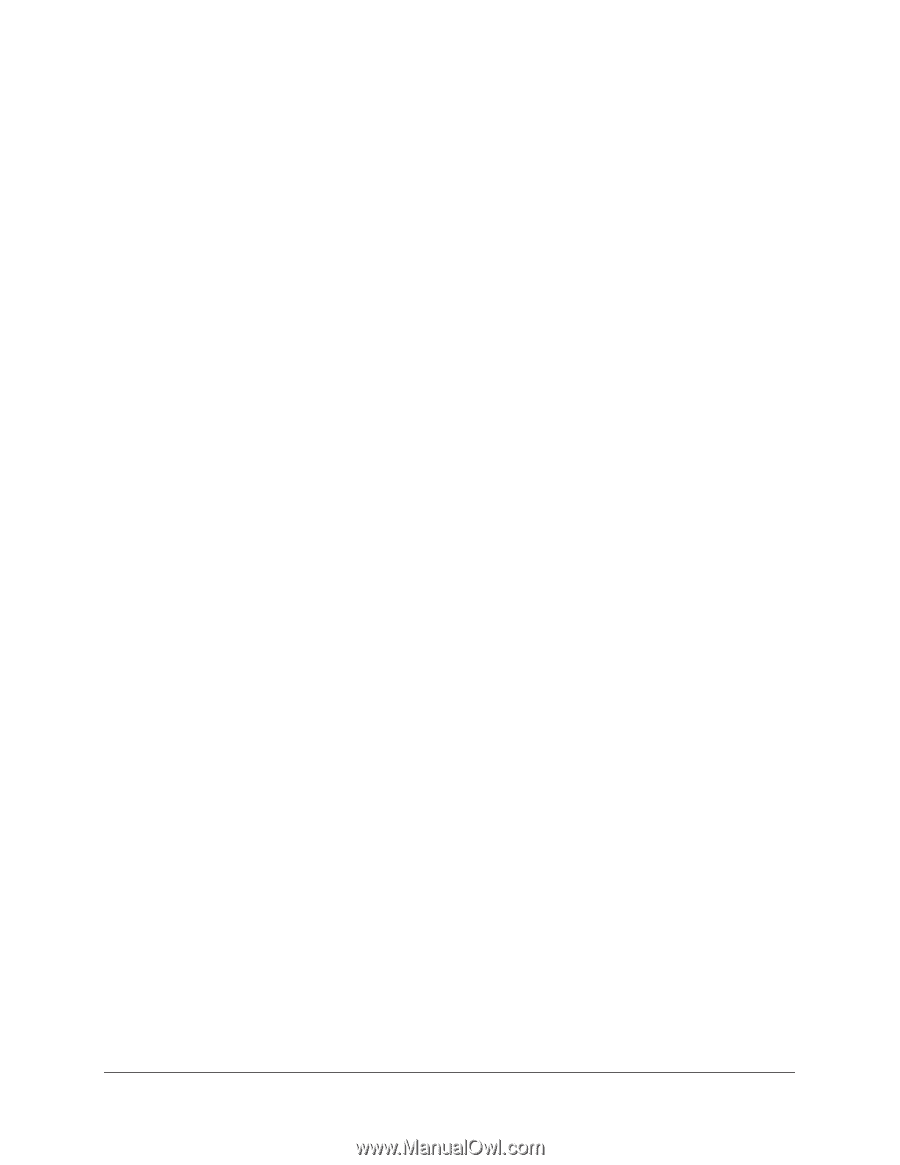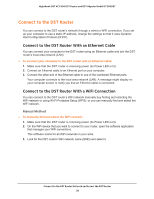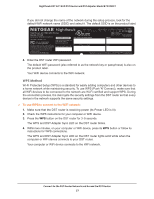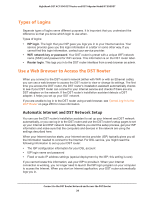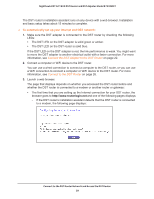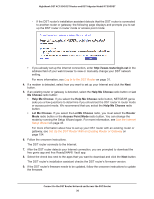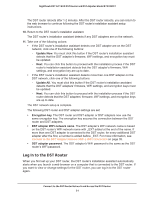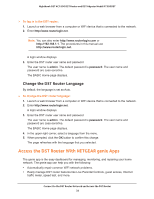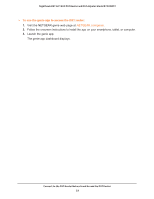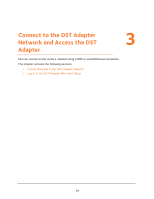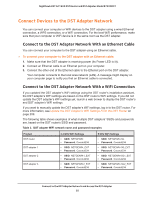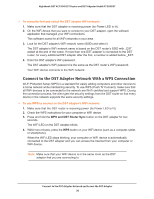Netgear R7300DST User Manual - Page 31
Log In to the DST Router, Update Now, Encryption key, DST adapter WiFi network name
 |
View all Netgear R7300DST manuals
Add to My Manuals
Save this manual to your list of manuals |
Page 31 highlights
Nighthawk DST AC1900 DST Router and DST Adpater Model R7300DST The DST router reboots after 1-2 minutes. After the DST router reboots, you can return to the web browser to continue following the DST router's installation assistant setup instructions. 10. Return to the DST router's installation assistant. The DST router's installation assistant detects if any DST adapters are on the network. 11. Take one of the following actions: • If the DST router's installation assistant detects one DST adapter are on the DST network, click one of the following buttons: - Update Now. You must click this button if the DST router's installation assistant detects that the DST adapter's firmware, WiFi settings, and encryption key must be updated. - Next. You can click this button to proceed with the installation process if the DST router's installation assistant detects that the DST adapter's firmware, WiFi settings, and encryption key are up to date. • If the DST router's installation assistant detects more than one DST adapter on the DST network, click one of the following buttons: - Update All. You must click this button if the DST router's installation assistant detects that the DST adapters' firmware, WiFi settings, and encryption keys must be updated. - Next. You can click this button to proceed with the installation process if the DST router detects that the DST adapters' firmware, WiFi settings, and encryption keys are up to date. The DST network setup is complete. The following DST router and DST adapter settings are set: • Encryption key. The DST router and DST adapter or DST adapters now use the same encryption key. The encryption key secures the connection between the DST router and DST adapters. • DST adapter WiFi network name. The DST adapter's WiFi network name is based on the DST router's WiFi network name with _EXT added at the end of the name. If more than one DST adapter is connected to the DST router, for every additional DST adapter after the first, a number is added before _EXT. For more information, see Connect to the DST Adapter Network With a WiFi Connection on page 35. • DST adapter password. The DST adapter's WiFi password is the same as the DST router's WiFi password. Log In to the DST Router When you first set up your DST router, the DST router's installation assistant automatically starts when you launch a web browser on a computer that is connected to the DST router. If you want to view or change settings for the DST router, you can log in to the DST router again. Connect to the DST Router Network and Access the DST Router 31