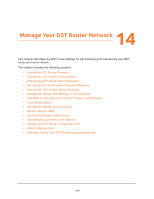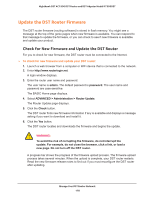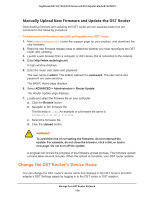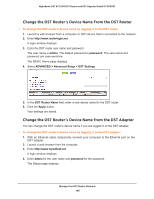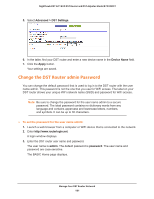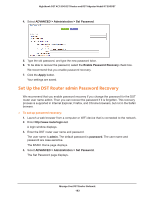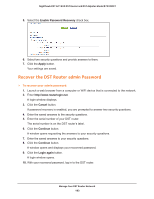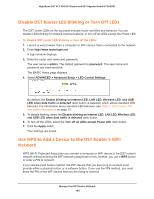Netgear R7300DST User Manual - Page 182
Set Up the DST Router admin Password Recovery, ADVANCED > Administration > Set Password
 |
View all Netgear R7300DST manuals
Add to My Manuals
Save this manual to your list of manuals |
Page 182 highlights
Nighthawk DST AC1900 DST Router and DST Adpater Model R7300DST 4. Select ADVANCED > Administration > Set Password. 5. Type the old password, and type the new password twice. 6. To be able to recover the password, select the Enable Password Recovery check box. We recommend that you enable password recovery. 7. Click the Apply button. Your settings are saved. Set Up the DST Router admin Password Recovery We recommend that you enable password recovery if you change the password for the DST router user name admin. Then you can recover the password if it is forgotten. This recovery process is supported in Internet Explorer, Firefox, and Chrome browsers, but not in the Safari browser. To set up password recovery: 1. Launch a web browser from a computer or WiFi device that is connected to the network. 2. Enter http://www.routerlogin.net. A login window displays. 3. Enter the DST router user name and password. The user name is admin. The default password is password. The user name and password are case-sensitive. The BASIC Home page displays. 4. Select ADVANCED > Administration > Set Password. The Set Password page displays. Manage Your DST Router Network 182