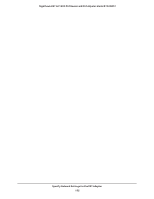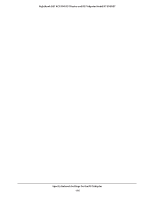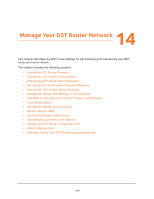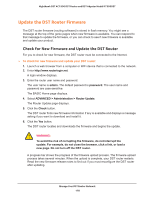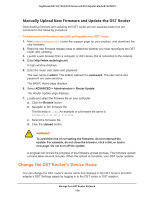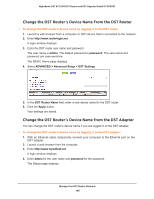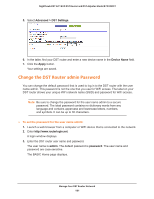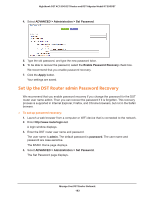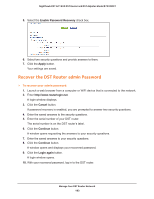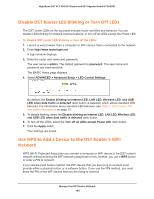Netgear R7300DST User Manual - Page 180
Change the DST Router’s Device Name From the DST Router, admin, password
 |
View all Netgear R7300DST manuals
Add to My Manuals
Save this manual to your list of manuals |
Page 180 highlights
Nighthawk DST AC1900 DST Router and DST Adpater Model R7300DST Change the DST Router's Device Name From the DST Router To change the DST router's device name by logging in to the DST router: 1. Launch a web browser from a computer or WiFi device that is connected to the network. 2. Enter http://www.routerlogin.net. A login window displays. 3. Enter the DST router user name and password. The user name is admin. The default password is password. The user name and password are case-sensitive. The BASIC Home page displays. 4. Select ADVANCED > Advanced Setup > DST Settings. 5. In the DST Router Name field, enter a new device name for the DST router. 6. Click the Apply button. Your settings are saved. Change the DST Router's Device Name from the DST Adapter You can change the DST router's device name if you are logged in to the DST adapter. To change the DST router's device name by logging in to the DST adapter: 1. With an Ethernet cable, temporarily connect your computer to the Ethernet port on the DST adapter. 2. Launch a web browser from the computer. 3. Enter http://www.mywifiext.net. A login window displays. 4. Enter admin for the user name and password for the password. The Status page displays. Manage Your DST Router Network 180