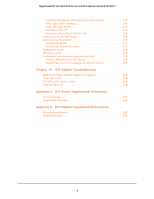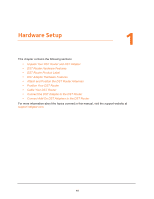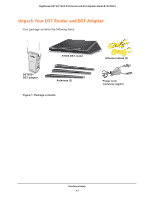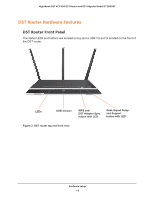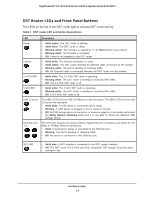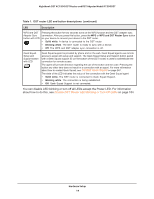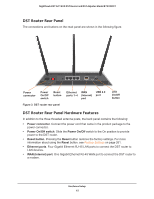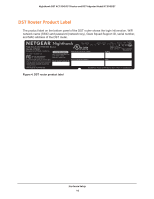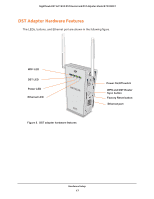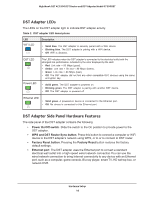Netgear R7300DST User Manual - Page 14
Disable DST Router LED Blinking or Turn Off LEDs, Contact Geek Squad
 |
View all Netgear R7300DST manuals
Add to My Manuals
Save this manual to your list of manuals |
Page 14 highlights
Nighthawk DST AC1900 DST Router and DST Adpater Model R7300DST Table 1. DST router LED and button descriptions (continued) LED Description WPS and DST Adapter Sync button with LED Pressing this button for two seconds turns on the WPS function and the DST adapter sync connection. After you press this button, press the WPS or WPS and DST Router Sync button on your device to connect your device to the DST router. • Solid white. A device is connected to the DST router. • Blinking white. The DST router is ready to sync with a device. • Off. The WPS and DST adapter sync connection is off. Geek Squad Setup and Support button with LED Geek Squad support is provided by phone and on the web. Geek Squad agents use remote access to assist with setup and support. The Geek Squad Setup and Support button paired with a Geek Squad support ID (on the bottom of the DST router) is used to authenticate the connection for remote access. The agent will provide direction regarding the use of the button and the code. Pressing the button any other time does not result in a connection with an agent. For more information about how to contact Geek Squad, see Contact Geek Squad on page 247. The state of the LED indicates the status of the connection with the Geek Squad agent: • Solid white. The DST router is connected to Geek Squad Support. • Blinking white. The connection is being established. • Off. Geek Squad Support is not connected. You can disable LED blinking or turn off all LEDs except the Power LED. For information about how to do this, see Disable DST Router LED Blinking or Turn Off LEDs on page 184. Hardware Setup 14