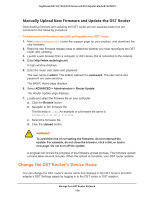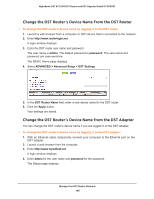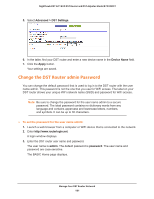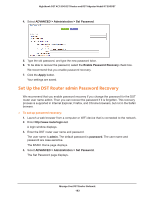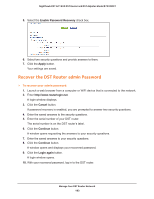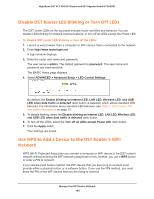Netgear R7300DST User Manual - Page 184
Disable DST Router LED Blinking or Turn Off LEDs
 |
View all Netgear R7300DST manuals
Add to My Manuals
Save this manual to your list of manuals |
Page 184 highlights
Nighthawk DST AC1900 DST Router and DST Adpater Model R7300DST Disable DST Router LED Blinking or Turn Off LEDs The DST router LEDs on the top panel indicate router activities and behavior. You can disable LED blinking for network communications, or turn off all LEDs except the Power LED. To disable DST router LED blinking or turn off the LEDs: 1. Launch a web browser from a computer or WiFi device that is connected to the network. 2. Enter http://www.routerlogin.net. A login window displays. 3. Enter the router user name and password. The user name is admin. The default password is password. The user name and password are case-sensitive. The BASIC Home page displays. 4. Select ADVANCED > Advanced Setup > LED Control Settings. By default, the Enable blinking on Internet LED, LAN LED, Wireless LED, and USB LED when data traffic is detected radio button is selected, which allows standard LED behavior. For information about standard LED behavior, see Table 1, DST router LED and button descriptions on page 13. 5. To disable blinking, select the Disable blinking on Internet LED, LAN LED, Wireless LED, and USB LED when data traffic is detected radio button. 6. To turn off the LEDs, select the Turn off all LEDs except Power LED radio button. 7. Click the Apply button. Your settings are saved. Use WPS to Add a Device to the DST Router's WiFi Network WPS (Wi-Fi Protected Setup) lets you connect a computer or WiFi device to the DST router's network without entering the WiFi network passphrase or key. Instead, you use a WPS button or enter a PIN to connect. If you use the push button method, the WiFi device that you are trying to connect must provide either a physical button or a software button. If you use the PIN method, you must know the PIN of the WiFi device that you are trying to connect. Manage Your DST Router Network 184