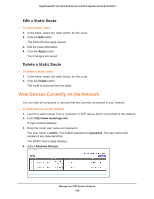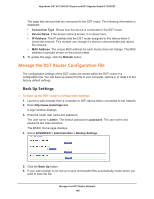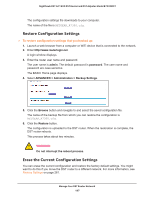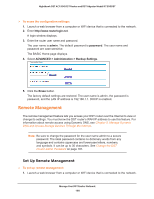Netgear R7300DST User Manual - Page 193
Set Up and Manage Static Routes, Apply, Refresh, Traffic Status, Destination IP Address
 |
View all Netgear R7300DST manuals
Add to My Manuals
Save this manual to your list of manuals |
Page 193 highlights
Nighthawk DST AC1900 DST Router and DST Adpater Model R7300DST By default, the value is 0 and no warning message is issued. You can select one of the following to occur when the limit is attained: • The Internet LED blinks white or amber. • The Internet connection is disconnected and disabled. 10. Click the Apply button. Your settings are saved. The Internet Traffic Statistics section helps you to monitor the data traffic. 11. To update the Traffic Statistics section, click the Refresh button. 12. To display more information about the data traffic on your DST router and to change the poll interval, click the Traffic Status button. Set Up and Manage Static Routes Static routes provide more routing information to your DST router. Typically, you do not need to add static routes unless your network includes multiple DST routers or multiple IP subnets. As an example of when a static route is needed, consider the following case: • Your main Internet access is through a cable modem to an ISP. • Your home network includes an ISDN DST router for connecting to the company where you are employed. This DST router's address on your LAN is 192.168.1.100. • Your company's network address is 134.177.0.0. When you set up your DST router, two implicit static routes were created. A default route was created with your ISP as the gateway, and a second static route was created to your local network for all 192.168.1.x addresses. With this configuration, if you try to access a device on the 134.177.0.0 network, your DST router forwards your request to the ISP. The ISP forwards your request to the company where you are employed, and the company firewall is likely to deny the request. In this case you must define a static route, telling your DST router to access 134.177.0.0 through the ISDN DST router at 192.168.1.100. Here is an example: • The Destination IP Address and IP Subnet Mask fields specify that this static route applies to all 134.177.x.x addresses. • The Gateway IP Address field specifies that all traffic for these addresses should be forwarded to the ISDN DST router at 192.168.1.100. • A metric value of 1 works because the ISDN DST router is on the LAN. • The Private check box is selected only as a precautionary security measure in case RIP is activated. Manage Your DST Router Network 193