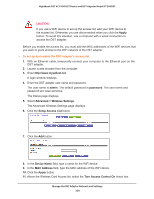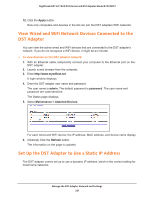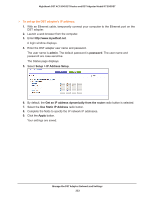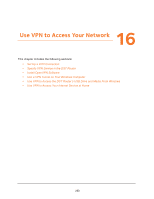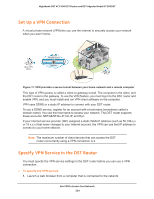Netgear R7300DST User Manual - Page 219
Set Up a WiFi Access List for the DST Adapter, Enable Wireless Access Point 2.4 GHz
 |
View all Netgear R7300DST manuals
Add to My Manuals
Save this manual to your list of manuals |
Page 219 highlights
Nighthawk DST AC1900 DST Router and DST Adpater Model R7300DST All the check boxes are selected by default. 6. Select or clear the check boxes: • Enable Wireless Access Point (2.4 GHz). When this check box is selected, the DST adapter allows WiFi connections in the 2.4 GHz band. Clearing this check box prevents WiFi devices from connecting to the DST adapter in the 2.4 GHz band. LAN devices can still connect to the DST adapter over an Ethernet cable. • Enable SSID Broadcast (2.4 GHz). When this check box is selected, the DST adapter broadcasts its WiFi network name (SSID) for the 2.4 GHz band. Clearing this check box hides the DST adapter's 2.4 GHz network name. In such a situation, this network name does not display in a WiFi network manager. A user who wants to join this hidden network must know its network name. • Enable 20/40 MHz Coexistence (2.4 GHz). The DST adapter 2.4 GHz WiFi network can run in either 40 MHz mode or 20 MHz mode. When this check box is selected, the DST adapter uses 40 MHz mode unless a nearby WiFi network is using 20 MHz mode. If that happens, the DST adapter uses 20 MHz mode to coexist with that network. • Enable Wireless Access Point (5 GHz). When this check box is selected, the DST adapter allows WiFi connections in the 5 GHz band. Clearing this check box prevents WiFi devices from connecting to the DST adapter in the 5 GHz band. LAN devices can still connect to the DST adapter over an Ethernet cable. • Enable SSID Broadcast (5 GHz). When this check box is selected, the DST adapter broadcasts its WiFi network name (SSID) for the 5 GHz band. Clearing this check box hides the DST adapter's 5 GHz network name. In such a situation, this network name does not display in a WiFi network manager. A user who wants to join this hidden network must know its network name. 7. Click the Apply button. Your changes are saved. Set Up a WiFi Access List for the DST Adapter By default, any WiFi device that is configured with the correct network name (SSID) can access the DST adapter's WiFi networks. For increased security, you can restrict access to the DST adapter's WiFi networks so that only WiFi devices with the MAC addresses that you add to an access list can connect. Each network device owns a MAC address, which is a unique 12-character physical address, containing the hexadecimal characters 0-9, a-f, or A-F only, separated by colons (for example, 00:09:AB:CD:EF:01). Typically, the MAC address is on the label of the WiFi device. If you cannot access the label, you can display the MAC address using the network configuration utilities of the computer. You might also find the MAC addresses on the Attached Devices page (see View Wired and WiFi Network Devices Connected to the DST Adapter on page 221). Manage the DST Adapter Network and Settings 219