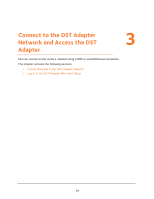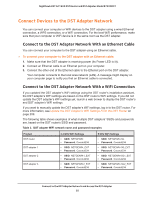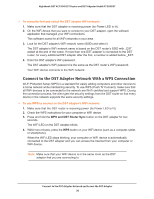Netgear R7300DST User Manual - Page 39
Manage DST Router’s Encryption Key, Use the DST Router’s Default Encryption Key
 |
View all Netgear R7300DST manuals
Add to My Manuals
Save this manual to your list of manuals |
Page 39 highlights
Nighthawk DST AC1900 DST Router and DST Adpater Model R7300DST Manage DST Router's Encryption Key The DST router's default encryption key is HomePlugAV. After you connect your DST adapters to the DST router's network, the DST adapters use the same default encryption key. Note: The No change to the encryption key radio button is automatically selected when you visit the DST Settings page. This is the default option. If you select this option and click the Apply button, the encryption key does not change the DST network encryption key and the DST network is not disconnected. Use the DST Router's Default Encryption Key The DST router's default encryption key is HomePlugAV. If you change the encryption key, you can change the encryption key back to the default encryption key. To change the DST router's encryption key back to the default encryption key: 1. Launch a web browser from a computer or WiFi device that is connected to the network. 2. Enter http://www.routerlogin.net. A login window displays. 3. Enter the DST router user name and password. The user name is admin. The default password is password. The user name and password are case-sensitive. The BASIC Home page displays. 4. Select ADVANCED > Advanced Setup > DST Settings. 5. Select the Use default encryption key radio button. 6. Make sure that the Apply same key check box next to each DST adapter that your own is selected. Set Up the Encryption Key 39