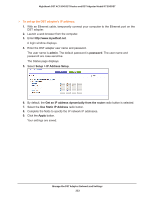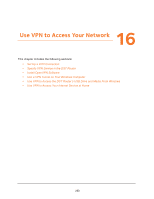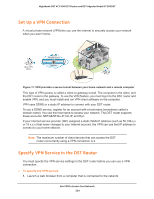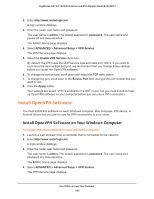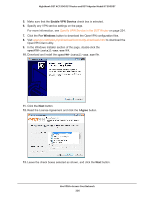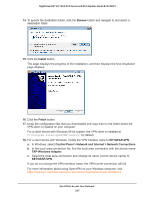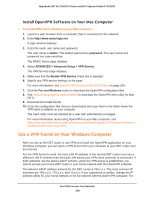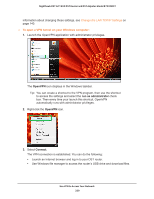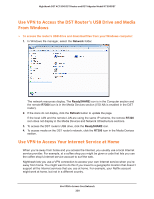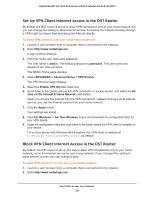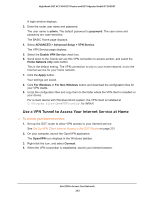Netgear R7300DST User Manual - Page 227
Browse, Install, Finish, NETGEAR-VPN, Control Panel > Network and Internet > Network Connections
 |
View all Netgear R7300DST manuals
Add to My Manuals
Save this manual to your list of manuals |
Page 227 highlights
Nighthawk DST AC1900 DST Router and DST Adpater Model R7300DST 14. To specify the destination folder, click the Browse button and navigate to and select a destination folder. 15. Click the Install button. The page displays the progress of the installation, and then displays the final installation page displays. 16. Click the Finish button. 17. Unzip the configuration files that you downloaded and copy them to the folder where the VPN client is installed on your computer. For a client device with Windows 64-bit system, the VPN client is installed at C:\Program files\OpenVPN\config\ by default. 18. For a client device with Windows, modify the VPN interface name to NETGEAR-VPN: a. In Windows, select Control Panel > Network and Internet > Network Connections. b. In the local area connection list, find the local area connection with the device name TAP-Windows Adapter. c. Select the local area connection and change its name (not its device name) to NETGEAR-VPN. If you do not change the VPN interface name, the VPN tunnel connection will fail. For more information about using OpenVPN on your Windows computer, visit https://openvpn.net/index.php/open-source/documentation/howto.html#quick. Use VPN to Access Your Network 227