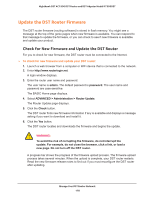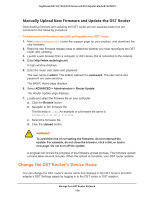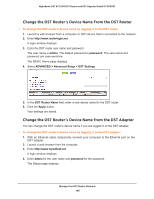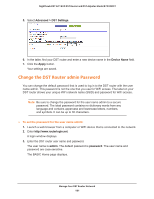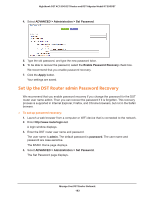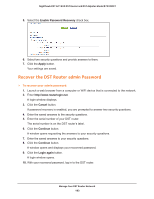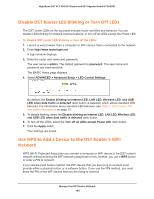Netgear R7300DST User Manual - Page 183
Recover the DST Router admin Password, Enable Password Recovery, Apply, Cancel, Continue, Login again
 |
View all Netgear R7300DST manuals
Add to My Manuals
Save this manual to your list of manuals |
Page 183 highlights
Nighthawk DST AC1900 DST Router and DST Adpater Model R7300DST 5. Select the Enable Password Recovery check box. 6. Select two security questions and provide answers to them. 7. Click the Apply button. Your settings are saved. Recover the DST Router admin Password To recover your admin password: 1. Launch a web browser from a computer or WiFi device that is connected to the network. 2. Enter http://www.routerlogin.net. A login window displays. 3. Click the Cancel button. If password recovery is enabled, you are prompted to answer two security questions. 4. Enter the saved answers to the security questions. 5. Enter the serial number of your DST router. The serial number is on the DST router's label. 6. Click the Continue button. A window opens requesting the answers to your security questions. 7. Enter the saved answers to your security questions. 8. Click the Continue button. A window opens and displays your recovered password. 9. Click the Login again button. A login window opens. 10. With your recovered password, log in to the DST router. Manage Your DST Router Network 183