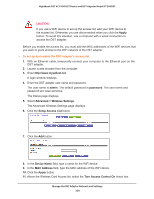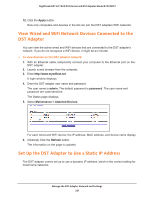Netgear R7300DST User Manual - Page 216
Use WPS With the PIN Method, The Add WPS Client displays.
 |
View all Netgear R7300DST manuals
Add to My Manuals
Save this manual to your list of manuals |
Page 216 highlights
Nighthawk DST AC1900 DST Router and DST Adpater Model R7300DST The WPS process automatically sets up your WiFi device with the network password when it connects. The DST adapter WPS page displays a confirmation message. Use WPS With the PIN Method To use the PIN method to connect a WiFi device to the DST adapter's WiFi network, you must know the PIN of the WiFi device that you are trying to connect. To using WPS with the PIN method to join the DST adapter's WiFi network: 1. With an Ethernet cable, temporarily connect your computer to the Ethernet port on the DST adapter. 2. Launch a web browser from the computer. 3. Enter http://www.mywifiext.net. A login window displays. 4. Enter the DST adapter user name and password. The user name is admin. The default password is password. The user name and password are case-sensitive. The Status page displays. 5. Select Add WPS Client. The Add WPS Client page displays. 6. Click the Next button. By default, the Push Button (recommended) radio button is selected. 7. Select the PIN Number radio button. 8. In the Enter Clients' PIN field, enter the PIN number of the WiFi device. 9. Click the Continue button. Manage the DST Adapter Network and Settings 216