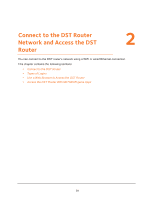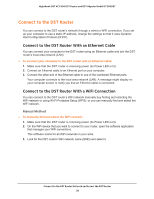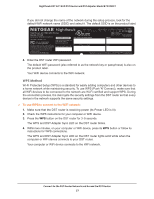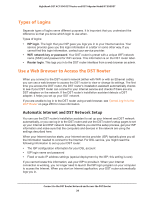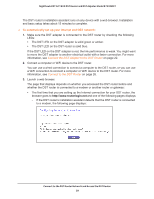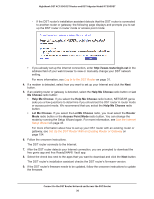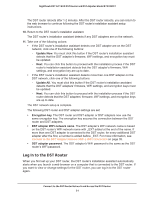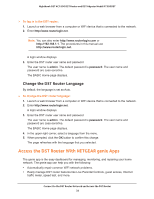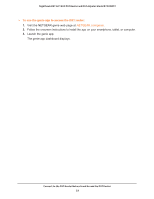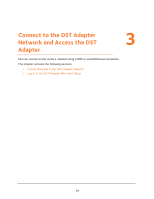Netgear R7300DST User Manual - Page 29
To automatically set up your Internet and DST network, Connect the DST Adapter to the DST Router
 |
View all Netgear R7300DST manuals
Add to My Manuals
Save this manual to your list of manuals |
Page 29 highlights
Nighthawk DST AC1900 DST Router and DST Adpater Model R7300DST The DST router's installation assistant runs on any device with a web browser. Installation and basic setup takes about 15 minutes to complete. To automatically set up your Internet and DST network: 1. Make sure the DST adapter is connected to the DST router by checking the following LEDs: • The DST LED on the DST adapter is solid green or amber. • The DST LED on the DST router is solid blue. If the DST LED on the DST adapter is red, the link performance is weak. You might want to move the DST adapter to another electrical outlet with a faster connection. For more information, see Connect the DST Adapter to the DST Router on page 22. 2. Connect a computer or WiFi device to the DST router. You can use a wired connection to connect a computer to the DST router, or you can use a WiFi connection to connect a computer or WiFi device to the DST router. For more information, see Connect to the DST Router on page 26. 3. Launch a web browser. The page that displays depends on whether you accessed the DST router before and whether the DST router is connected to a modem or another router or gateway: • The first time that you are setting up the Internet connection for your DST router, the browser goes to http://www.routerlogin.net and one of the following pages displays: - If the DST router's installation assistant detects that the DST router is connected to a modem, the following page displays: Connect to the DST Router Network and Access the DST Router 29