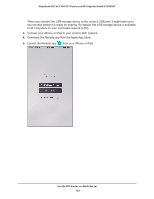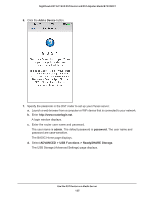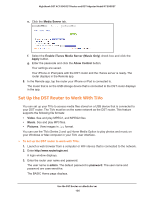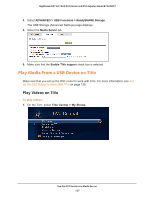Netgear R7300DST User Manual - Page 122
Set Up the DST Router’s iTunes Server With iTunes
 |
View all Netgear R7300DST manuals
Add to My Manuals
Save this manual to your list of manuals |
Page 122 highlights
Nighthawk DST AC1900 DST Router and DST Adpater Model R7300DST port on your DST router. You can also use the Apple Remote app from an iPhone or iPad to play music on any AirPlay devices, such as Apple TV or AirPlay-supported receivers. Figure 10. Play music on a USB drive with iTunes Supported music file formats are MP3, AAC, and FLAC. The maximum number of music files supported is 10,000. Set Up the DST Router's iTunes Server With iTunes You can use Home Sharing to play music with iTunes on your Windows or Mac computer from a USB storage device that is connected to your DST router. To set up Home Sharing, you need an Apple account and the latest version of iTunes installed on your computer. To set up the DST router's iTunes server to play music on iTunes: 1. Connect a USB storage device to a USB port on your DST router. 2. If your USB storage device uses a power supply, connect it. You must use the power supply when you connect the USB storage device to the DST router. When you connect the USB storage device to the DST router's USB port, it might take up to two minutes before it is ready for sharing. By default, the USB storage device is available to all computers on your local area network (LAN). 3. Launch a web browser from a computer or WiFi device that is connected to your DST router's network. 4. Enter http://www.routerlogin.net. A login window displays. 5. Enter the router user name and password. Use the DST Router as a Media Server 122