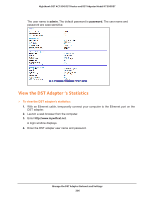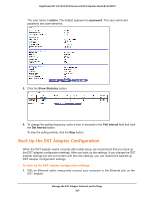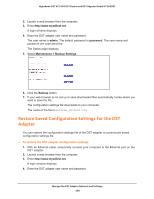Netgear R7300DST User Manual - Page 211
Change the DST Adapter’s Device Name, Change the DST Adapter’s Device Name From the DST Adapter
 |
View all Netgear R7300DST manuals
Add to My Manuals
Save this manual to your list of manuals |
Page 211 highlights
Nighthawk DST AC1900 DST Router and DST Adpater Model R7300DST 4. Select Remote DST Management. The following information about your DST adapters display: • Device name.The DST adapter's name. You can change the DST adapter's name on the DST settings page. For more information, see Change the DST Adapter's Device Name on page 211. • IP address. The IP address of the DST adapter. • Model name. The model number of the DST adapter. • MAC address. The MAC address for the DST adapter. This is also on the product label, which might not be visible when the device is plugged in. Change the DST Adapter's Device Name You can change the DST adapter's device name that displays on the DST router's and DST adapter's DST Settings pages by logging in to the DST adapter or DST router. Change the DST Adapter's Device Name From the DST Adapter To change the DST adapter's device name by logging into the DST adapter: 1. With an Ethernet cable, temporarily connect your computer to the Ethernet port on the DST adapter. 2. Launch a web browser from the computer. 3. Enter http://www.mywifiext.net. A login window displays. 4. Enter the DST adapter user name and password. The user name is admin. The default password is password. The user name and password are case-sensitive. The Status page displays. Manage the DST Adapter Network and Settings 211