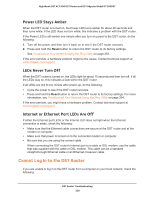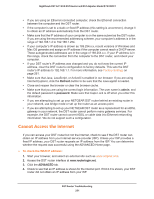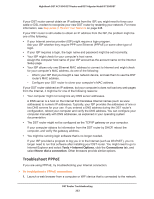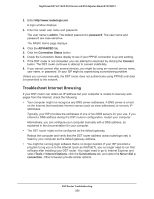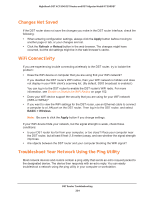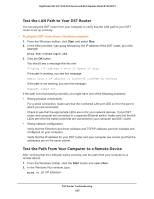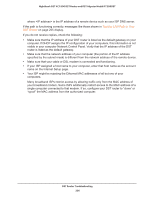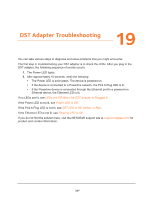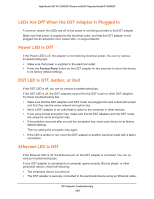Netgear R7300DST User Manual - Page 253
Troubleshoot Internet Browsing, admin, password, ADVANCED, Connection Status, Connect
 |
View all Netgear R7300DST manuals
Add to My Manuals
Save this manual to your list of manuals |
Page 253 highlights
Nighthawk DST AC1900 DST Router and DST Adpater Model R7300DST 2. Enter http://www.routerlogin.net. A login window displays. 3. Enter the router user name and password. The user name is admin. The default password is password. The user name and password are case-sensitive. The BASIC Home page displays. 4. Click the ADVANCED tab. 5. Click the Connection Status button. 6. Check the Connection Status display to see if your PPPoE connection is up and working. 7. If the DST router is not connected, you can attempt to reconnect by clicking the Connect button. The DST router continues to attempt to connect indefinitely. 8. If you cannot connect after several minutes, you might be using an incorrect service name, user name, or password. Or your ISP might be experiencing a provisioning problem. Unless you connect manually, the DST router does not authenticate using PPPoE until data is transmitted to the network. Troubleshoot Internet Browsing If your DST router can obtain an IP address but your computer is unable to load any web pages from the Internet, check the following: • Your computer might not recognize any DNS server addresses. A DNS server is a host on the Internet that translates Internet names (such as www addresses) to numeric IP addresses. Typically, your ISP provides the addresses of one or two DNS servers for your use. If you entered a DNS address during the DST router's configuration, restart your computer. Alternatively, you can configure your computer manually with a DNS address, as explained in the documentation for your computer. • The DST router might not be configured as the default gateway. Reboot the computer and verify that the DST router address (www.routerlogin.net) is listed by your computer as the default gateway address. • You might be running login software that is no longer needed. If your ISP provided a program to log you in to the Internet (such as WinPoET), you no longer need to run that software after installing your DST router. You might need to go to Internet Explorer and select Tools > Internet Options, click the Connections tab, and select the Never dial a connection. Other browsers provide similar options. DST Router Troubleshooting 253