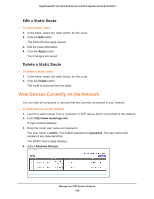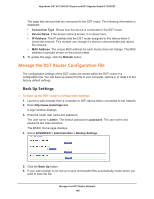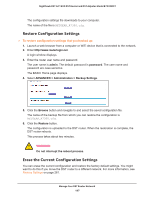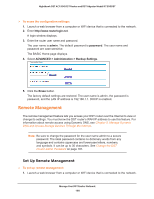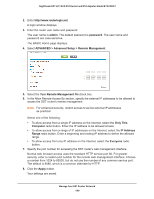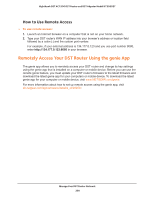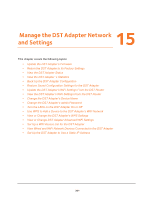Netgear R7300DST User Manual - Page 196
Manage the DST Router Configuration File, Back Up Settings
 |
View all Netgear R7300DST manuals
Add to My Manuals
Save this manual to your list of manuals |
Page 196 highlights
Nighthawk DST AC1900 DST Router and DST Adpater Model R7300DST The page lists devices that are connected to the DST router. The following information is displayed: • Connection Type. Shows how the device is connected to the DST router. • Device Name. If the device name is known, it is shown here. • IP Address. The IP address that the DST router assigned to this device when it joined the network. This number can change if a device is disconnected and rejoins the network. • MAC Address. The unique MAC address for each device does not change. The MAC address is typically shown on the product label. 5. To update this page, click the Refresh button. Manage the DST Router Configuration File The configuration settings of the DST router are stored within the DST router in a configuration file. You can back up (save) this file to your computer, restore it, or reset it to the factory default settings. Back Up Settings To back up the DST router's configuration settings: 1. Launch a web browser from a computer or WiFi device that is connected to the network. 2. Enter http://www.routerlogin.net. A login window displays. 3. Enter the router user name and password. The user name is admin. The default password is password. The user name and password are case-sensitive. The BASIC Home page displays. 4. Select ADVANCED > Administration > Backup Settings. 5. Click the Back Up button. 6. If your web browser is not set up to save downloaded files automatically, locate where you want to save the file. Manage Your DST Router Network 196