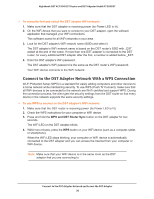Netgear R7300DST User Manual - Page 41
Manage DST Adapter’s Encryption Key, Use the DST Adapter’s Default Encryption Key
 |
View all Netgear R7300DST manuals
Add to My Manuals
Save this manual to your list of manuals |
Page 41 highlights
Nighthawk DST AC1900 DST Router and DST Adpater Model R7300DST Note: The DST router and DST adapters on your network must use the same encryption key. If the DST adapters on your network use a different encryption key than the DST router, they will no longer be connected to your network. 8. Click the Apply button. Your settings are saved. Manage DST Adapter's Encryption Key The DST adapter's default encryption key is HomePlugAV. If you do not change the default encryption key, after you connect your DST adapters to the DST router's network, the DST adapters use the same default encryption key. Note: The No change to the encryption key radio button is automatically selected when you visit the DST Settings page. This is the default option. If you select this option and click the Apply button, the encryption key does not change the DST network encryption key and the DST network is not disconnected. Use the DST Adapter's Default Encryption Key The DST adapter's default encryption key is HomePlugAV. If you change the encryption key, you can change the encryption key back to the default encryption key. To change the DST adapter's encryption key back to the default encryption key: 1. With an Ethernet cable, temporarily connect your computer to the Ethernet port on the DST adapter. 2. Launch a web browser from the computer. 3. Enter http://www.mywifiext.net. A login window displays. 4. Enter the DST adapter user name and password. The user name is admin. The default password is password. The user name and password are case-sensitive. The Status page displays. Set Up the Encryption Key 41