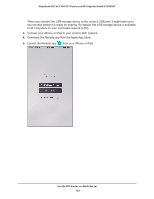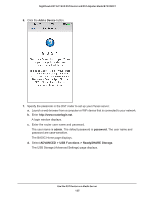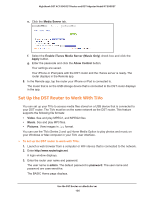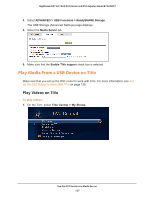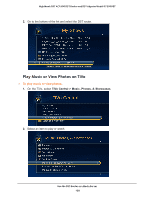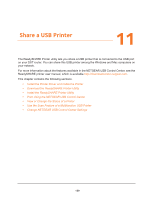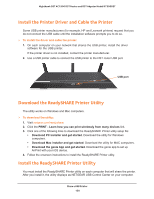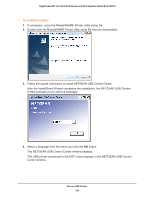Netgear R7300DST User Manual - Page 126
Set Up the DST Router to Work With TiVo, Media Server, Enable iTunes Media Server Music Only, Apply
 |
View all Netgear R7300DST manuals
Add to My Manuals
Save this manual to your list of manuals |
Page 126 highlights
Nighthawk DST AC1900 DST Router and DST Adpater Model R7300DST e. Click the Media Server tab. f. Select the Enable iTunes Media Server (Music Only) check box and click the Apply button. g. Enter the passcode and click the Allow Control button. Your settings are saved. Your iPhone or iPad pairs with the DST router and the iTunes server is ready. The router displays in the Remote app. 8. In the Remote app, tap the router your iPhone or iPad is connected to. The music that is on the USB storage device that is connected to the DST router displays in the app. Set Up the DST Router to Work With TiVo You can set up your TiVo to access media files stored on a USB device that is connected to your DST router. The TiVo must be on the same network as the DST router. This feature supports the following file formats: • Video. See and play MPEG1, and MPEG2 files. • Music. See and play MP3 files. • Pictures. View images in jpg format. You can use the TiVo (Series 2 and up) Home Media Option to play photos and music on your Windows or Mac computer in your TiVo user interface. To set up the DST router to work with TiVo: 1. Launch a web browser from a computer or WiFi device that is connected to the network. 2. Enter http://www.routerlogin.net. A login window displays. 3. Enter the router user name and password. The user name is admin. The default password is password. The user name and password are case-sensitive. The BASIC Home page displays. Use the DST Router as a Media Server 126