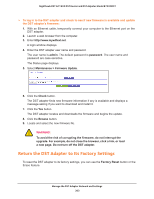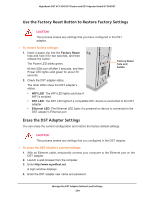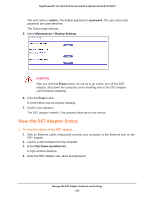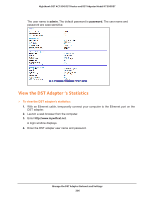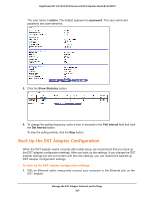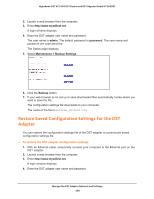Netgear R7300DST User Manual - Page 208
Restore Saved Configuration Settings for the DST Adapter, admin, password
 |
View all Netgear R7300DST manuals
Add to My Manuals
Save this manual to your list of manuals |
Page 208 highlights
Nighthawk DST AC1900 DST Router and DST Adpater Model R7300DST 2. Launch a web browser from the computer. 3. Enter http://www.mywifiext.net. A login window displays. 4. Enter the DST adapter user name and password. The user name is admin. The default password is password. The user name and password are case-sensitive. The Status page displays. 5. Select Maintenance > Backup Settings. 6. Click the Backup button. 7. If your web browser is not set up to save downloaded files automatically, locate where you want to save the file. The configuration settings file downloads to your computer. The name of the file is NETGEAR_DST6501.cfg. Restore Saved Configuration Settings for the DST Adapter You can restore the configuration settings file of the DST adapter to a previously saved configuration settings file. To restore the DST adapter configuration settings: 1. With an Ethernet cable, temporarily connect your computer to the Ethernet port on the DST adapter. 2. Launch a web browser from the computer. 3. Enter http://www.mywifiext.net. A login window displays. 4. Enter the DST adapter user name and password. Manage the DST Adapter Network and Settings 208