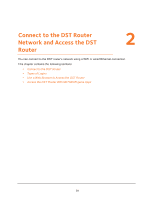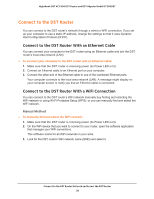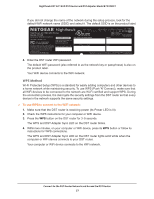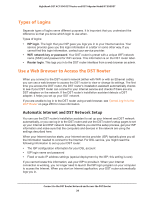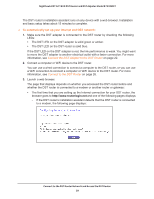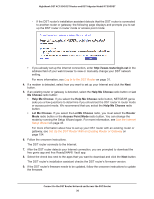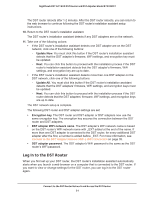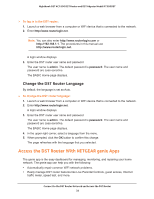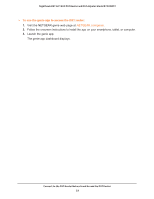Netgear R7300DST User Manual - Page 28
Types of Logins, Use a Web Browser to Access the DST Router, Automatic Internet and DST Network
 |
View all Netgear R7300DST manuals
Add to My Manuals
Save this manual to your list of manuals |
Page 28 highlights
Nighthawk DST AC1900 DST Router and DST Adpater Model R7300DST Types of Logins Separate types of logins serve different purposes. It is important that you understand the difference so that you know which login to use when. Types of logins: • ISP login. The login that your ISP gave you logs you in to your Internet service. Your service provider gave you this login information in a letter or some other way. If you cannot find this login information, contact your service provider. • WiFi network key or password. Your DST router is preset with a unique WiFi network name (SSID) and password for WiFi access. This information is on the DST router label. • Router login. This logs you in to the DST router interface from a web browser as admin. Use a Web Browser to Access the DST Router When you connect to the DST router's network (either with WiFi or with an Ethernet cable), you can use a web browser to access the DST router to view or change its settings. The first time you access the DST router, the DST router's installation assistant automatically checks to see if your DST router can connect to your Internet service and checks if there are any DST adapters on the network. If the DST router's installation assistant detects a DST adapter, it helps you set up your DST network. If you are unable to log in to the DST router using a web browser, see Cannot Log In to the DST Router on page 250 for more information. Automatic Internet and DST Network Setup You can use the DST router's installation assistant to set up your Internet and DST network automatically, or you can log in to the DST router and use the DST router's setup pages to set up your Internet and DST network manually. Before you start the setup process, get your ISP information and make sure that the computers and devices in the network are using the settings described here. When your Internet service starts, your Internet service provider (ISP) typically gives you all the information needed to connect to the Internet. For DSL service, you might need the following information to set up your DST router: • The ISP configuration information for your DSL account • ISP login name and password • Fixed or static IP address settings (special deployment by the ISP; this setting is rare) If you cannot locate this information, ask your ISP to provide it. When your Internet connection is working, you no longer need to launch the ISP login program on your computer to access the Internet. When you start an Internet application, your DST router automatically logs you in. Connect to the DST Router Network and Access the DST Router 28