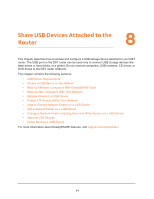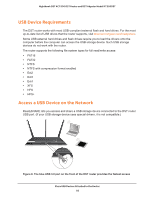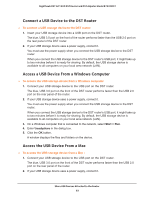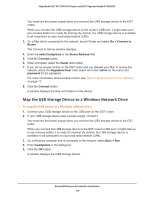Netgear R7300DST User Manual - Page 89
Outgoing Mail Server Port Number, Send to This E-mail Address
 |
View all Netgear R7300DST manuals
Add to My Manuals
Save this manual to your list of manuals |
Page 89 highlights
Nighthawk DST AC1900 DST Router and DST Adpater Model R7300DST To set up email notifications: 1. Launch a web browser from a computer or WiFi device that is connected to the network. 2. Enter http://www.routerlogin.net. A login window displays. 3. Enter the router user name and password. The user name is admin. The default password is password. The user name and password are case-sensitive. The BASIC Home page displays. 4. Select ADVANCED > Security > E-mail. 5. Select the Turn Email Notification On check box. 6. In the Your Outgoing Mail Server field, enter the name of your ISP outgoing (SMTP) mail server (such as mail.myISP.com). You might be able to find this information in the configuration window of your email program. If you leave this field blank, log and alert messages are not sent. 7. In the Send to This E-mail Address field, type the email address to which logs and alerts are to be sent. This email address is also used for the From address. If this field is blank, log and alert messages are not sent. 8. In the Outgoing Mail Server Port Number field, enter the port number that the mail server uses. If you do not know the port number, leave the default port number, which is 25. 9. If your outgoing email server requires authentication, select the My Mail Server requires authentication check box. a. In the User Name field, type the user name for the outgoing email server. b. In the Password field, type the password for the outgoing email server. Control Access to the Internet 89