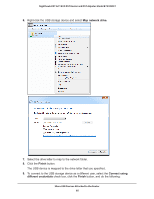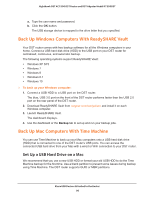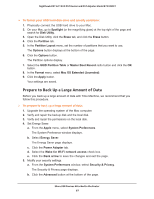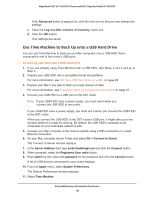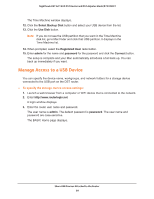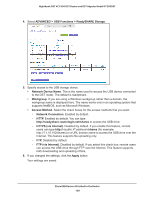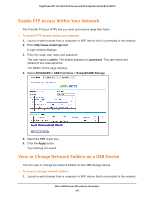Netgear R7300DST User Manual - Page 100
ADVANCED > USB Functions >, ReadySHARE Storage, Network Device Name, Workgroup, Access Method
 |
View all Netgear R7300DST manuals
Add to My Manuals
Save this manual to your list of manuals |
Page 100 highlights
Nighthawk DST AC1900 DST Router and DST Adpater Model R7300DST 4. Select ADVANCED > USB Functions > ReadySHARE Storage. 5. Specify access to the USB storage device: • Network Device Name. This is the name used to access the USB device connected to the DST router. The default is readyshare. • Workgroup. If you are using a Windows workgroup rather than a domain, the workgroup name is displayed here. The name works only in an operating system that supports NetBIOS, such as Microsoft Windows. • Access Method. Select the check boxes for the access methods that you want: - Network Connection. Enabled by default. - HTTP. Enabled by default. You can type http://readyshare.routerlogin.net/shares to access the USB drive. - HTTPS (via Internet). Disabled by default. If you enable this feature, remote users can type http:///shares (for example, http://1.1.10.102/shares) or a URL domain name to access the USB drive over the Internet. This feature supports file uploading only. - FTP. Disabled by default. - FTP (via Internet). Disabled by default. If you select this check box, remote users can access the USB drive through FTP over the Internet. This feature supports both downloading and uploading of files. 6. If you changed the settings, click the Apply button. Your settings are saved. Share USB Devices Attached to the Router 100